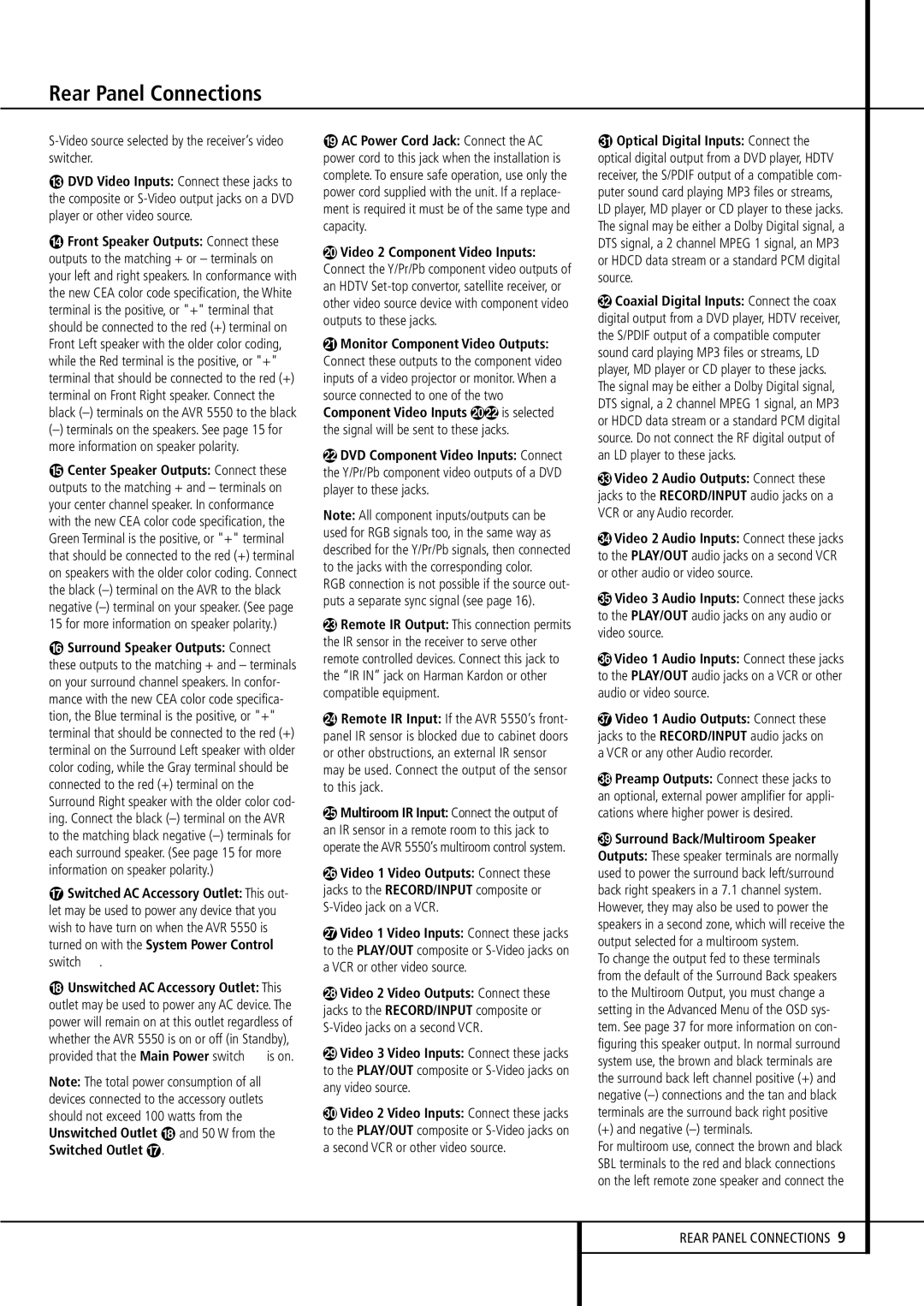S-Video source selected by the receiver’s video switcher.
DVD Video Inputs: Connect these jacks to the composite or S-Video output jacks on a DVD player or other video source.
Front Speaker Outputs: Connect these outputs to the matching + or – terminals on your left and right speakers. In conformance with the new CEA color code specification, the White terminal is the positive, or "+" terminal that should be connected to the red (+) terminal on Front Left speaker with the older color coding, while the Red terminal is the positive, or "+" terminal that should be connected to the red (+) terminal on Front Right speaker. Connect the black (–) terminals on the AVR 5550 to the black
(–)terminals on the speakers. See page 15 for more information on speaker polarity.
Center Speaker Outputs: Connect these outputs to the matching + and – terminals on your center channel speaker. In conformance with the new CEA color code specification, the Green Terminal is the positive, or "+" terminal that should be connected to the red (+) terminal on speakers with the older color coding. Connect the black (–) terminal on the AVR to the black negative (–) terminal on your speaker. (See page 15 for more information on speaker polarity.)
Surround Speaker Outputs: Connect these outputs to the matching + and – terminals on your surround channel speakers. In confor- mance with the new CEA color code specifica- tion, the Blue terminal is the positive, or "+" terminal that should be connected to the red (+) terminal on the Surround Left speaker with older color coding, while the Gray terminal should be connected to the red (+) terminal on the Surround Right speaker with the older color cod- ing. Connect the black (–) terminal on the AVR to the matching black negative (–) terminals for each surround speaker. (See page 15 for more information on speaker polarity.)
Switched AC Accessory Outlet: This out- let may be used to power any device that you wish to have turn on when the AVR 5550 is turned on with the System Power Control switch 2.
Unswitched AC Accessory Outlet: This outlet may be used to power any AC device. The power will remain on at this outlet regardless of whether the AVR 5550 is on or off (in Standby), provided that the Main Power switch 1 is on.
Note: The total power consumption of all devices connected to the accessory outlets should not exceed 100 watts from the
Unswitched Outlet | and 50 W from the |
Switched Outlet . | |
AC Power Cord Jack: Connect the AC
power cord to this jack when the installation is complete. To ensure safe operation, use only the power cord supplied with the unit. If a replace- ment is required it must be of the same type and capacity.
Video 2 Component Video Inputs: Connect the Y/Pr/Pb component video outputs of an HDTV Set-top convertor, satellite receiver, or other video source device with component video outputs to these jacks.
Monitor Component Video Outputs: Connect these outputs to the component video inputs of a video projector or monitor. When a source connected to one of the two
Component Video Inputs is selected the signal will be sent to these jacks.
DVD Component Video Inputs: Connect the Y/Pr/Pb component video outputs of a DVD player to these jacks.
Note: All component inputs/outputs can be used for RGB signals too, in the same way as described for the Y/Pr/Pb signals, then connected to the jacks with the corresponding color.
RGB connection is not possible if the source out- puts a separate sync signal (see page 16).
Remote IR Output: This connection permits the IR sensor in the receiver to serve other remote controlled devices. Connect this jack to the “IR IN” jack on Harman Kardon or other compatible equipment.
Remote IR Input: If the AVR 5550’s front- panel IR sensor is blocked due to cabinet doors or other obstructions, an external IR sensor may be used. Connect the output of the sensor to this jack.
Multiroom IR Input: Connect the output of an IR sensor in a remote room to this jack to operate the AVR 5550’s multiroom control system.
Video 1 Video Outputs: Connect these jacks to the RECORD/INPUT composite or S-Video jack on a VCR.
Video 1 Video Inputs: Connect these jacks to the PLAY/OUT composite or S-Video jacks on a VCR or other video source.
Video 2 Video Outputs: Connect these jacks to the RECORD/INPUT composite or S-Video jacks on a second VCR.
Video 3 Video Inputs: Connect these jacks to the PLAY/OUT composite or S-Video jacks on any video source.
Video 2 Video Inputs: Connect these jacks to the PLAY/OUT composite or S-Video jacks on a second VCR or other video source.
Optical Digital Inputs: Connect the optical digital output from a DVD player, HDTV receiver, the S/PDIF output of a compatible com- puter sound card playing MP3 files or streams, LD player, MD player or CD player to these jacks. The signal may be either a Dolby Digital signal, a DTS signal, a 2 channel MPEG 1 signal, an MP3 or HDCD data stream or a standard PCM digital source.
Coaxial Digital Inputs: Connect the coax digital output from a DVD player, HDTV receiver, the S/PDIF output of a compatible computer sound card playing MP3 files or streams, LD player, MD player or CD player to these jacks. The signal may be either a Dolby Digital signal, DTS signal, a 2 channel MPEG 1 signal, an MP3 or HDCD data stream or a standard PCM digital source. Do not connect the RF digital output of an LD player to these jacks.
Video 2 Audio Outputs: Connect these jacks to the RECORD/INPUT audio jacks on a VCR or any Audio recorder.
Video 2 Audio Inputs: Connect these jacks to the PLAY/OUT audio jacks on a second VCR or other audio or video source.
Video 3 Audio Inputs: Connect these jacks to the PLAY/OUT audio jacks on any audio or video source.
Video 1 Audio Inputs: Connect these jacks to the PLAY/OUT audio jacks on a VCR or other audio or video source.
Video 1 Audio Outputs: Connect these jacks to the RECORD/INPUT audio jacks on a VCR or any other Audio recorder.
Preamp Outputs: Connect these jacks to an optional, external power amplifier for appli- cations where higher power is desired.
Surround Back/Multiroom Speaker Outputs: These speaker terminals are normally used to power the surround back left/surround back right speakers in a 7.1 channel system. However, they may also be used to power the speakers in a second zone, which will receive the output selected for a multiroom system.
To change the output fed to these terminals from the default of the Surround Back speakers to the Multiroom Output, you must change a setting in the Advanced Menu of the OSD sys- tem. See page 37 for more information on con- figuring this speaker output. In normal surround system use, the brown and black terminals are the surround back left channel positive (+) and negative (–) connections and the tan and black terminals are the surround back right positive
(+) and negative (–) terminals.
For multiroom use, connect the brown and black SBL terminals to the red and black connections on the left remote zone speaker and connect the