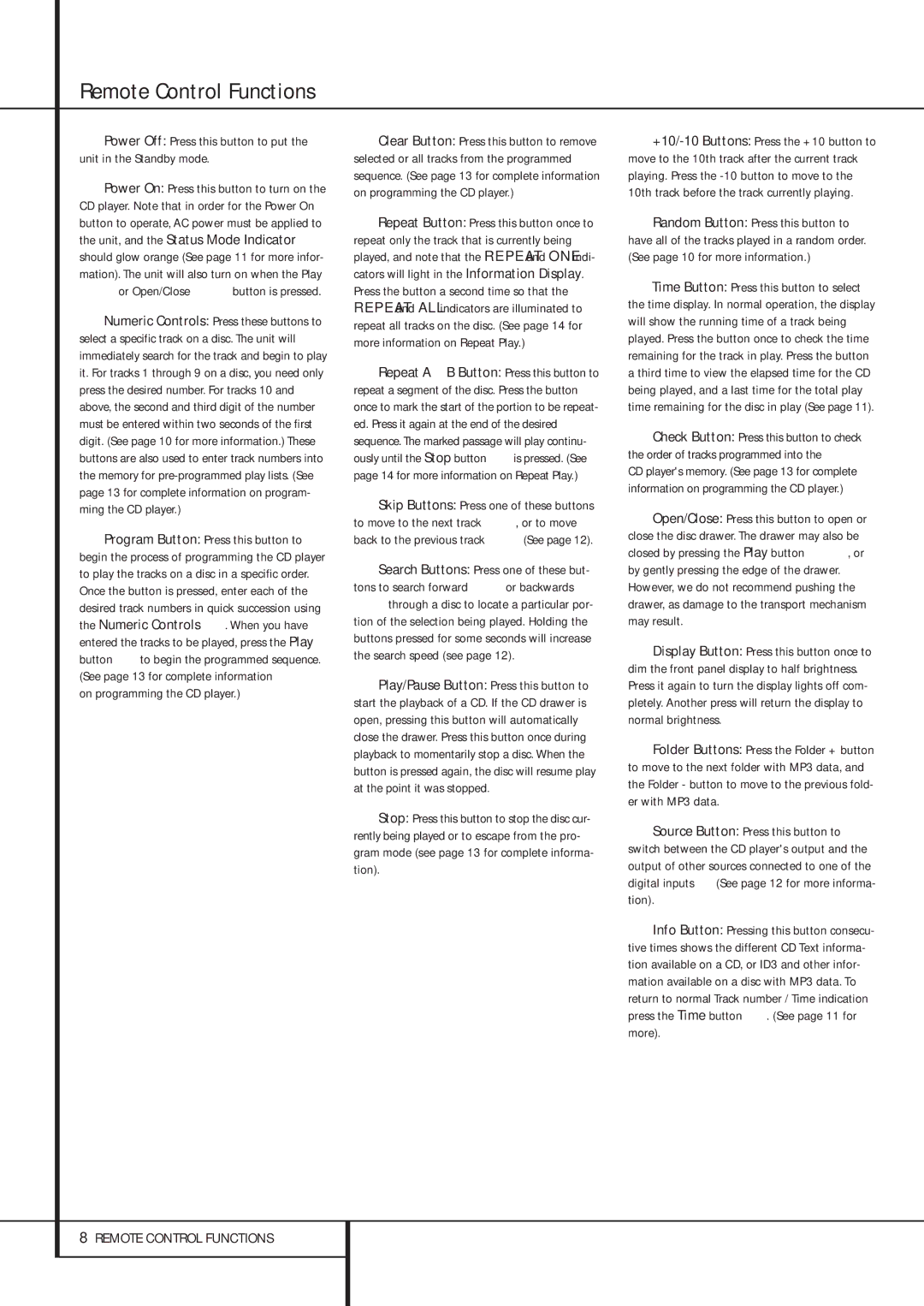Remote Control Functions
0Power Off: Press this button to put the unit in the Standby mode.
1Power On: Press this button to turn on the CD player. Note that in order for the Power On button to operate, AC power must be applied to the unit, and the Status Mode Indicator 2 should glow orange (See page 11 for more infor- mation). The unit will also turn on when the Play 49or Open/Close 6Bbutton is pressed.
2Numeric Controls: Press these buttons to select a specific track on a disc. The unit will immediately search for the track and begin to play it. For tracks 1 through 9 on a disc, you need only press the desired number. For tracks 10 and above, the second and third digit of the number must be entered within two seconds of the first digit. (See page 10 for more information.) These buttons are also used to enter track numbers into the memory for pre-programmed play lists. (See page 13 for complete information on program- ming the CD player.)
3Program Button: Press this button to begin the process of programming the CD player to play the tracks on a disc in a specific order. Once the button is pressed, enter each of the desired track numbers in quick succession using the Numeric Controls 2. When you have entered the tracks to be played, press the Play button 9to begin the programmed sequence. (See page 13 for complete information
on programming the CD player.)
4Clear Button: Press this button to remove selected or all tracks from the programmed sequence. (See page 13 for complete information on programming the CD player.)
5Repeat Button: Press this button once to repeat only the track that is currently being played, and note that the REPEAT and ONE indi- cators will light in the Information Display. Press the button a second time so that the REPEAT and ALL indicators are illuminated to repeat all tracks on the disc. (See page 14 for more information on Repeat Play.)
6Repeat A › B Button: Press this button to repeat a segment of the disc. Press the button once to mark the start of the portion to be repeat- ed. Press it again at the end of the desired sequence. The marked passage will play continu- ously until the Stop button Ais pressed. (See page 14 for more information on Repeat Play.)
7Skip Buttons: Press one of these buttons to move to the next track fl·, or to move back to the previous track ‡fi(See page 12).
8Search Buttons: Press one of these but- tons to search forward —or backwards ‚through a disc to locate a particular por- tion of the selection being played. Holding the buttons pressed for some seconds will increase the search speed (see page 12).
9Play/Pause Button: Press this button to start the playback of a CD. If the CD drawer is open, pressing this button will automatically close the drawer. Press this button once during playback to momentarily stop a disc. When the button is pressed again, the disc will resume play at the point it was stopped.
AStop: Press this button to stop the disc cur- rently being played or to escape from the pro- gram mode (see page 13 for complete informa- tion).
B+10/-10 Buttons: Press the +10 button to move to the 10th track after the current track playing. Press the -10 button to move to the 10th track before the track currently playing.
CRandom Button: Press this button to have all of the tracks played in a random order. (See page 10 for more information.)
DTime Button: Press this button to select the time display. In normal operation, the display will show the running time of a track being played. Press the button once to check the time remaining for the track in play. Press the button a third time to view the elapsed time for the CD being played, and a last time for the total play time remaining for the disc in play (See page 11).
ECheck Button: Press this button to check the order of tracks programmed into the
CD player's memory. (See page 13 for complete information on programming the CD player.)
FOpen/Close: Press this button to open or close the disc drawer. The drawer may also be closed by pressing the Play button 49, or by gently pressing the edge of the drawer. However, we do not recommend pushing the drawer, as damage to the transport mechanism may result.
GDisplay Button: Press this button once to dim the front panel display to half brightness. Press it again to turn the display lights off com- pletely. Another press will return the display to normal brightness.
HFolder Buttons: Press the Folder + button to move to the next folder with MP3 data, and the Folder - button to move to the previous fold- er with MP3 data.
ISource Button: Press this button to switch between the CD player's output and the output of other sources connected to one of the digital inputs § (See page 12 for more informa- tion).
JInfo Button: Pressing this button consecu- tive times shows the different CD Text informa- tion available on a CD, or ID3 and other infor- mation available on a disc with MP3 data. To return to normal Track number / Time indication press the Time button D. (See page 11 for more).