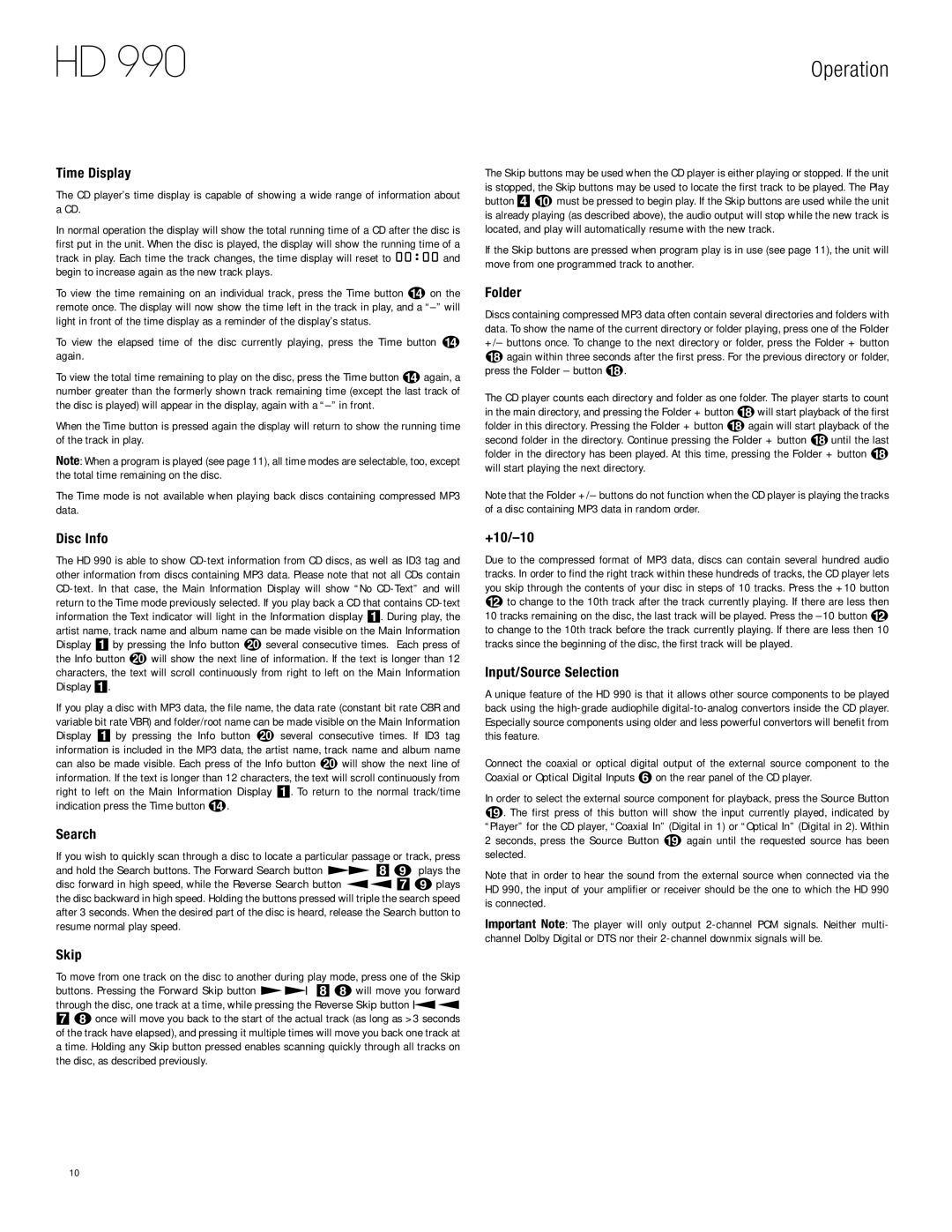HD 990
Time Display
The CD player’s time display is capable of showing a wide range of information about a CD.
In normal operation the display will show the total running time of a CD after the disc is first put in the unit. When the disc is played, the display will show the running time of a track in play. Each time the track changes, the time display will reset to 00:00 and begin to increase again as the new track plays.
To view the time remaining on an individual track, press the Time button n on the remote once. The display will now show the time left in the track in play, and a
To view the elapsed time of the disc currently playing, press the Time button n again.
To view the total time remaining to play on the disc, press the Time button nagain, a number greater than the formerly shown track remaining time (except the last track of the disc is played) will appear in the display, again with a
When the Time button is pressed again the display will return to show the running time of the track in play.
Note: When a program is played (see page 11), all time modes are selectable, too, except the total time remaining on the disc.
The Time mode is not available when playing back discs containing compressed MP3 data.
Disc Info
The HD 990 is able to show
If you play a disc with MP3 data, the file name, the data rate (constant bit rate CBR and variable bit rate VBR) and folder/root name can be made visible on the Main Information Display 1 by pressing the Info button t several consecutive times. If ID3 tag information is included in the MP3 data, the artist name, track name and album name can also be made visible. Each press of the Info button t will show the next line of information. If the text is longer than 12 characters, the text will scroll continuously from right to left on the Main Information Display 1. To return to the normal track/time indication press the Time button n.
Search
If you wish to quickly scan through a disc to locate a particular passage or track, press and hold the Search buttons. The Forward Search button
Skip
To move from one track on the disc to another during play mode, press one of the Skip buttons. Pressing the Forward Skip button fll· 8hwill move you forward through the disc, one track at a time, while pressing the Reverse Skip button ‡fi 7honce will move you back to the start of the actual track (as long as >3 seconds of the track have elapsed), and pressing it multiple times will move you back one track at a time. Holding any Skip button pressed enables scanning quickly through all tracks on the disc, as described previously.
Operation
The Skip buttons may be used when the CD player is either playing or stopped. If the unit is stopped, the Skip buttons may be used to locate the first track to be played. The Play button 4jmust be pressed to begin play. If the Skip buttons are used while the unit is already playing (as described above), the audio output will stop while the new track is located, and play will automatically resume with the new track.
If the Skip buttons are pressed when program play is in use (see page 11), the unit will move from one programmed track to another.
Folder
Discs containing compressed MP3 data often contain several directories and folders with data. To show the name of the current directory or folder playing, press one of the Folder +/– buttons once. To change to the next directory or folder, press the Folder + button
ragain within three seconds after the first press. For the previous directory or folder, press the Folder – button r.
The CD player counts each directory and folder as one folder. The player starts to count in the main directory, and pressing the Folder + button rwill start playback of the first folder in this directory. Pressing the Folder + button ragain will start playback of the second folder in the directory. Continue pressing the Folder + button runtil the last folder in the directory has been played. At this time, pressing the Folder + button r will start playing the next directory.
Note that the Folder +/– buttons do not function when the CD player is playing the tracks of a disc containing MP3 data in random order.
+10/–10
Due to the compressed format of MP3 data, discs can contain several hundred audio tracks. In order to find the right track within these hundreds of tracks, the CD player lets you skip through the contents of your disc in steps of 10 tracks. Press the +10 button
lto change to the 10th track after the track currently playing. If there are less then 10 tracks remaining on the disc, the last track will be played. Press the
Input/Source Selection
A unique feature of the HD 990 is that it allows other source components to be played back using the
Connect the coaxial or optical digital output of the external source component to the Coaxial or Optical Digital Inputs on the rear panel of the CD player.
In order to select the external source component for playback, press the Source Button s. The first press of this button will show the input currently played, indicated by “Player” for the CD player, “Coaxial In” (Digital in 1) or “Optical In” (Digital in 2). Within 2 seconds, press the Source Button s again until the requested source has been selected.
Note that in order to hear the sound from the external source when connected via the HD 990, the input of your amplifier or receiver should be the one to which the HD 990 is connected.
Important Note: The player will only output
10