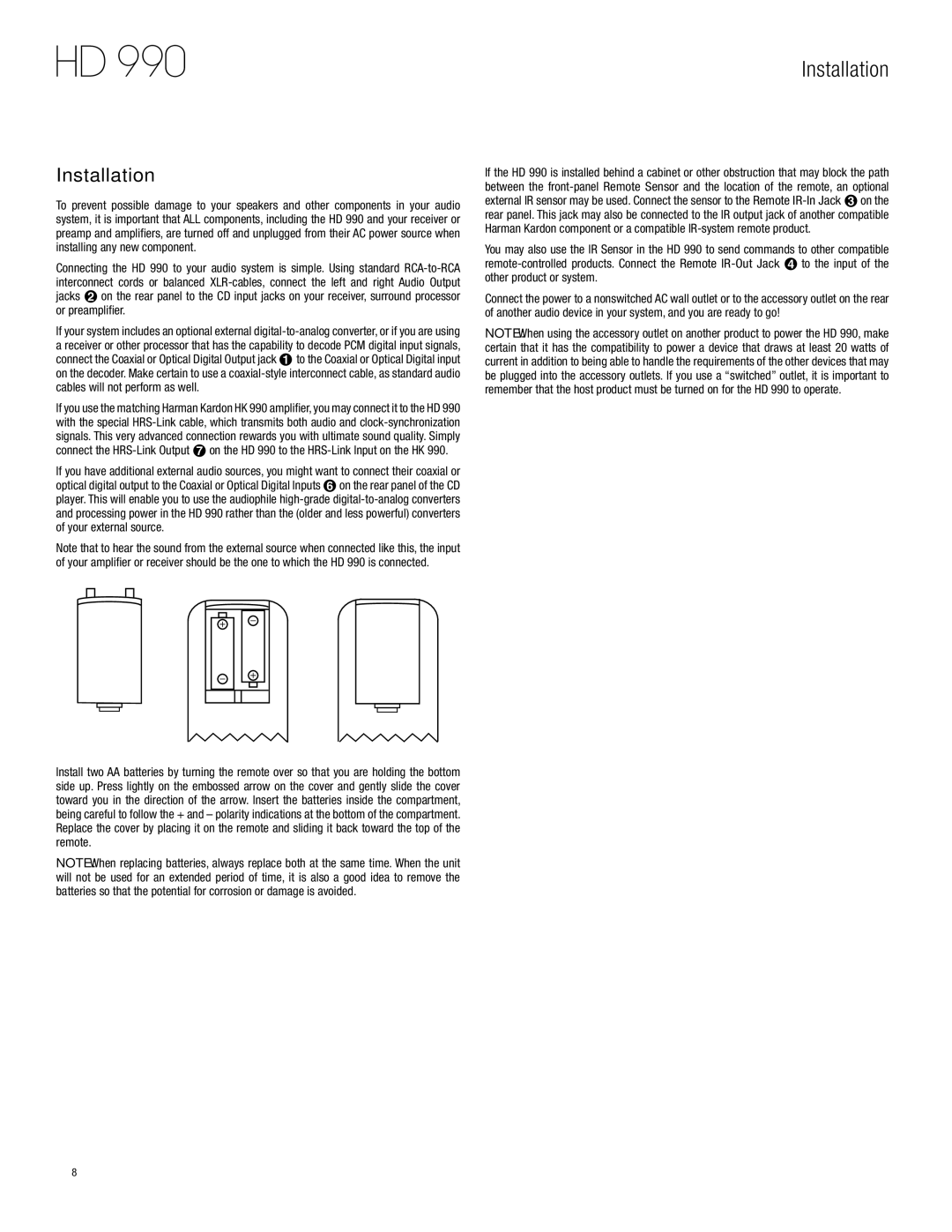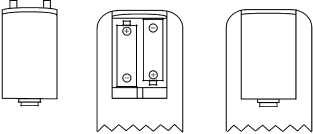
HD 990
Installation
Installation
To prevent possible damage to your speakers and other components in your audio system, it is important that ALL components, including the HD 990 and your receiver or preamp and amplifiers, are turned off and unplugged from their AC power source when installing any new component.
Connecting the HD 990 to your audio system is simple. Using standard
If your system includes an optional external
If you use the matching Harman Kardon HK 990 amplifier, you may connect it to the HD 990 with the special
If you have additional external audio sources, you might want to connect their coaxial or optical digital output to the Coaxial or Optical Digital Inputs on the rear panel of the CD player. This will enable you to use the audiophile
Note that to hear the sound from the external source when connected like this, the input of your amplifier or receiver should be the one to which the HD 990 is connected.
Install two AA batteries by turning the remote over so that you are holding the bottom side up. Press lightly on the embossed arrow on the cover and gently slide the cover toward you in the direction of the arrow. Insert the batteries inside the compartment, being careful to follow the + and – polarity indications at the bottom of the compartment. Replace the cover by placing it on the remote and sliding it back toward the top of the remote.
NOTE: When replacing batteries, always replace both at the same time. When the unit will not be used for an extended period of time, it is also a good idea to remove the batteries so that the potential for corrosion or damage is avoided.
If the HD 990 is installed behind a cabinet or other obstruction that may block the path between the
You may also use the IR Sensor in the HD 990 to send commands to other compatible
Connect the power to a nonswitched AC wall outlet or to the accessory outlet on the rear of another audio device in your system, and you are ready to go!
NOTE: When using the accessory outlet on another product to power the HD 990, make certain that it has the compatibility to power a device that draws at least 20 watts of current in addition to being able to handle the requirements of the other devices that may be plugged into the accessory outlets. If you use a “switched” outlet, it is important to remember that the host product must be turned on for the HD 990 to operate.
8