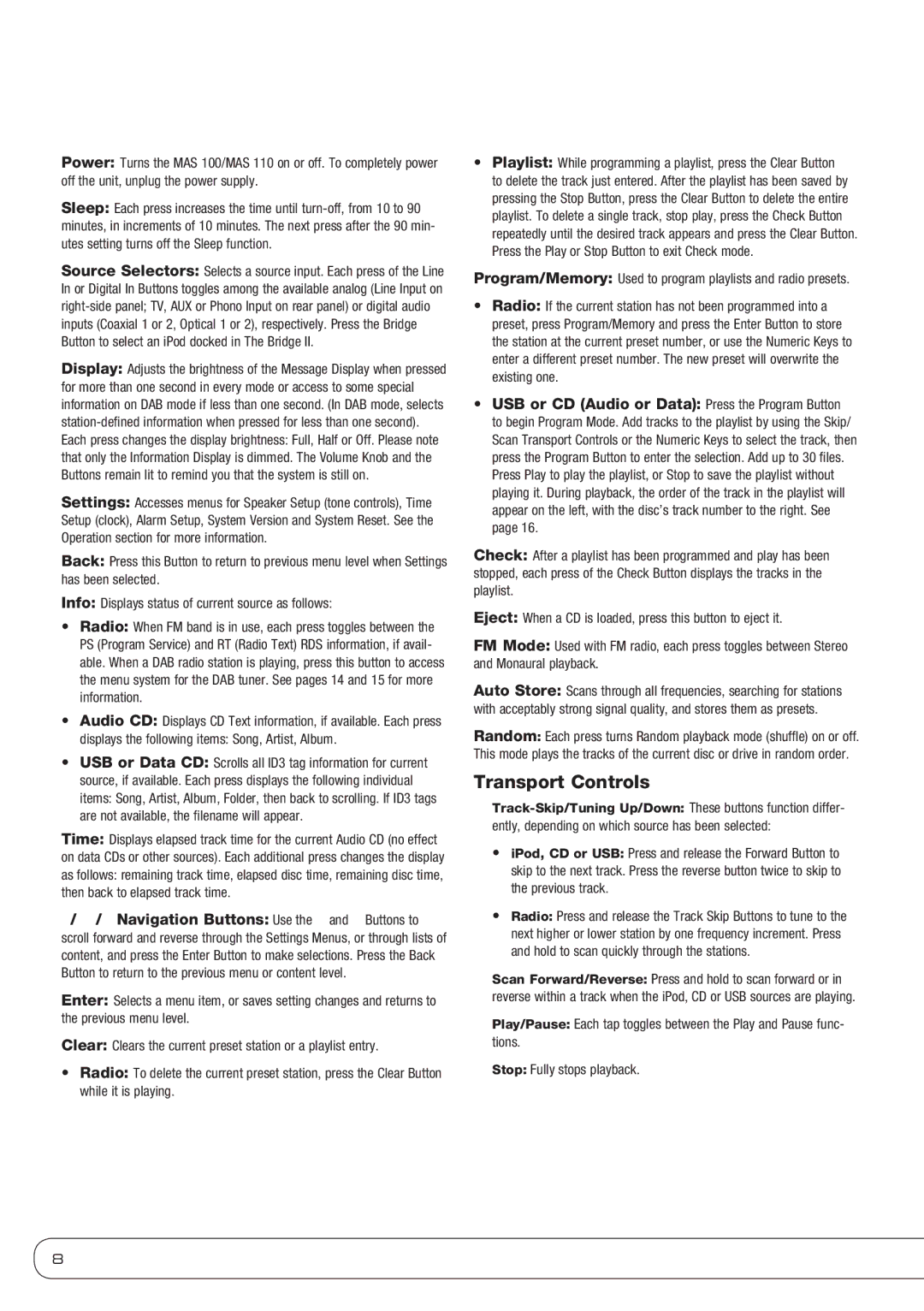Power: Turns the MAS 100/MAS 110 on or off. To completely power off the unit, unplug the power supply.
Sleep: Each press increases the time until turn-off, from 10 to 90 minutes, in increments of 10 minutes. The next press after the 90 min- utes setting turns off the Sleep function.
Source Selectors: Selects a source input. Each press of the Line In or Digital In Buttons toggles among the available analog (Line Input on right-side panel; TV, AUX or Phono Input on rear panel) or digital audio inputs (Coaxial 1 or 2, Optical 1 or 2), respectively. Press the Bridge Button to select an iPod docked in The Bridge II.
Display: Adjusts the brightness of the Message Display when pressed for more than one second in every mode or access to some special information on DAB mode if less than one second. (In DAB mode, selects station-defined information when pressed for less than one second). Each press changes the display brightness: Full, Half or Off. Please note that only the Information Display is dimmed. The Volume Knob and the Buttons remain lit to remind you that the system is still on.
Settings: Accesses menus for Speaker Setup (tone controls), Time Setup (clock), Alarm Setup, System Version and System Reset. See the Operation section for more information.
Back: Press this Button to return to previous menu level when Settings has been selected.
Info: Displays status of current source as follows:
•Radio: When FM band is in use, each press toggles between the PS (Program Service) and RT (Radio Text) RDS information, if avail- able. When a DAB radio station is playing, press this button to access the menu system for the DAB tuner. See pages 14 and 15 for more information.
•Audio CD: Displays CD Text information, if available. Each press
displays the following items: Song, Artist, Album.
•USB or Data CD: Scrolls all ID3 tag information for current source, if available. Each press displays the following individual items: Song, Artist, Album, Folder, then back to scrolling. If ID3 tags are not available, the filename will appear.
Time: Displays elapsed track time for the current Audio CD (no effect on data CDs or other sources). Each additional press changes the display as follows: remaining track time, elapsed disc time, remaining disc time, then back to elapsed track time.
1/57/3 Navigation Buttons: Use the 7 and 3 Buttons to scroll forward and reverse through the Settings Menus, or through lists of content, and press the Enter Button to make selections. Press the Back Button to return to the previous menu or content level.
Enter: Selects a menu item, or saves setting changes and returns to the previous menu level.
Clear: Clears the current preset station or a playlist entry.
•Radio: To delete the current preset station, press the Clear Button while it is playing.
•Playlist: While programming a playlist, press the Clear Button to delete the track just entered. After the playlist has been saved by pressing the Stop Button, press the Clear Button to delete the entire playlist. To delete a single track, stop play, press the Check Button repeatedly until the desired track appears and press the Clear Button. Press the Play or Stop Button to exit Check mode.
Program/Memory: Used to program playlists and radio presets.
•Radio: If the current station has not been programmed into a preset, press Program/Memory and press the Enter Button to store the station at the current preset number, or use the Numeric Keys to enter a different preset number. The new preset will overwrite the existing one.
•USB or CD (Audio or Data): Press the Program Button to begin Program Mode. Add tracks to the playlist by using the Skip/ Scan Transport Controls or the Numeric Keys to select the track, then press the Program Button to enter the selection. Add up to 30 files. Press Play to play the playlist, or Stop to save the playlist without playing it. During playback, the order of the track in the playlist will appear on the left, with the disc’s track number to the right. See page 16.
Check: After a playlist has been programmed and play has been stopped, each press of the Check Button displays the tracks in the playlist.
Eject: When a CD is loaded, press this button to eject it.
FM Mode: Used with FM radio, each press toggles between Stereo and Monaural playback.
Auto Store: Scans through all frequencies, searching for stations with acceptably strong signal quality, and stores them as presets.
Random: Each press turns Random playback mode (shuffle) on or off. This mode plays the tracks of the current disc or drive in random order.
Transport Controls
Track-Skip/Tuning Up/Down: These buttons function differ- ently, depending on which source has been selected:
•iPod, CD or USB: Press and release the Forward Button to skip to the next track. Press the reverse button twice to skip to the previous track.
•Radio: Press and release the Track Skip Buttons to tune to the next higher or lower station by one frequency increment. Press and hold to scan quickly through the stations.
Scan Forward/Reverse: Press and hold to scan forward or in reverse within a track when the iPod, CD or USB sources are playing.
Play/Pause: Each tap toggles between the Play and Pause func- tions.
Stop: Fully stops playback.