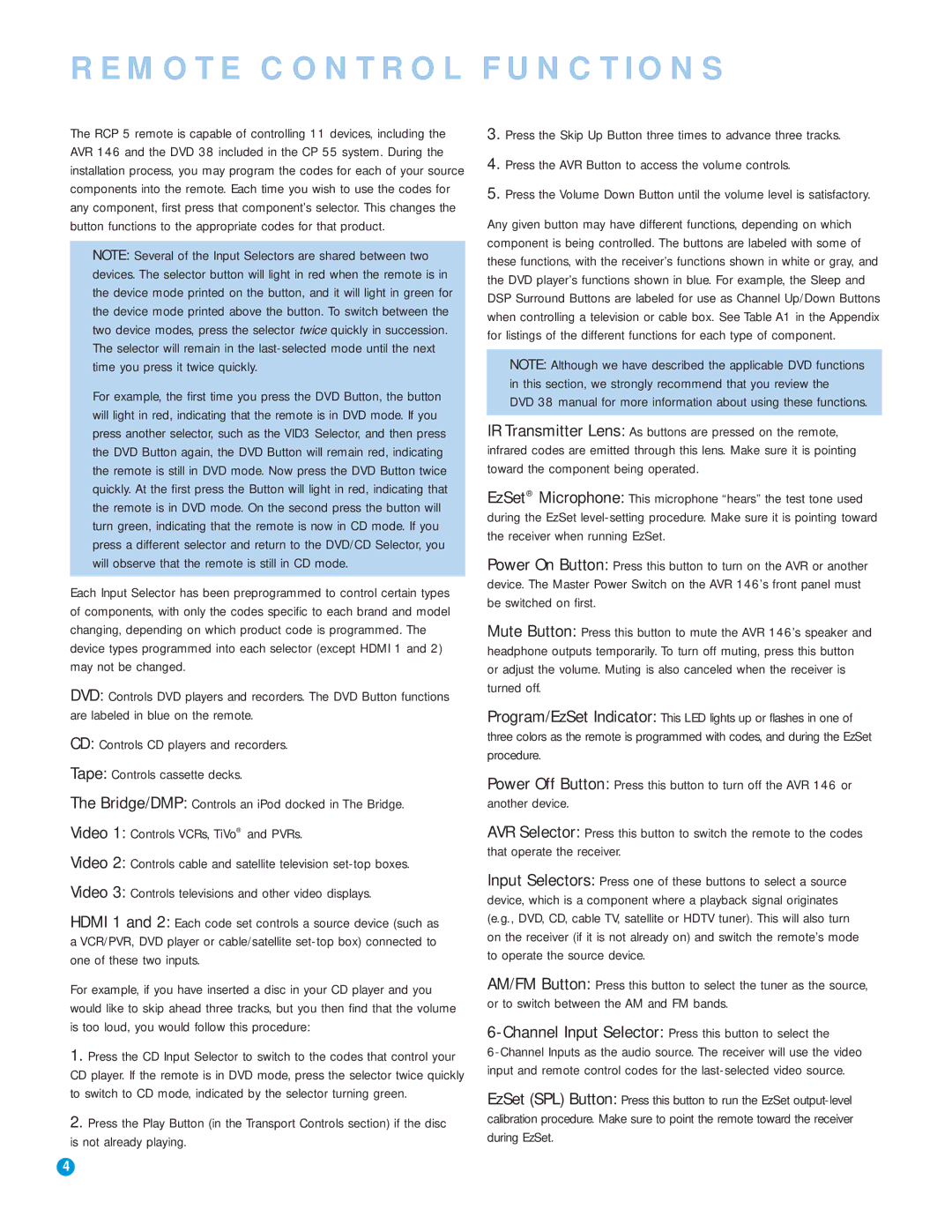REMOTE CONTROL FUNCTIONS
The RCP 5 remote is capable of controlling 11 devices, including the AVR 146 and the DVD 38 included in the CP 55 system. During the installation process, you may program the codes for each of your source components into the remote. Each time you wish to use the codes for any component, first press that component’s selector. This changes the button functions to the appropriate codes for that product.
NOTE: Several of the Input Selectors are shared between two devices. The selector button will light in red when the remote is in the device mode printed on the button, and it will light in green for the device mode printed above the button. To switch between the two device modes, press the selector twice quickly in succession. The selector will remain in the
For example, the first time you press the DVD Button, the button will light in red, indicating that the remote is in DVD mode. If you press another selector, such as the VID3 Selector, and then press the DVD Button again, the DVD Button will remain red, indicating the remote is still in DVD mode. Now press the DVD Button twice quickly. At the first press the Button will light in red, indicating that the remote is in DVD mode. On the second press the button will turn green, indicating that the remote is now in CD mode. If you press a different selector and return to the DVD/CD Selector, you will observe that the remote is still in CD mode.
Each Input Selector has been preprogrammed to control certain types of components, with only the codes specific to each brand and model changing, depending on which product code is programmed. The device types programmed into each selector (except HDMI 1 and 2) may not be changed.
DVD: Controls DVD players and recorders. The DVD Button functions are labeled in blue on the remote.
CD: Controls CD players and recorders.
Tape: Controls cassette decks.
The Bridge/DMP: Controls an iPod docked in The Bridge.
Video 1: Controls VCRs, TiVo® and PVRs.
Video 2: Controls cable and satellite television
Video 3: Controls televisions and other video displays.
HDMI 1 and 2: Each code set controls a source device (such as a VCR/PVR, DVD player or cable/satellite
For example, if you have inserted a disc in your CD player and you would like to skip ahead three tracks, but you then find that the volume is too loud, you would follow this procedure:
1.Press the CD Input Selector to switch to the codes that control your CD player. If the remote is in DVD mode, press the selector twice quickly to switch to CD mode, indicated by the selector turning green.
2.Press the Play Button (in the Transport Controls section) if the disc
is not already playing.
3.Press the Skip Up Button three times to advance three tracks.
4.Press the AVR Button to access the volume controls.
5.Press the Volume Down Button until the volume level is satisfactory.
Any given button may have different functions, depending on which component is being controlled. The buttons are labeled with some of these functions, with the receiver’s functions shown in white or gray, and the DVD player’s functions shown in blue. For example, the Sleep and DSP Surround Buttons are labeled for use as Channel Up/Down Buttons when controlling a television or cable box. See Table A1 in the Appendix for listings of the different functions for each type of component.
NOTE: Although we have described the applicable DVD functions in this section, we strongly recommend that you review the
DVD 38 manual for more information about using these functions.
IR Transmitter Lens: As buttons are pressed on the remote, infrared codes are emitted through this lens. Make sure it is pointing toward the component being operated.
EzSet® Microphone: This microphone “hears” the test tone used during the EzSet
Power On Button: Press this button to turn on the AVR or another device. The Master Power Switch on the AVR 146’s front panel must be switched on first.
Mute Button: Press this button to mute the AVR 146’s speaker and headphone outputs temporarily. To turn off muting, press this button or adjust the volume. Muting is also canceled when the receiver is turned off.
Program/EzSet Indicator: This LED lights up or flashes in one of three colors as the remote is programmed with codes, and during the EzSet procedure.
Power Off Button: Press this button to turn off the AVR 146 or another device.
AVR Selector: Press this button to switch the remote to the codes that operate the receiver.
Input Selectors: Press one of these buttons to select a source device, which is a component where a playback signal originates (e.g., DVD, CD, cable TV, satellite or HDTV tuner). This will also turn on the receiver (if it is not already on) and switch the remote’s mode to operate the source device.
AM/FM Button: Press this button to select the tuner as the source, or to switch between the AM and FM bands.
6-Channel Input Selector: Press this button to select the
EzSet (SPL) Button: Press this button to run the EzSet
4