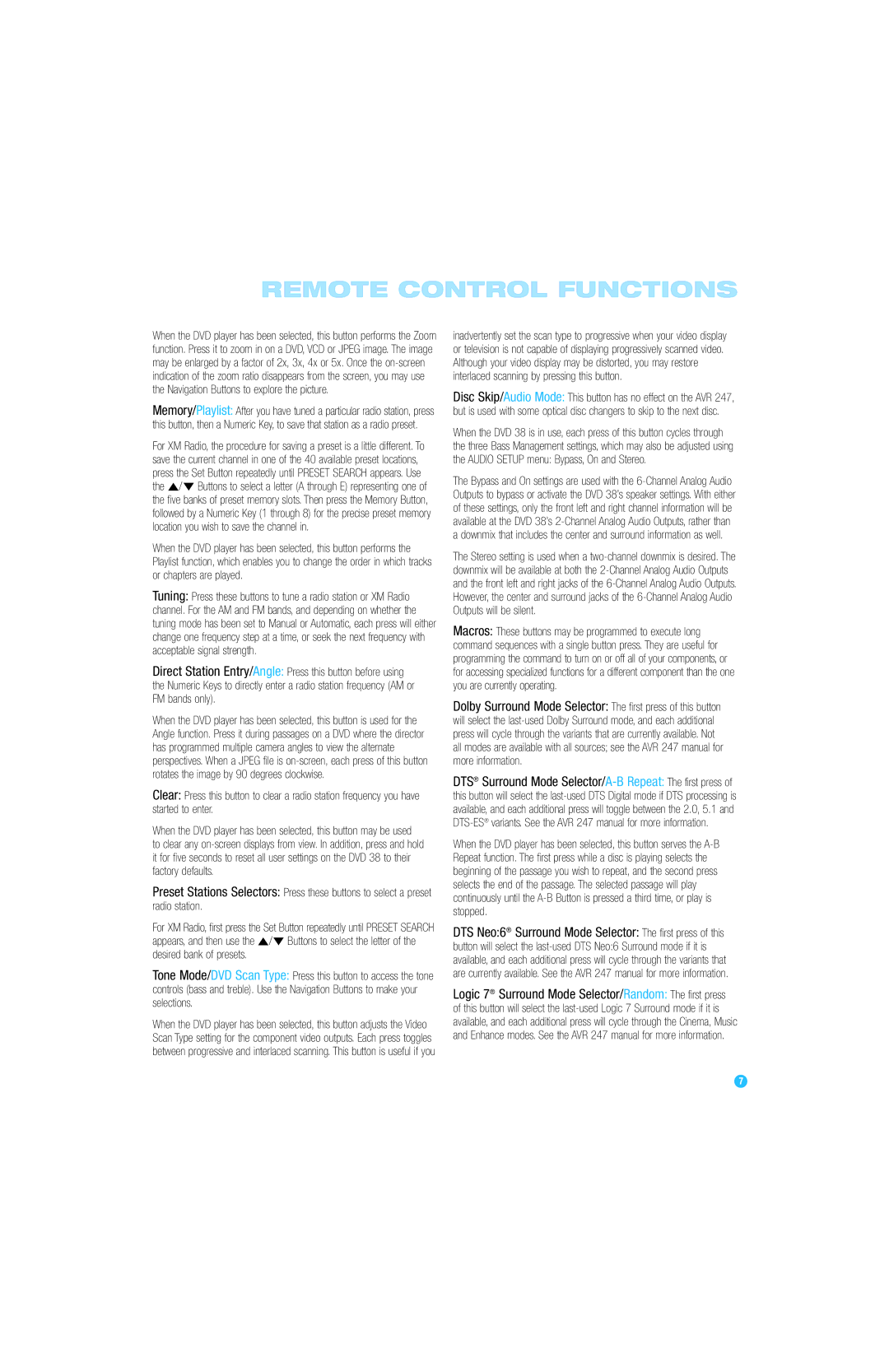REMOTE CONTROL FUNCTIONS
When the DVD player has been selected, this button performs the Zoom function. Press it to zoom in on a DVD, VCD or JPEG image. The image may be enlarged by a factor of 2x, 3x, 4x or 5x. Once the
Memory/Playlist: After you have tuned a particular radio station, press this button, then a Numeric Key, to save that station as a radio preset.
For XM Radio, the procedure for saving a preset is a little different. To save the current channel in one of the 40 available preset locations, press the Set Button repeatedly until PRESET SEARCH appears. Use the ⁄/¤ Buttons to select a letter (A through E) representing one of the five banks of preset memory slots. Then press the Memory Button, followed by a Numeric Key (1 through 8) for the precise preset memory location you wish to save the channel in.
When the DVD player has been selected, this button performs the Playlist function, which enables you to change the order in which tracks or chapters are played.
Tuning: Press these buttons to tune a radio station or XM Radio channel. For the AM and FM bands, and depending on whether the tuning mode has been set to Manual or Automatic, each press will either change one frequency step at a time, or seek the next frequency with acceptable signal strength.
Direct Station Entry/Angle: Press this button before using the Numeric Keys to directly enter a radio station frequency (AM or FM bands only).
When the DVD player has been selected, this button is used for the Angle function. Press it during passages on a DVD where the director has programmed multiple camera angles to view the alternate perspectives. When a JPEG file is
Clear: Press this button to clear a radio station frequency you have started to enter.
When the DVD player has been selected, this button may be used
to clear any
Preset Stations Selectors: Press these buttons to select a preset radio station.
For XM Radio, first press the Set Button repeatedly until PRESET SEARCH appears, and then use the ⁄/¤ Buttons to select the letter of the desired bank of presets.
Tone Mode/DVD Scan Type: Press this button to access the tone controls (bass and treble). Use the Navigation Buttons to make your selections.
When the DVD player has been selected, this button adjusts the Video Scan Type setting for the component video outputs. Each press toggles between progressive and interlaced scanning. This button is useful if you
inadvertently set the scan type to progressive when your video display or television is not capable of displaying progressively scanned video. Although your video display may be distorted, you may restore interlaced scanning by pressing this button.
Disc Skip/Audio Mode: This button has no effect on the AVR 247, but is used with some optical disc changers to skip to the next disc.
When the DVD 38 is in use, each press of this button cycles through the three Bass Management settings, which may also be adjusted using the AUDIO SETUP menu: Bypass, On and Stereo.
The Bypass and On settings are used with the
The Stereo setting is used when a
Macros: These buttons may be programmed to execute long command sequences with a single button press. They are useful for programming the command to turn on or off all of your components, or for accessing specialized functions for a different component than the one you are currently operating.
Dolby Surround Mode Selector: The first press of this button will select the
DTS® Surround Mode
When the DVD player has been selected, this button serves the
DTS Neo:6® Surround Mode Selector: The first press of this button will select the
Logic 7® Surround Mode Selector/Random: The first press of this button will select the
7