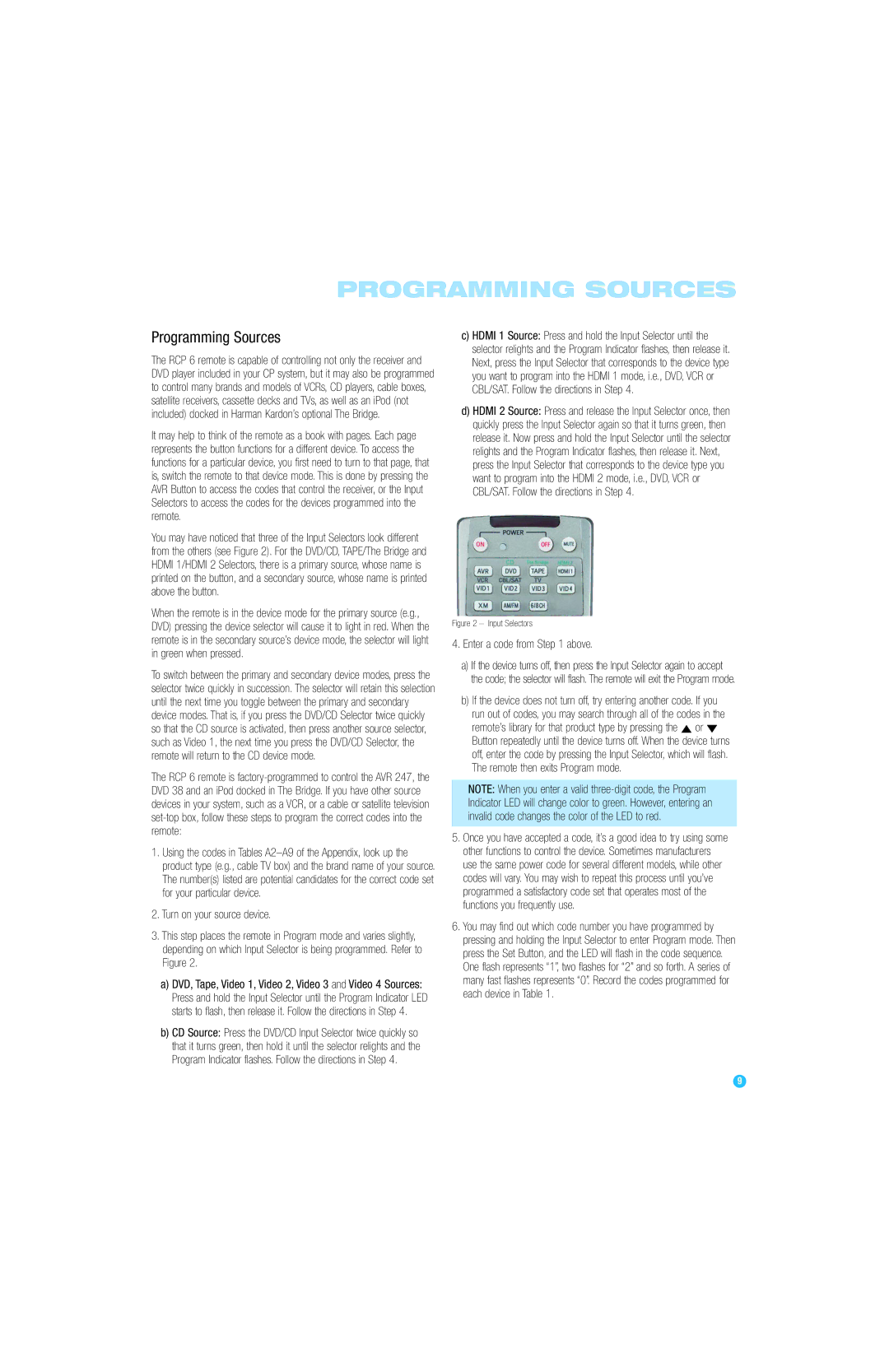PROGRAMMING SOURCES
Programming Sources
The RCP 6 remote is capable of controlling not only the receiver and DVD player included in your CP system, but it may also be programmed to control many brands and models of VCRs, CD players, cable boxes, satellite receivers, cassette decks and TVs, as well as an iPod (not included) docked in Harman Kardon’s optional The Bridge.
It may help to think of the remote as a book with pages. Each page represents the button functions for a different device. To access the functions for a particular device, you first need to turn to that page, that is, switch the remote to that device mode. This is done by pressing the AVR Button to access the codes that control the receiver, or the Input Selectors to access the codes for the devices programmed into the remote.
You may have noticed that three of the Input Selectors look different from the others (see Figure 2). For the DVD/CD, TAPE/The Bridge and HDMI 1/HDMI 2 Selectors, there is a primary source, whose name is printed on the button, and a secondary source, whose name is printed above the button.
When the remote is in the device mode for the primary source (e.g., DVD) pressing the device selector will cause it to light in red. When the remote is in the secondary source’s device mode, the selector will light in green when pressed.
To switch between the primary and secondary device modes, press the selector twice quickly in succession. The selector will retain this selection until the next time you toggle between the primary and secondary device modes. That is, if you press the DVD/CD Selector twice quickly so that the CD source is activated, then press another source selector, such as Video 1, the next time you press the DVD/CD Selector, the remote will return to the CD device mode.
The RCP 6 remote is
1.Using the codes in Tables
2.Turn on your source device.
3.This step places the remote in Program mode and varies slightly, depending on which Input Selector is being programmed. Refer to Figure 2.
a)DVD, Tape, Video 1, Video 2, Video 3 and Video 4 Sources: Press and hold the Input Selector until the Program Indicator LED starts to flash, then release it. Follow the directions in Step 4.
b)CD Source: Press the DVD/CD Input Selector twice quickly so that it turns green, then hold it until the selector relights and the Program Indicator flashes. Follow the directions in Step 4.
c)HDMI 1 Source: Press and hold the Input Selector until the selector relights and the Program Indicator flashes, then release it. Next, press the Input Selector that corresponds to the device type you want to program into the HDMI 1 mode, i.e., DVD, VCR or CBL/SAT. Follow the directions in Step 4.
d)HDMI 2 Source: Press and release the Input Selector once, then quickly press the Input Selector again so that it turns green, then release it. Now press and hold the Input Selector until the selector relights and the Program Indicator flashes, then release it. Next, press the Input Selector that corresponds to the device type you want to program into the HDMI 2 mode, i.e., DVD, VCR or CBL/SAT. Follow the directions in Step 4.
Figure 2 – Input Selectors
4.Enter a code from Step 1 above.
a)If the device turns off, then press the Input Selector again to accept the code; the selector will flash. The remote will exit the Program mode.
b)If the device does not turn off, try entering another code. If you run out of codes, you may search through all of the codes in the remote’s library for that product type by pressing the ⁄ or ¤ Button repeatedly until the device turns off. When the device turns off, enter the code by pressing the Input Selector, which will flash. The remote then exits Program mode.
NOTE: When you enter a valid
5.Once you have accepted a code, it’s a good idea to try using some other functions to control the device. Sometimes manufacturers use the same power code for several different models, while other codes will vary. You may wish to repeat this process until you’ve programmed a satisfactory code set that operates most of the functions you frequently use.
6.You may find out which code number you have programmed by pressing and holding the Input Selector to enter Program mode. Then press the Set Button, and the LED will flash in the code sequence. One flash represents “1”, two flashes for “2” and so forth. A series of many fast flashes represents “0”. Record the codes programmed for each device in Table 1.
9 | 9 |