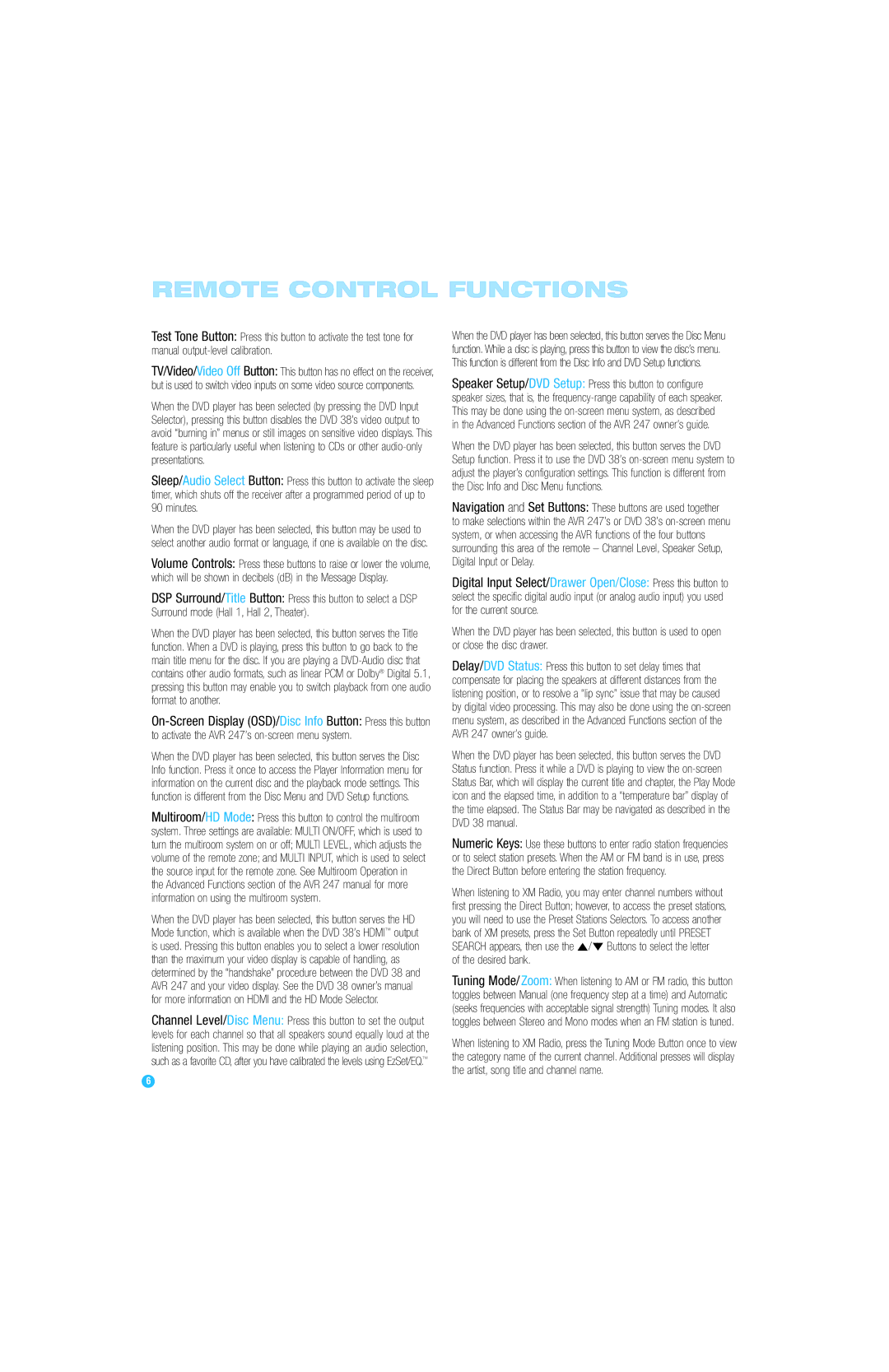REMOTE CONTROL FUNCTIONS
Test Tone Button: Press this button to activate the test tone for manual
TV/Video/Video Off Button: This button has no effect on the receiver, but is used to switch video inputs on some video source components.
When the DVD player has been selected (by pressing the DVD Input Selector), pressing this button disables the DVD 38’s video output to avoid “burning in” menus or still images on sensitive video displays. This feature is particularly useful when listening to CDs or other
Sleep/Audio Select Button: Press this button to activate the sleep timer, which shuts off the receiver after a programmed period of up to 90 minutes.
When the DVD player has been selected, this button may be used to select another audio format or language, if one is available on the disc.
Volume Controls: Press these buttons to raise or lower the volume, which will be shown in decibels (dB) in the Message Display.
DSP Surround/Title Button: Press this button to select a DSP Surround mode (Hall 1, Hall 2, Theater).
When the DVD player has been selected, this button serves the Title function. When a DVD is playing, press this button to go back to the main title menu for the disc. If you are playing a
When the DVD player has been selected, this button serves the Disc Info function. Press it once to access the Player Information menu for information on the current disc and the playback mode settings. This function is different from the Disc Menu and DVD Setup functions.
Multiroom/HD Mode: Press this button to control the multiroom
system. Three settings are available: MULTI ON/OFF, which is used to turn the multiroom system on or off; MULTI LEVEL, which adjusts the volume of the remote zone; and MULTI INPUT, which is used to select the source input for the remote zone. See Multiroom Operation in the Advanced Functions section of the AVR 247 manual for more information on using the multiroom system.
When the DVD player has been selected, this button serves the HD Mode function, which is available when the DVD 38’s HDMI™ output is used. Pressing this button enables you to select a lower resolution than the maximum your video display is capable of handling, as determined by the “handshake” procedure between the DVD 38 and AVR 247 and your video display. See the DVD 38 owner’s manual for more information on HDMI and the HD Mode Selector.
Channel Level/Disc Menu: Press this button to set the output levels for each channel so that all speakers sound equally loud at the listening position. This may be done while playing an audio selection, such as a favorite CD, after you have calibrated the levels using EzSet/EQ.™
When the DVD player has been selected, this button serves the Disc Menu function. While a disc is playing, press this button to view the disc’s menu. This function is different from the Disc Info and DVD Setup functions.
Speaker Setup/DVD Setup: Press this button to configure speaker sizes, that is, the
When the DVD player has been selected, this button serves the DVD Setup function. Press it to use the DVD 38’s
Navigation and Set Buttons: These buttons are used together to make selections within the AVR 247’s or DVD 38’s
Digital Input Select/Drawer Open/Close: Press this button to select the specific digital audio input (or analog audio input) you used for the current source.
When the DVD player has been selected, this button is used to open or close the disc drawer.
Delay/DVD Status: Press this button to set delay times that compensate for placing the speakers at different distances from the listening position, or to resolve a “lip sync” issue that may be caused by digital video processing. This may also be done using the
When the DVD player has been selected, this button serves the DVD Status function. Press it while a DVD is playing to view the
Numeric Keys: Use these buttons to enter radio station frequencies or to select station presets. When the AM or FM band is in use, press the Direct Button before entering the station frequency.
When listening to XM Radio, you may enter channel numbers without first pressing the Direct Button; however, to access the preset stations, you will need to use the Preset Stations Selectors. To access another bank of XM presets, press the Set Button repeatedly until PRESET SEARCH appears, then use the ⁄/¤ Buttons to select the letter
of the desired bank.
Tuning Mode/ Zoom: When listening to AM or FM radio, this button toggles between Manual (one frequency step at a time) and Automatic (seeks frequencies with acceptable signal strength) Tuning modes. It also toggles between Stereo and Mono modes when an FM station is tuned.
When listening to XM Radio, press the Tuning Mode Button once to view the category name of the current channel. Additional presses will display the artist, song title and channel name.
6