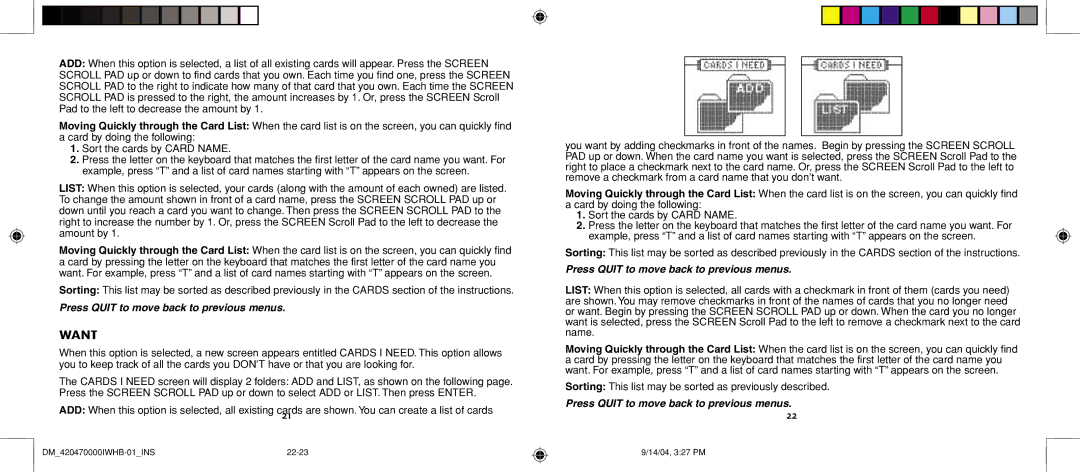ADD: When this option is selected, a list of all existing cards will appear. Press the SCREEN SCROLL PAD up or down to find cards that you own. Each time you find one, press the SCREEN SCROLL PAD to the right to indicate how many of that card that you own. Each time the SCREEN SCROLL PAD is pressed to the right, the amount increases by 1. Or, press the SCREEN Scroll Pad to the left to decrease the amount by 1.
Moving Quickly through the Card List: When the card list is on the screen, you can quickly find a card by doing the following:
1.Sort the cards by CARD NAME.
2.Press the letter on the keyboard that matches the first letter of the card name you want. For example, press “T” and a list of card names starting with “T” appears on the screen.
LIST: When this option is selected, your cards (along with the amount of each owned) are listed. To change the amount shown in front of a card name, press the SCREEN SCROLL PAD up or down until you reach a card you want to change. Then press the SCREEN SCROLL PAD to the right to increase the number by 1. Or, press the SCREEN Scroll Pad to the left to decrease the amount by 1.
Moving Quickly through the Card List: When the card list is on the screen, you can quickly find a card by pressing the letter on the keyboard that matches the first letter of the card name you want. For example, press “T” and a list of card names starting with “T” appears on the screen.
Sorting: This list may be sorted as described previously in the CARDS section of the instructions.
Press QUIT to move back to previous menus.
WANT
When this option is selected, a new screen appears entitled CARDS I NEED. This option allows you to keep track of all the cards you DON’T have or that you are looking for.
The CARDS I NEED screen will display 2 folders: ADD and LIST, as shown on the following page. Press the SCREEN SCROLL PAD up or down to select ADD or LIST. Then press ENTER.
ADD: When this option is selected, all existing cards are shown. You can create a list of cards
21
you want by adding checkmarks in front of the names. Begin by pressing the SCREEN SCROLL PAD up or down. When the card name you want is selected, press the SCREEN Scroll Pad to the right to place a checkmark next to the card name. Or, press the SCREEN Scroll Pad to the left to remove a checkmark from a card name that you don’t want.
Moving Quickly through the Card List: When the card list is on the screen, you can quickly find a card by doing the following:
1.Sort the cards by CARD NAME.
2.Press the letter on the keyboard that matches the first letter of the card name you want. For example, press “T” and a list of card names starting with “T” appears on the screen.
Sorting: This list may be sorted as described previously in the CARDS section of the instructions.
Press QUIT to move back to previous menus.
LIST: When this option is selected, all cards with a checkmark in front of them (cards you need) are shown. You may remove checkmarks in front of the names of cards that you no longer need or want. Begin by pressing the SCREEN SCROLL PAD up or down. When the card you no longer want is selected, press the SCREEN Scroll Pad to the left to remove a checkmark next to the card name.
Moving Quickly through the Card List: When the card list is on the screen, you can quickly find a card by pressing the letter on the keyboard that matches the first letter of the card name you want. For example, press “T” and a list of card names starting with “T” appears on the screen.
Sorting: This list may be sorted as previously described.
Press QUIT to move back to previous menus.
22
9/14/04, 3:27 PM