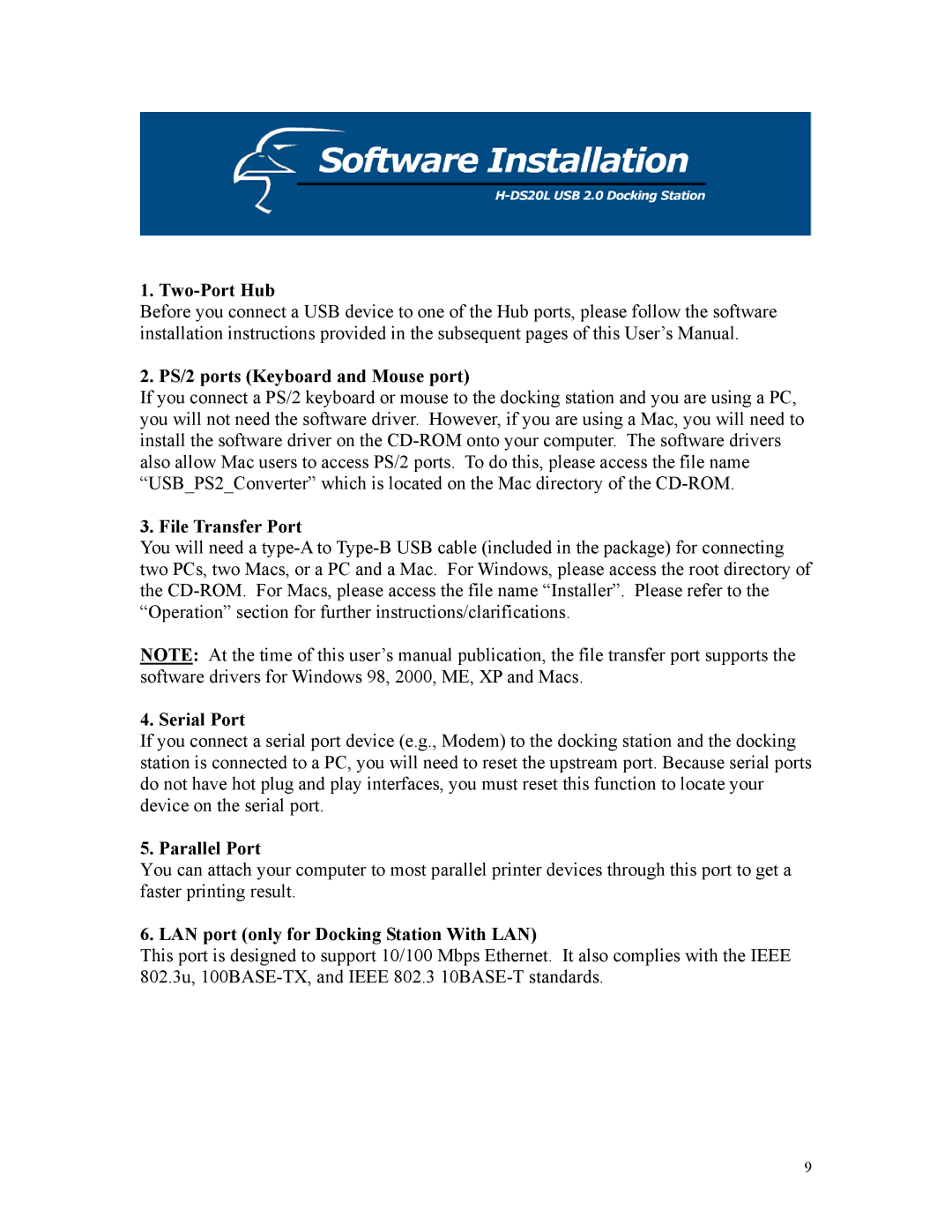1. Two-Port Hub
Before you connect a USB device to one of the Hub ports, please follow the software installation instructions provided in the subsequent pages of this User’s Manual.
2. PS/2 ports (Keyboard and Mouse port)
If you connect a PS/2 keyboard or mouse to the docking station and you are using a PC, you will not need the software driver. However, if you are using a Mac, you will need to install the software driver on the
3. File Transfer Port
You will need a
NOTE: At the time of this user’s manual publication, the file transfer port supports the software drivers for Windows 98, 2000, ME, XP and Macs.
4. Serial Port
If you connect a serial port device (e.g., Modem) to the docking station and the docking station is connected to a PC, you will need to reset the upstream port. Because serial ports do not have hot plug and play interfaces, you must reset this function to locate your device on the serial port.
5. Parallel Port
You can attach your computer to most parallel printer devices through this port to get a faster printing result.
6. LAN port (only for Docking Station With LAN)
This port is designed to support 10/100 Mbps Ethernet. It also complies with the IEEE 802.3u,
9