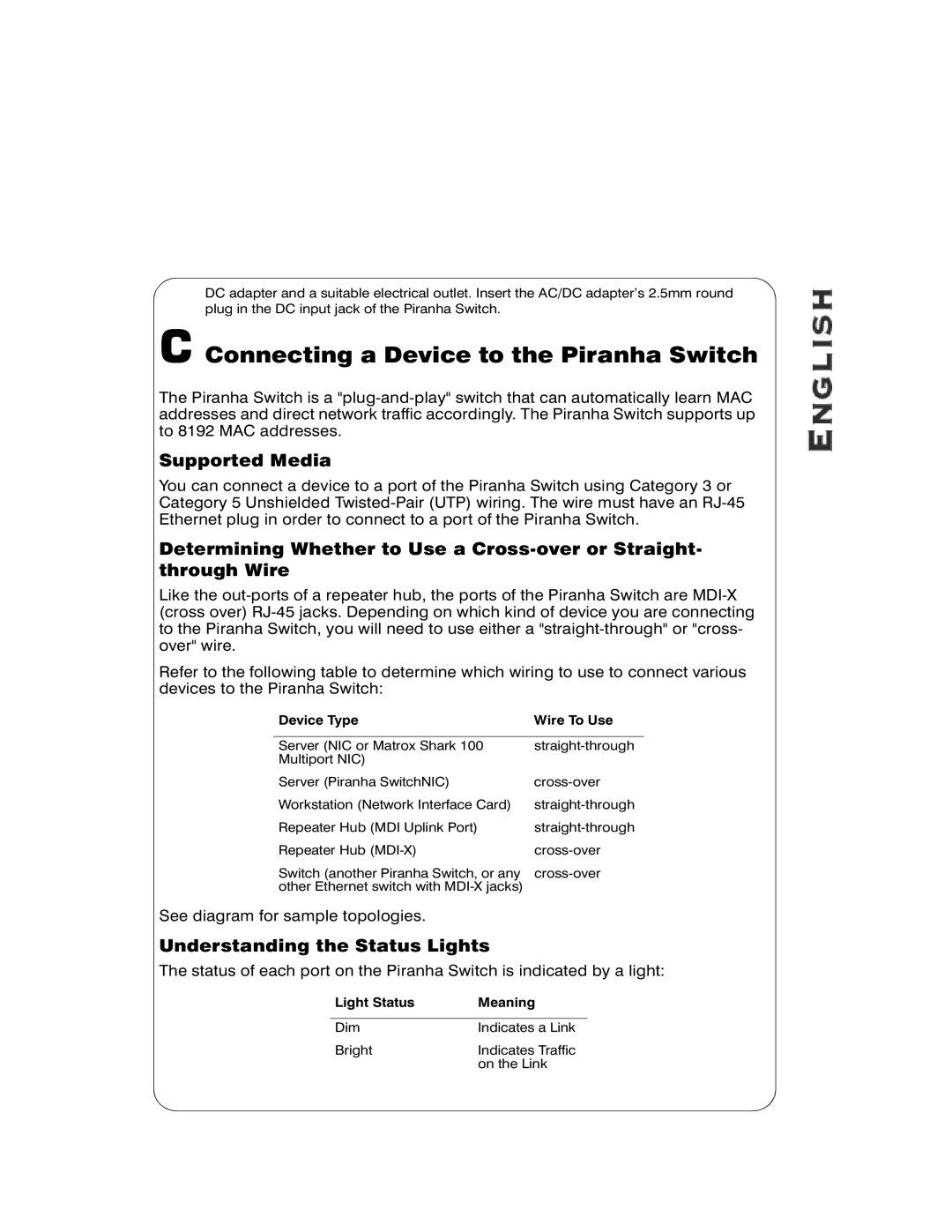DC adapter and a suitable electrical outlet. Insert the AC/DC adapter’s 2.5mm round plug in the DC input jack of the Piranha Switch.
C Connecting a Device to the Piranha Switch
The Piranha Switch is a
Supported Media
You can connect a device to a port of the Piranha Switch using Category 3 or Category 5 Unshielded
Determining Whether to Use a
Like the
Refer to the following table to determine which wiring to use to connect various devices to the Piranha Switch:
Device Type | Wire To Use |
|
|
Server (NIC or Matrox Shark 100 | |
Multiport NIC) |
|
Server (Piranha SwitchNIC) | |
Workstation (Network Interface Card) | |
Repeater Hub (MDI Uplink Port) | |
Repeater Hub | |
Switch (another Piranha Switch, or any | |
other Ethernet switch with |
|
See diagram for sample topologies.
Understanding the Status Lights
The status of each port on the Piranha Switch is indicated by a light:
Light Status | Meaning |
|
|
Dim | Indicates a Link |
Bright | Indicates Traffic |
| on the Link |