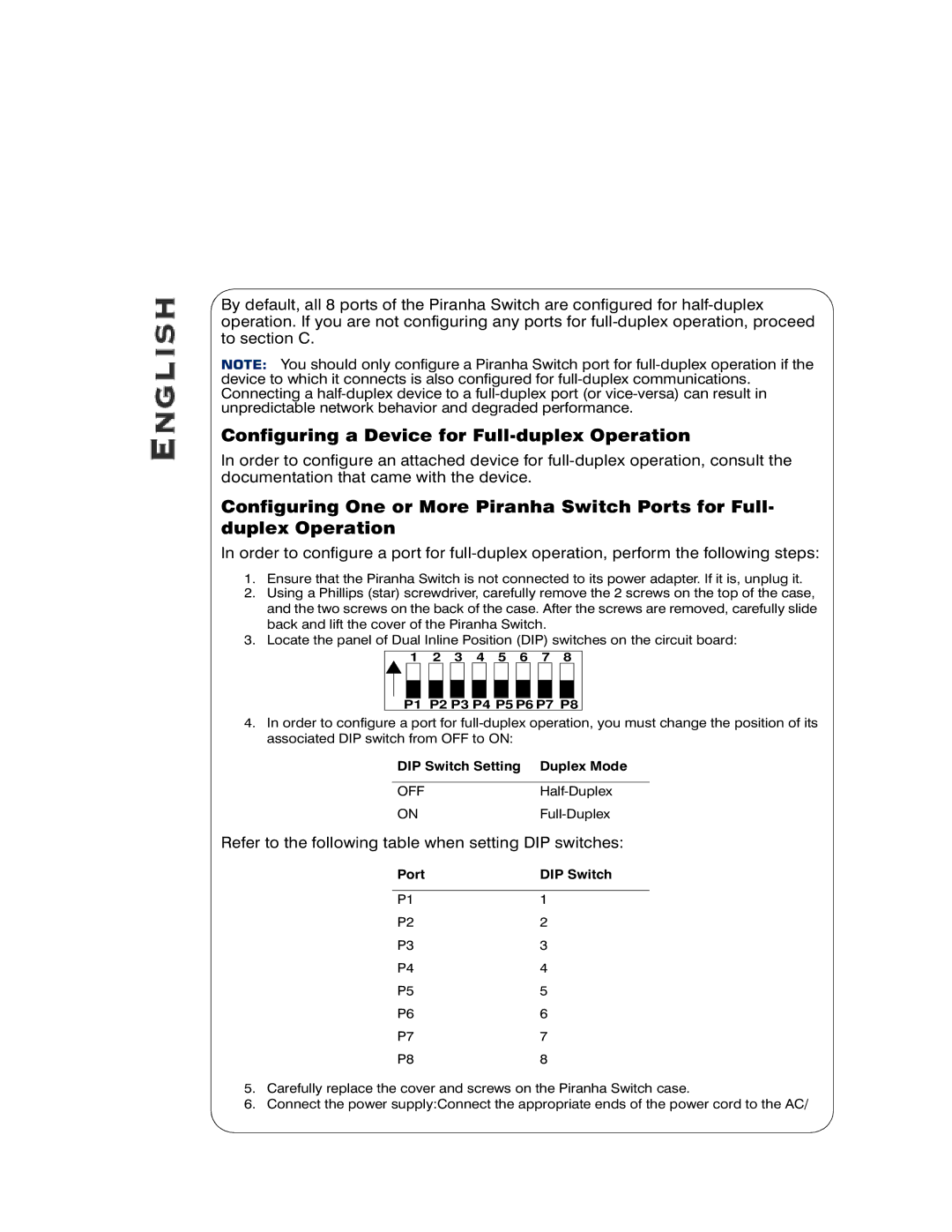By default, all 8 ports of the Piranha Switch are configured for
NOTE: You should only configure a Piranha Switch port for
Configuring a Device for Full-duplex Operation
In order to configure an attached device for
Configuring One or More Piranha Switch Ports for Full- duplex Operation
In order to configure a port for
1.Ensure that the Piranha Switch is not connected to its power adapter. If it is, unplug it.
2.Using a Phillips (star) screwdriver, carefully remove the 2 screws on the top of the case, and the two screws on the back of the case. After the screws are removed, carefully slide back and lift the cover of the Piranha Switch.
3.Locate the panel of Dual Inline Position (DIP) switches on the circuit board:
1 | 2 | 3 | 4 |
5 | 6 | 7 | 8 |
P1 P2 P3 P4 P5 P6 P7 P8
4.In order to configure a port for
DIP Switch Setting Duplex Mode
OFFHalf-Duplex
ONFull-Duplex
Refer to the following table when setting DIP switches:
Port | DIP Switch |
P11
P22
P33
P44
P55
P66
P77
P88
5.Carefully replace the cover and screws on the Piranha Switch case.
6.Connect the power supply:Connect the appropriate ends of the power cord to the AC/