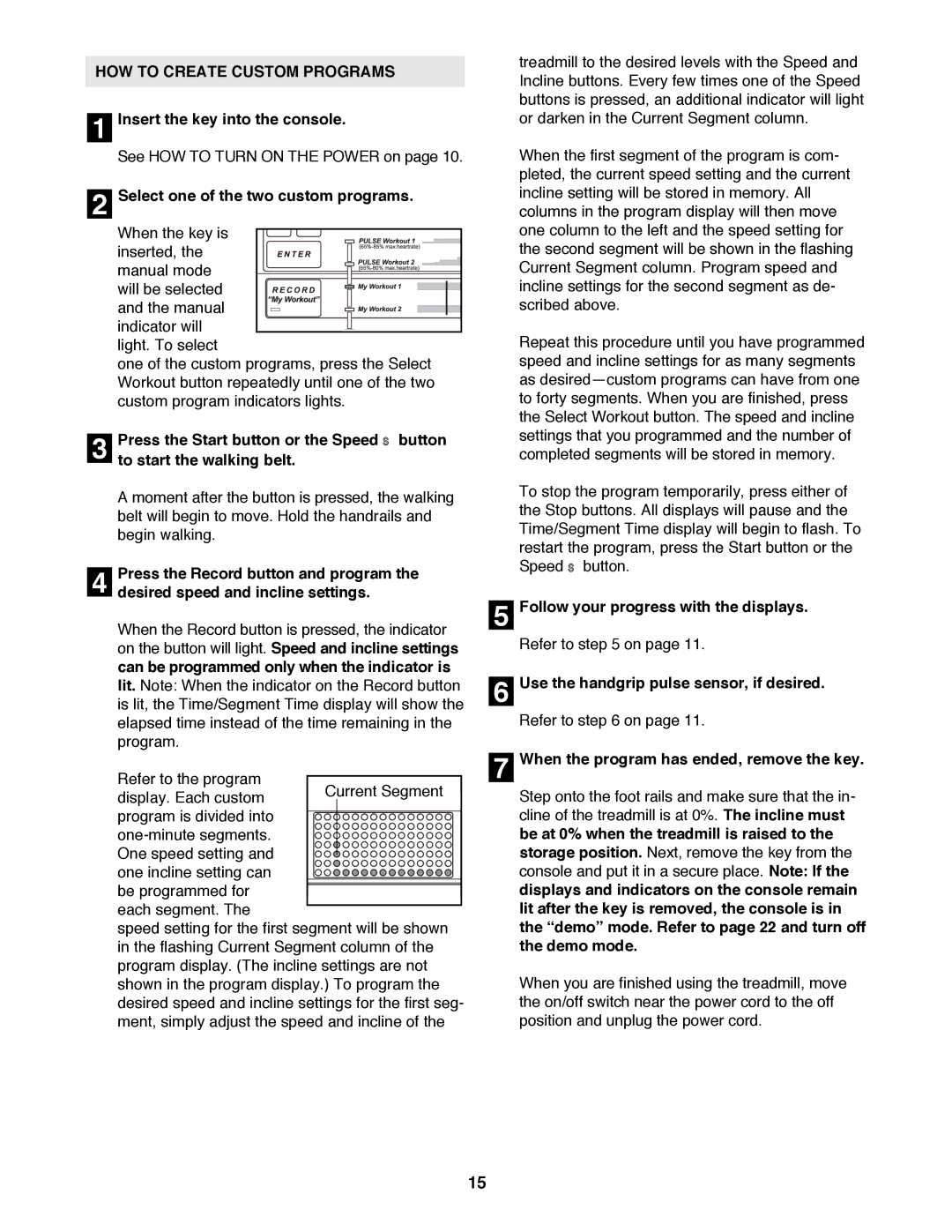HOW TO CREATE CUSTOM PROGRAMS
1Insert the key into the console.
See HOW TO TURN ON THE POWER on page 10.
2Select one of the two custom programs.
When the key is
inserted, the manual mode will be selected and the manual indicator will light. To select
one of the custom programs, press the Select Workout button repeatedly until one of the two custom program indicators lights.
3to start the walking belt.
A moment after the button is pressed, the walking
belt will begin to move. Hold the handrails and begin walking.Press the Start button or the Speed ▲ button
4desired speed and incline settings.
When the Record button is pressed, the indicator on the button will light. Speed and incline settings can be programmed only when the indicator is lit. Note: When the indicator on the Record button is lit, the Time/Segment Time display will show the
elapsed time instead of the time remaining in the program.Press the Record button and program the
Refer to the program
display. Each custom program is divided into
speed setting for the first segment will be shown in the flashing Current Segment column of the program display. (The incline settings are not shown in the program display.) To program the desired speed and incline settings for the first seg- ment, simply adjust the speed and incline of the
treadmill to the desired levels with the Speed and Incline buttons. Every few times one of the Speed buttons is pressed, an additional indicator will light or darken in the Current Segment column.
When the first segment of the program is com- pleted, the current speed setting and the current incline setting will be stored in memory. All columns in the program display will then move one column to the left and the speed setting for the second segment will be shown in the flashing Current Segment column. Program speed and incline settings for the second segment as de- scribed above.
Repeat this procedure until you have programmed speed and incline settings for as many segments as desiredÑcustom programs can have from one to forty segments. When you are finished, press the Select Workout button. The speed and incline settings that you programmed and the number of completed segments will be stored in memory.
To stop the program temporarily, press either of the Stop buttons. All displays will pause and the Time/Segment Time display will begin to flash. To restart the program, press the Start button or the Speed ▲ button.
5Follow your progress with the displays.
Refer to step 5 on page 11.
6Use the handgrip pulse sensor, if desired.
Refer to step 6 on page 11.
7When the program has ended, remove the key.
Step onto the foot rails and make sure that the in- cline of the treadmill is at 0%. The incline must be at 0% when the treadmill is raised to the storage position. Next, remove the key from the console and put it in a secure place. Note: If the displays and indicators on the console remain lit after the key is removed, the console is in the ÒdemoÓ mode. Refer to page 22 and turn off the demo mode.
When you are finished using the treadmill, move the on/off switch near the power cord to the off position and unplug the power cord.
15