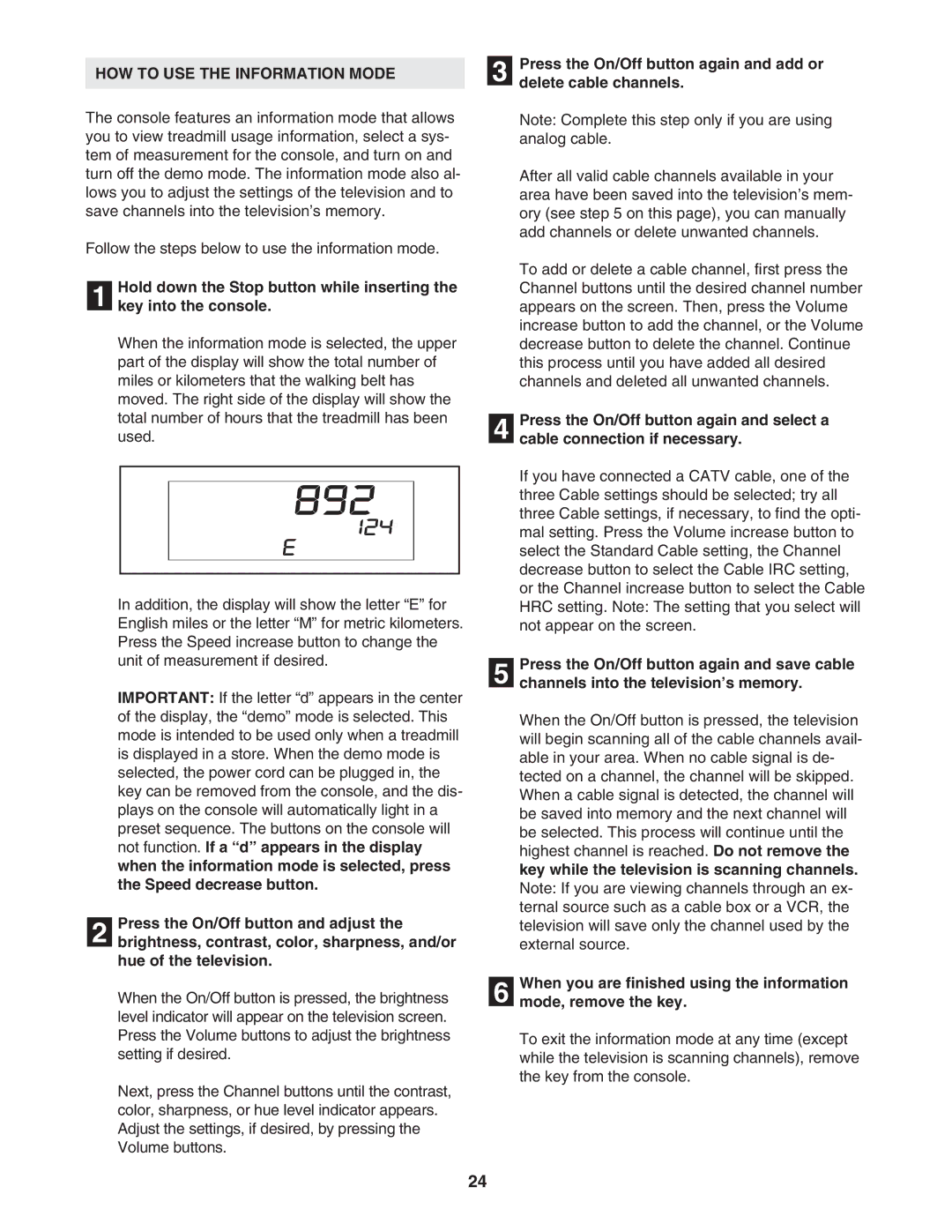HOW TO USE THE INFORMATION MODE
The console features an information mode that allows you to view treadmill usage information, select a sys- tem of measurement for the console, and turn on and turn off the demo mode. The information mode also al- lows you to adjust the settings of the television and to save channels into the television’s memory.
Follow the steps below to use the information mode.
Hold down the Stop button while inserting the
1 key into the console.
When the information mode is selected, the upper part of the display will show the total number of miles or kilometers that the walking belt has moved. The right side of the display will show the total number of hours that the treadmill has been used.
In addition, the display will show the letter “E” for English miles or the letter “M” for metric kilometers. Press the Speed increase button to change the unit of measurement if desired.
IMPORTANT: If the letter “d” appears in the center of the display, the “demo” mode is selected. This mode is intended to be used only when a treadmill is displayed in a store. When the demo mode is selected, the power cord can be plugged in, the key can be removed from the console, and the dis- plays on the console will automatically light in a preset sequence. The buttons on the console will not function. If a “d” appears in the display when the information mode is selected, press the Speed decrease button.
Press the On/Off button and adjust the
2 brightness, contrast, color, sharpness, and/or hue of the television.
When the On/Off button is pressed, the brightness level indicator will appear on the television screen. Press the Volume buttons to adjust the brightness setting if desired.
Next, press the Channel buttons until the contrast, color, sharpness, or hue level indicator appears. Adjust the settings, if desired, by pressing the Volume buttons.
3 Press the On/Off button again and add or delete cable channels.
Note: Complete this step only if you are using analog cable.
After all valid cable channels available in your area have been saved into the television’s mem- ory (see step 5 on this page), you can manually add channels or delete unwanted channels.
To add or delete a cable channel, first press the Channel buttons until the desired channel number appears on the screen. Then, press the Volume increase button to add the channel, or the Volume decrease button to delete the channel. Continue this process until you have added all desired channels and deleted all unwanted channels.
Press the On/Off button again and select a
4 cable connection if necessary.
If you have connected a CATV cable, one of the three Cable settings should be selected; try all three Cable settings, if necessary, to find the opti- mal setting. Press the Volume increase button to select the Standard Cable setting, the Channel decrease button to select the Cable IRC setting, or the Channel increase button to select the Cable HRC setting. Note: The setting that you select will not appear on the screen.
Press the On/Off button again and save cable
5 channels into the television’s memory.
When the On/Off button is pressed, the television will begin scanning all of the cable channels avail- able in your area. When no cable signal is de- tected on a channel, the channel will be skipped. When a cable signal is detected, the channel will be saved into memory and the next channel will be selected. This process will continue until the highest channel is reached. Do not remove the key while the television is scanning channels. Note: If you are viewing channels through an ex- ternal source such as a cable box or a VCR, the television will save only the channel used by the external source.
When you are finished using the information
6 mode, remove the key.
To exit the information mode at any time (except while the television is scanning channels), remove the key from the console.
24