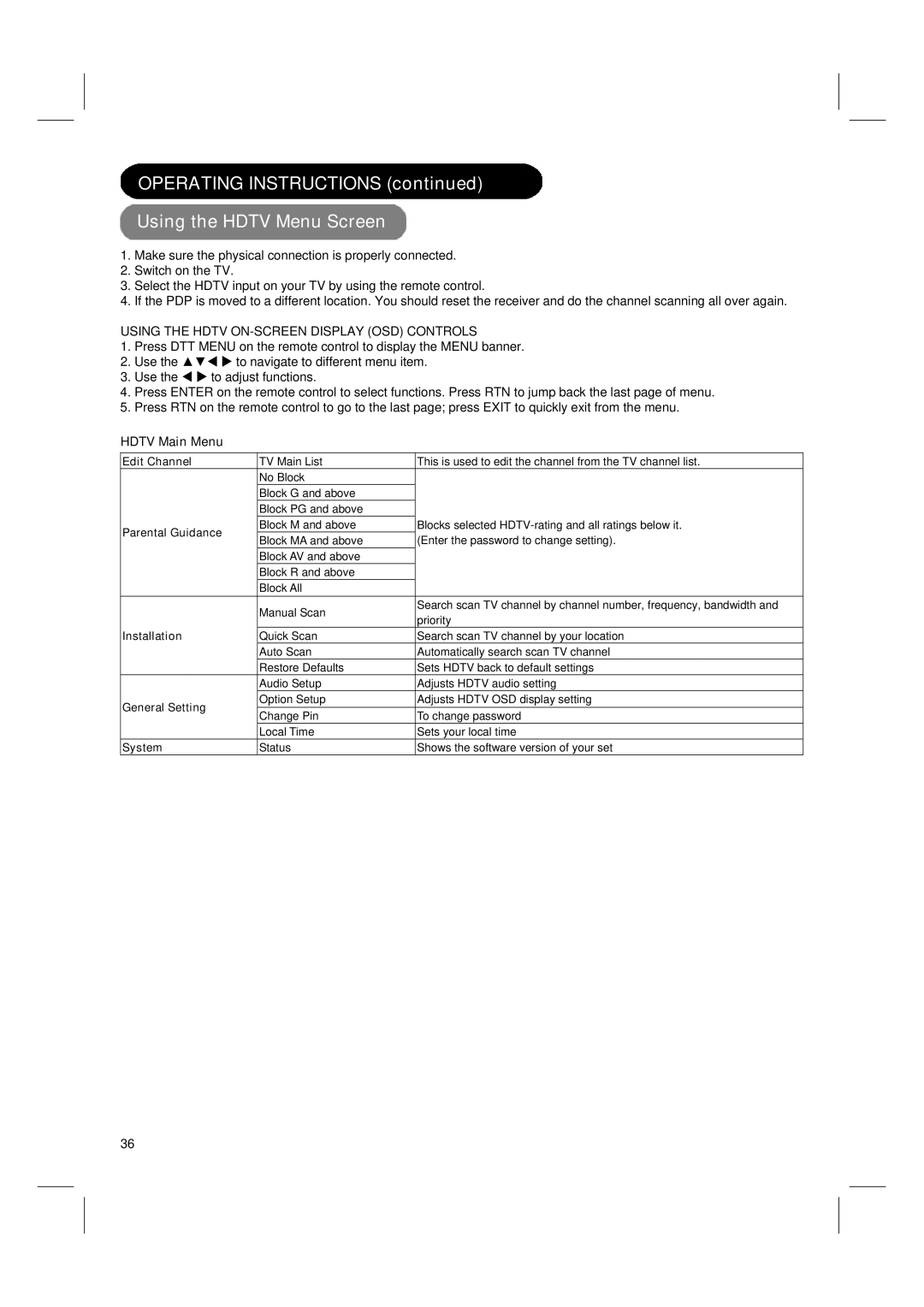OPERATING INSTRUCTIONS (continued)
Using the HDTV Menu Screen
1.Make sure the physical connection is properly connected.
2.Switch on the TV.
3.Select the HDTV input on your TV by using the remote control.
4.If the PDP is moved to a different location. You should reset the receiver and do the channel scanning all over again.
USING THE HDTV ON-SCREEN DISPLAY (OSD) CONTROLS
1.Press DTT MENU on the remote control to display the MENU banner.
2.Use the ▲▼W X to navigate to different menu item.
3.Use the W X to adjust functions.
4.Press ENTER on the remote control to select functions. Press RTN to jump back the last page of menu.
5.Press RTN on the remote control to go to the last page; press EXIT to quickly exit from the menu.
HDTV Main Menu
Edit Channel | TV Main List | This is used to edit the channel from the TV channel list. | |
| No Block |
| |
| Block G and above |
| |
| Block PG and above |
| |
Parental Guidance | Block M and above | Blocks selected | |
Block MA and above | (Enter the password to change setting). | ||
| |||
| Block AV and above |
| |
| Block R and above |
| |
| Block All |
| |
| Manual Scan | Search scan TV channel by channel number, frequency, bandwidth and | |
| priority | ||
|
| ||
Installation | Quick Scan | Search scan TV channel by your location | |
| Auto Scan | Automatically search scan TV channel | |
| Restore Defaults | Sets HDTV back to default settings | |
| Audio Setup | Adjusts HDTV audio setting | |
General Setting | Option Setup | Adjusts HDTV OSD display setting | |
Change Pin | To change password | ||
| |||
| Local Time | Sets your local time | |
System | Status | Shows the software version of your set |
36