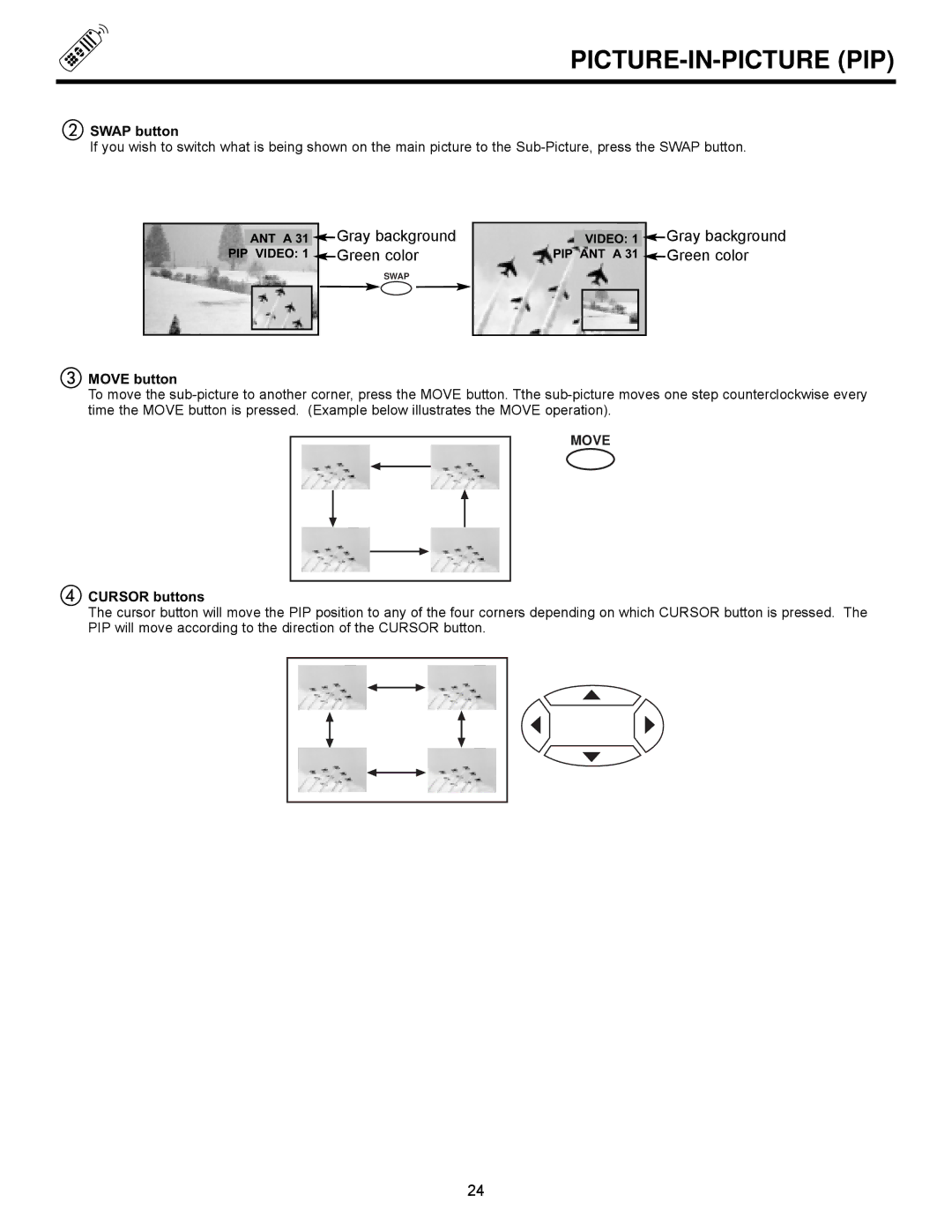PICTURE-IN-PICTURE (PIP)
bSWAP button
If you wish to switch what is being shown on the main picture to the
|
|
|
| Gray background |
| ANT A 31 |
| ||
PIP VIDEO: 1 | Green color | |||
|
|
|
| SWAP |
|
|
|
|
|
|
|
|
|
|
|
|
|
|
|
VIDEO: 1 ![]() PIP ANT A 31
PIP ANT A 31 ![]()
Gray background Green color
cMOVE button
To move the
MOVE
dCURSOR buttons
The cursor button will move the PIP position to any of the four corners depending on which CURSOR button is pressed. The PIP will move according to the direction of the CURSOR button.
24