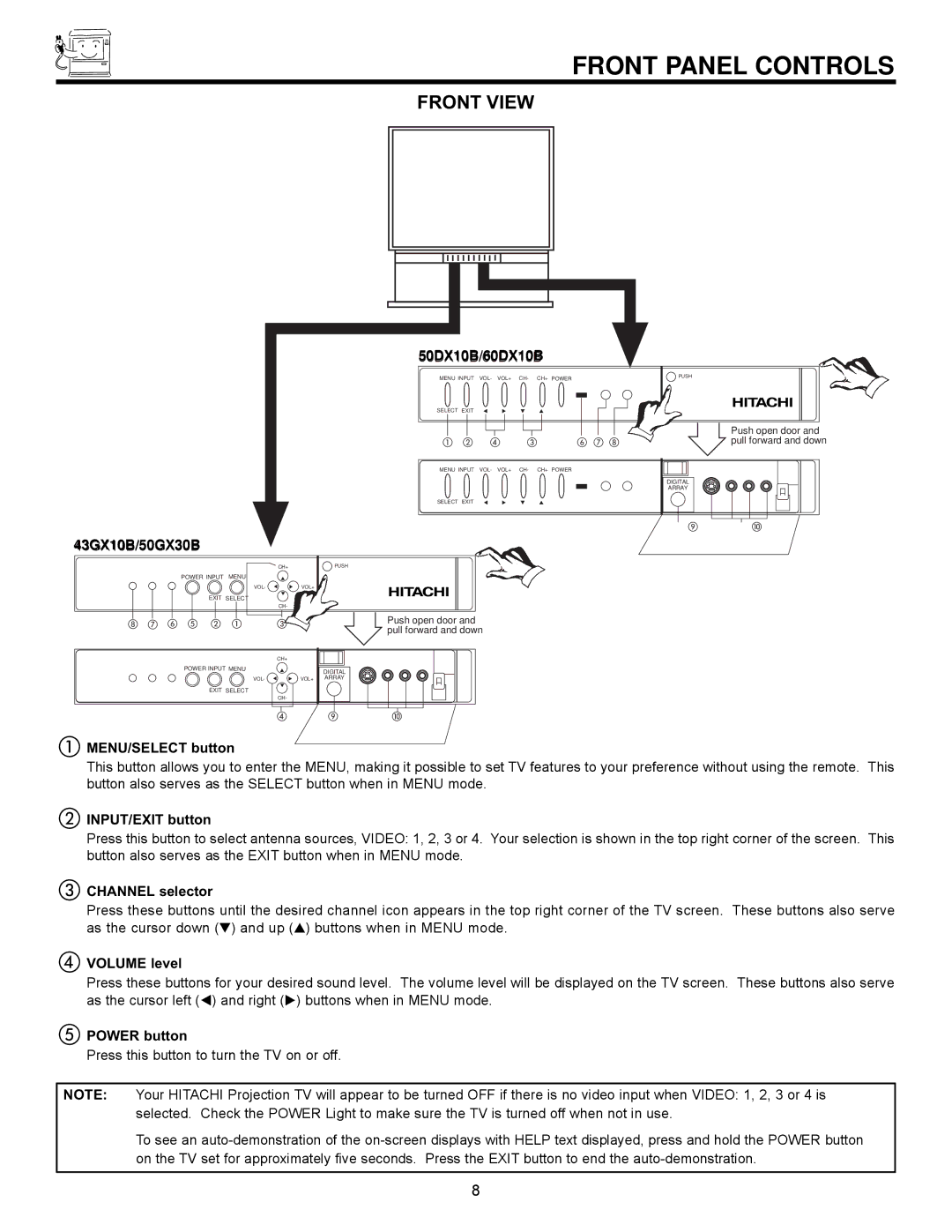FRONT PANEL CONTROLS
FRONT VIEW
50DX10B/60DX10B
43GX10B/50GX30B
| CH+ |
POWER INPUT MENU |
|
VOL- | VOL+ |
EXIT SELECT |
|
| CH- |
h g f e b a | c |
MENU INPUT | VOL- | VOL+ | CH- | CH+ POWER | |
SELECT | EXIT | F | E | H | G |
a b | d | c | f g h | ||
MENU INPUT | VOL- | VOL+ | CH- | CH+ POWER | |
SELECT | EXIT | F | E | H | G |
PUSH
Push open door and pull forward and down
PUSH
Push open door and pull forward and down
DIGITAL
ARRAY
ij
| CH+ |
POWER INPUT MENU | DIGITAL |
| |
VOL- | VOL+ ARRAY |
EXIT SELECT
CH-
d i j
aMENU/SELECT button
This button allows you to enter the MENU, making it possible to set TV features to your preference without using the remote. This button also serves as the SELECT button when in MENU mode.
bINPUT/EXIT button
Press this button to select antenna sources, VIDEO: 1, 2, 3 or 4. Your selection is shown in the top right corner of the screen. This button also serves as the EXIT button when in MENU mode.
cCHANNEL selector
Press these buttons until the desired channel icon appears in the top right corner of the TV screen. These buttons also serve as the cursor down (H) and up (G) buttons when in MENU mode.
dVOLUME level
Press these buttons for your desired sound level. The volume level will be displayed on the TV screen. These buttons also serve as the cursor left (F) and right (E) buttons when in MENU mode.
ePOWER button
Press this button to turn the TV on or off.
NOTE: Your HITACHI Projection TV will appear to be turned OFF if there is no video input when VIDEO: 1, 2, 3 or 4 is selected. Check the POWER Light to make sure the TV is turned off when not in use.
To see an
8