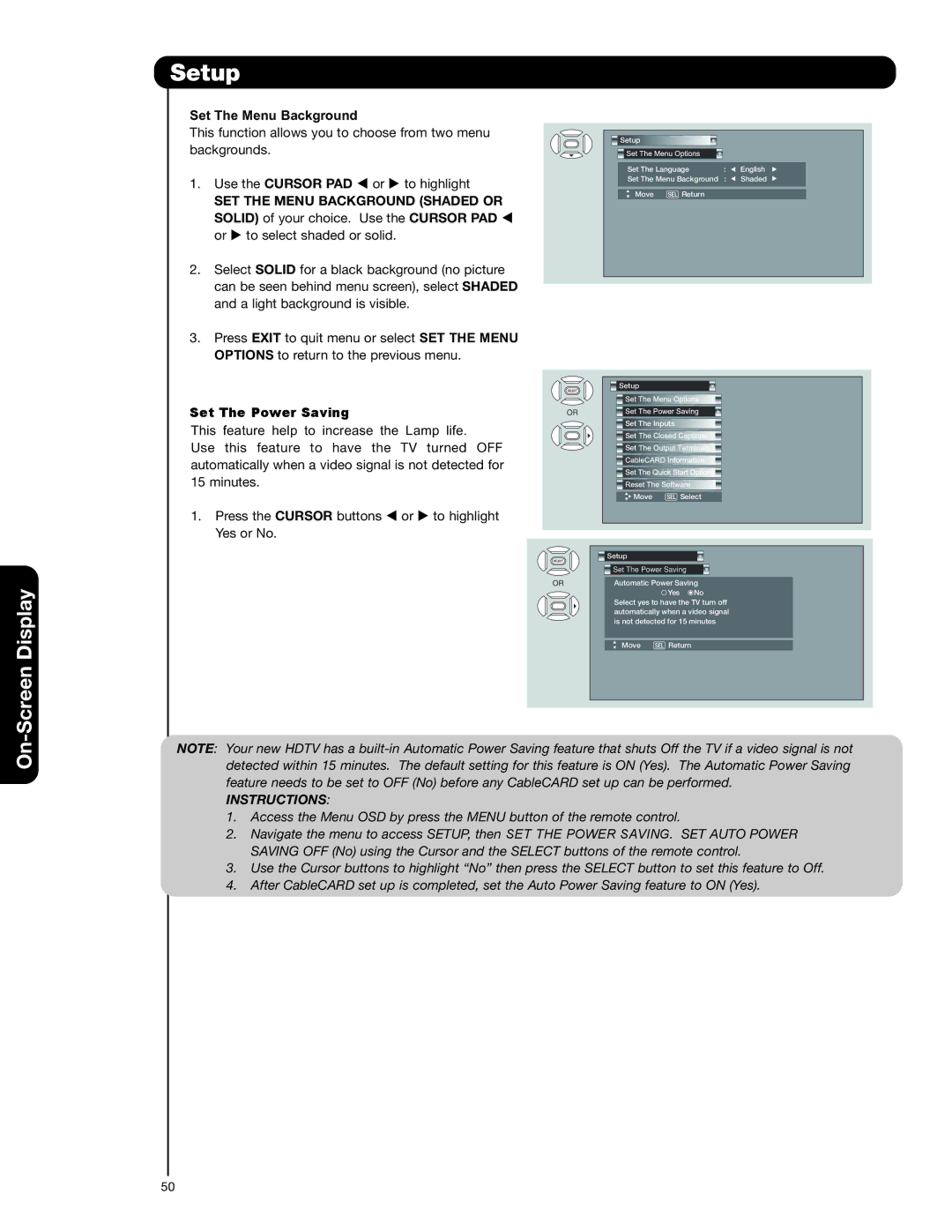-Screen Display
Setup
Set The Menu Background
This function allows you to choose from two menu backgrounds.
1. Use the CURSOR PAD or to highlight
SET THE MENU BACKGROUND (SHADED OR SOLID) of your choice. Use the CURSOR PAD or to select shaded or solid.
2.Select SOLID for a black background (no picture can be seen behind menu screen), select SHADED and a light background is visible.
3.Press EXIT to quit menu or select SET THE MENU OPTIONS to return to the previous menu.
Set The Power Saving
This feature help to increase the Lamp life.
Use this feature to have the TV turned OFF automatically when a video signal is not detected for 15 minutes.
1. Press the CURSOR buttons or to highlight Yes or No.
![]() Setup
Setup
![]() Set The Menu Options
Set The Menu Options
Set The Language | : | English | |
Set The Menu Background | : | Shaded | |
Move | SEL Return |
|
|
| Setup |
|
|
| Set The Menu Options | ||
OR | Set The Power Saving | ||
| Set The Inputs |
| |
| Set The Closed Captions | ||
| Set The Output Terminals | ||
| CableCARD Information | ||
| Set The Quick Start Options | ||
| Reset The Software | ||
| Move | SEL | Select |
| Setup |
|
|
| Set The Power Saving | ||
OR | Automatic Power Saving | ||
|
| Yes | No |
| Select yes to have the TV turn off | ||
| automatically when a video signal | ||
| is not detected for 15 minutes | ||
| Move | SEL Return | |
On
NOTE: Your new HDTV has a
INSTRUCTIONS:
1.Access the Menu OSD by press the MENU button of the remote control.
2.Navigate the menu to access SETUP, then SET THE POWER SAVING. SET AUTO POWER SAVING OFF (No) using the Cursor and the SELECT buttons of the remote control.
3.Use the Cursor buttons to highlight “No” then press the SELECT button to set this feature to Off.
4.After CableCARD set up is completed, set the Auto Power Saving feature to ON (Yes).
50