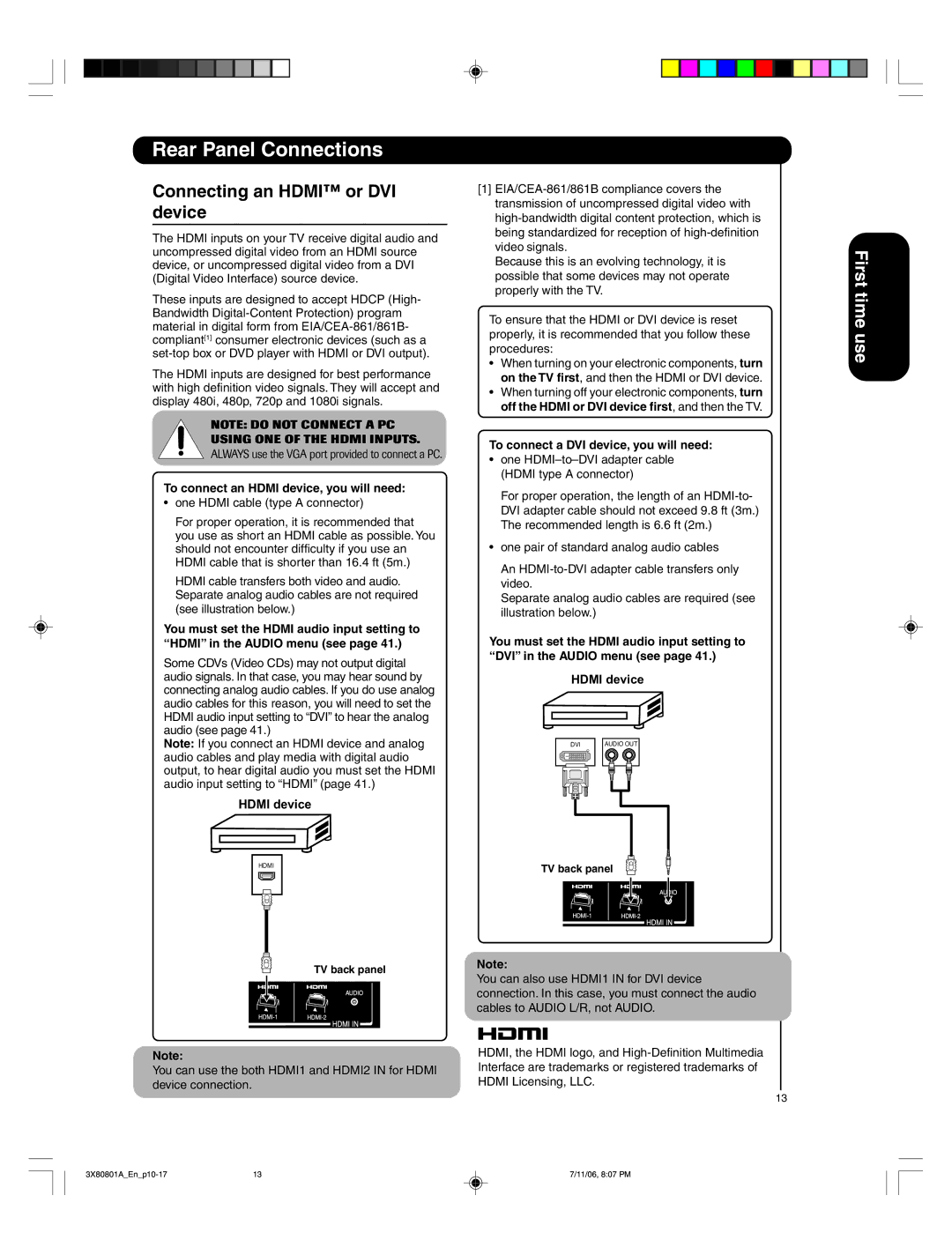Rear Panel Connections
Connecting an HDMI™ or DVI device
The HDMI inputs on your TV receive digital audio and uncompressed digital video from an HDMI source device, or uncompressed digital video from a DVI (Digital Video Interface) source device.
These inputs are designed to accept HDCP (High- Bandwidth
The HDMI inputs are designed for best performance with high definition video signals. They will accept and display 480i, 480p, 720p and 1080i signals.
NOTE: DO NOT CONNECT A PC
USING ONE OF THE HDMI INPUTS.
ALWAYS use the VGA port provided to connect a PC.
To connect an HDMI device, you will need:
•one HDMI cable (type A connector)
For proper operation, it is recommended that you use as short an HDMI cable as possible. You should not encounter difficulty if you use an HDMI cable that is shorter than 16.4 ft (5m.)
HDMI cable transfers both video and audio. Separate analog audio cables are not required (see illustration below.)
You must set the HDMI audio input setting to “HDMI” in the AUDIO menu (see page 41.)
Some CDVs (Video CDs) may not output digital audio signals. In that case, you may hear sound by connecting analog audio cables. If you do use analog audio cables for this reason, you will need to set the HDMI audio input setting to “DVI” to hear the analog audio (see page 41.)
Note: If you connect an HDMI device and analog audio cables and play media with digital audio output, to hear digital audio you must set the HDMI audio input setting to “HDMI” (page 41.)
HDMI device
[1]
Because this is an evolving technology, it is possible that some devices may not operate properly with the TV.
To ensure that the HDMI or DVI device is reset properly, it is recommended that you follow these procedures:
•When turning on your electronic components, turn on the TV first, and then the HDMI or DVI device.
•When turning off your electronic components, turn off the HDMI or DVI device first, and then the TV.
To connect a DVI device, you will need:
•one
For proper operation, the length of an
•one pair of standard analog audio cables
An
Separate analog audio cables are required (see illustration below.)
You must set the HDMI audio input setting to “DVI” in the AUDIO menu (see page 41.)
HDMI device
|
|
| DVI |
|
| AUDIO OUT |
| ||||||||
|
|
|
|
|
|
|
|
|
|
|
|
|
|
|
|
|
|
|
|
|
|
|
|
|
|
|
|
|
|
|
|
|
|
|
|
|
|
|
|
|
|
|
|
|
|
|
|
|
|
|
|
|
|
|
|
|
|
|
|
|
|
|
|
|
|
|
|
|
|
|
|
|
|
|
|
|
|
|
|
|
|
|
|
|
|
|
|
|
|
|
|
|
|
|
|
|
|
|
|
|
|
|
|
|
|
|
|
|
|
|
|
|
|
|
|
|
|
|
|
|
|
|
|
|
|
|
|
|
|
|
|
|
|
|
|
|
|
|
|
|
|
|
|
|
|
|
|
|
|
|
|
|
|
|
|
|
|
|
|
|
|
|
|
|
|
|
|
|
|
|
|
|
|
|
|
First time use
HDMI
TV back panel
Note:
You can use the both HDMI1 and HDMI2 IN for HDMI device connection.
TV back panel
Note:
You can also use HDMI1 IN for DVI device connection. In this case, you must connect the audio cables to AUDIO L/R, not AUDIO.
HDMI, the HDMI logo, and
13
13 | 7/11/06, 8:07 PM |