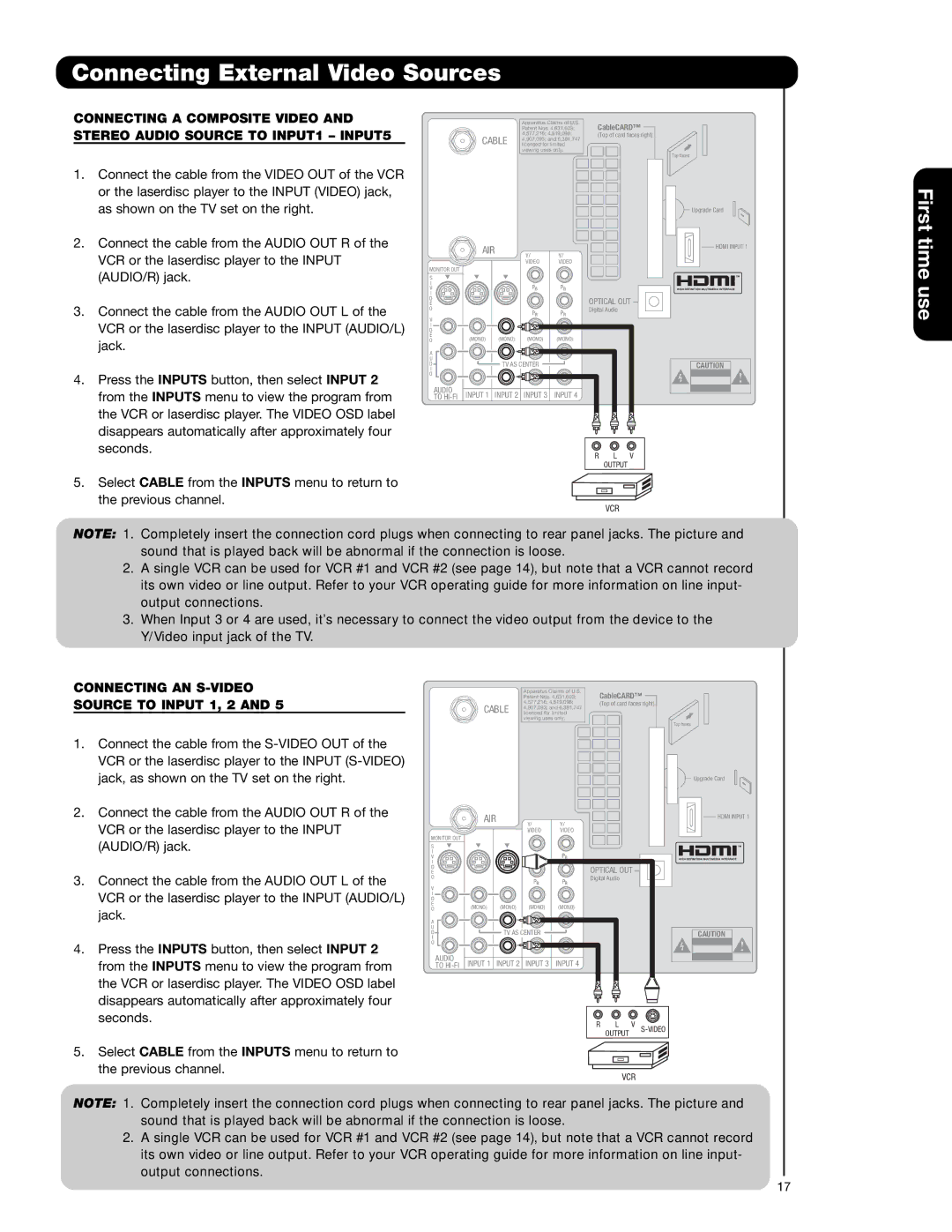Connecting External Video Sources
CONNECTING A COMPOSITE VIDEO AND |
|
|
|
|
| Apparatus Claims of U.S. | CableCARD™ |
| |
STEREO AUDIO SOURCE TO INPUT1 – INPUT5 |
| Patent Nos. 4,631,603; |
| |
| 4,907,093; and 6,381,747 | (Top of card faces right) | ||
| CABLE | 4,577,216; 4,819,098; | ||
| licensed for limited |
|
| |
|
|
| ||
|
| viewing uses only. |
|
|
Top faces
1. | Connect the cable from the VIDEO OUT of the VCR |
| or the laserdisc player to the INPUT (VIDEO) jack, |
| as shown on the TV set on the right. |
2. | Connect the cable from the AUDIO OUT R of the |
| VCR or the laserdisc player to the INPUT |
| (AUDIO/R) jack. |
3. | Connect the cable from the AUDIO OUT L of the |
| VCR or the laserdisc player to the INPUT (AUDIO/L) |
| jack. |
4. | Press the INPUTS button, then select INPUT 2 |
MONITOR OUT
S
I
V
I
D
E
O
V
I
D
E
O
A
U
D
I
O
AIR | Y/ |
Y/ | |
VIDEO | VIDEO |
PB | PB |
| OPTICAL OUT |
PR | Digital Audio |
PR |
(MONO) | (MONO) | (MONO) | (MONO) |
L
![]() TV AS CENTER
TV AS CENTER
R
Upgrade Card
HDMI INPUT 1
First time use
from the INPUTS menu to view the program from |
the VCR or laserdisc player. The VIDEO OSD label |
disappears automatically after approximately four |
seconds. |
AUDIO | INPUT 1 INPUT 2 INPUT 3 INPUT 4 |
TO |
R L V
OUTPUT
5. Select CABLE from the INPUTS menu to return to the previous channel.
VCR
NOTE: 1. Completely insert the connection cord plugs when connecting to rear panel jacks. The picture and sound that is played back will be abnormal if the connection is loose.
2.A single VCR can be used for VCR #1 and VCR #2 (see page 14), but note that a VCR cannot record its own video or line output. Refer to your VCR operating guide for more information on line input- output connections.
3.When Input 3 or 4 are used, it’s necessary to connect the video output from the device to the Y/Video input jack of the TV.
CONNECTING AN |
|
|
|
|
| Apparatus Claims of U.S. | CableCARD™ |
| |
SOURCE TO INPUT 1, 2 AND 5 |
| Patent Nos. 4,631,603; |
| |
| 4,907,093; and 6,381,747 | (Top of card faces right) | ||
| CABLE | 4,577,216; 4,819,098; | ||
| licensed for limited |
|
| |
|
|
| ||
|
| viewing uses only. |
|
|
Top faces
1.Connect the cable from the
2.Connect the cable from the AUDIO OUT R of the VCR or the laserdisc player to the INPUT (AUDIO/R) jack.
3.Connect the cable from the AUDIO OUT L of the VCR or the laserdisc player to the INPUT (AUDIO/L) jack.
4.Press the INPUTS button, then select INPUT 2 from the INPUTS menu to view the program from the VCR or laserdisc player. The VIDEO OSD label disappears automatically after approximately four seconds.
5.Select CABLE from the INPUTS menu to return to the previous channel.
MONITOR OUT
S
I
V
I
D
E
O
V
I
D
E
O
A
U
D
I
O
AUDIO TO
AIR |
| Y/ | Y/ |
|
|
|
|
| VIDEO | VIDEO |
|
|
|
|
| PB | PB |
|
|
|
|
|
| OPTICAL OUT |
| ||
|
| PR | Digital Audio |
|
| |
|
| PR |
|
|
| |
(MONO) | (MONO) | (MONO) | (MONO) |
|
|
|
|
|
| L |
|
|
|
| TV AS CENTER |
|
|
|
| |
|
|
| R |
|
|
|
INPUT 1 | INPUT 2 | INPUT 3 | INPUT 4 |
|
|
|
|
|
| R | L | V | |
|
|
|
| OUTPUT |
| |
|
|
|
|
| VCR |
|
Upgrade Card
HDMI INPUT 1
CAUTION |
NOTE: 1. Completely insert the connection cord plugs when connecting to rear panel jacks. The picture and sound that is played back will be abnormal if the connection is loose.
2.A single VCR can be used for VCR #1 and VCR #2 (see page 14), but note that a VCR cannot record its own video or line output. Refer to your VCR operating guide for more information on line input- output connections.
17