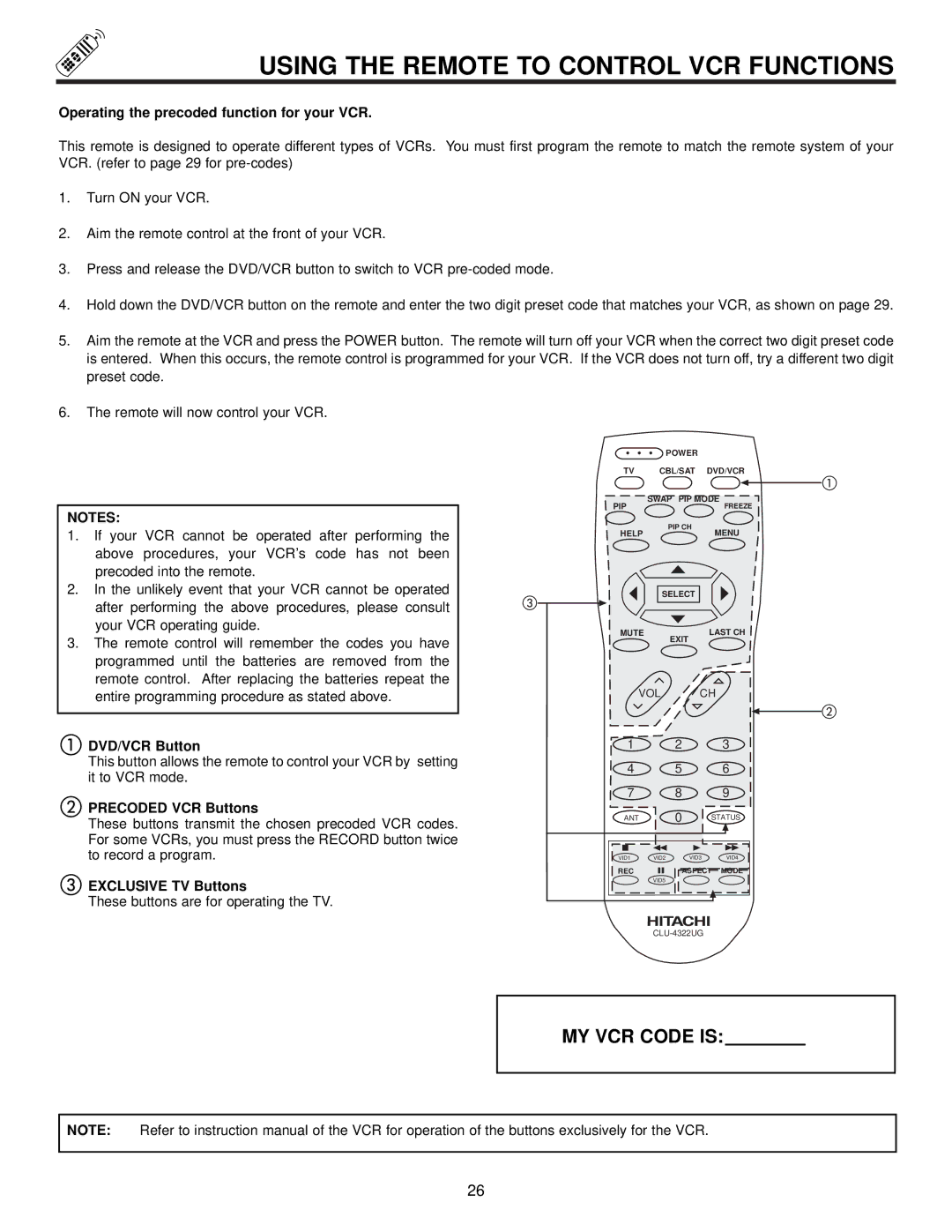USING THE REMOTE TO CONTROL VCR FUNCTIONS
Operating the precoded function for your VCR.
This remote is designed to operate different types of VCRs. You must first program the remote to match the remote system of your VCR. (refer to page 29 for
1.Turn ON your VCR.
2.Aim the remote control at the front of your VCR.
3.Press and release the DVD/VCR button to switch to VCR
4.Hold down the DVD/VCR button on the remote and enter the two digit preset code that matches your VCR, as shown on page 29.
5.Aim the remote at the VCR and press the POWER button. The remote will turn off your VCR when the correct two digit preset code is entered. When this occurs, the remote control is programmed for your VCR. If the VCR does not turn off, try a different two digit preset code.
6.The remote will now control your VCR.
NOTES:
1.If your VCR cannot be operated after performing the above procedures, your VCR’s code has not been precoded into the remote.
2.In the unlikely event that your VCR cannot be operated after performing the above procedures, please consult your VCR operating guide.
3.The remote control will remember the codes you have programmed until the batteries are removed from the remote control. After replacing the batteries repeat the entire programming procedure as stated above.
DVD/VCR Button
This button allows the remote to control your VCR by setting it to VCR mode.
| POWER |
TV | CBL/SAT DVD/VCR |
PIP | SWAP PIP MODE |
FREEZE | |
HELP | PIP CH |
MENU | |
| SELECT |
MUTE | LAST CH |
| EXIT |
VOL CH
1 2 3
4 5 6
7 8 9
PRECODED VCR Buttons
These buttons transmit the chosen precoded VCR codes. For some VCRs, you must press the RECORD button twice to record a program.
EXCLUSIVE TV Buttons
These buttons are for operating the TV.
ANT 0 STATUS
VID1 | VID2 | VID3 | VID4 |
REC |
| ASPECT | MODE |
| VID5 |
|
|
MY VCR CODE IS:
NOTE: Refer to instruction manual of the VCR for operation of the buttons exclusively for the VCR.
26