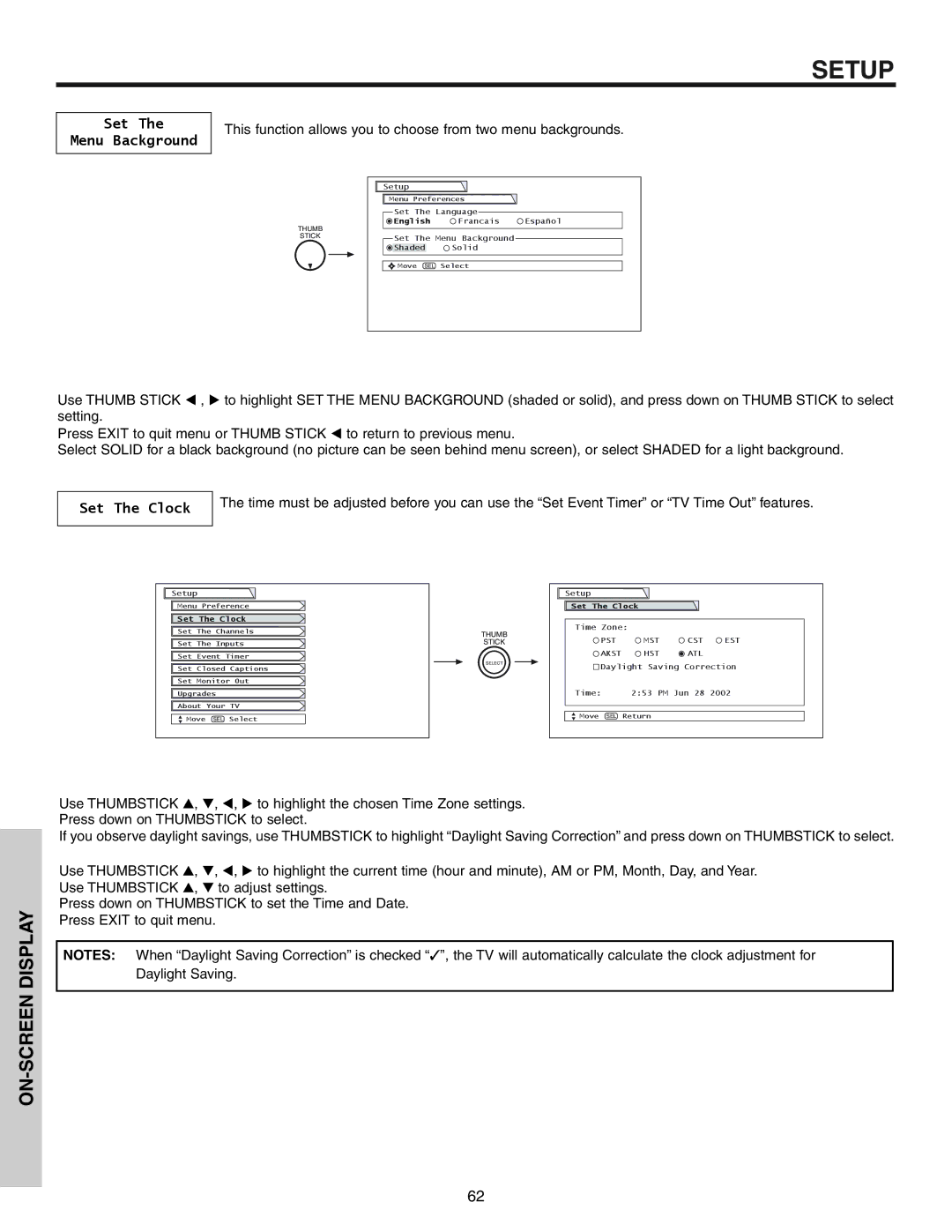SETUP
Set The
Menu Background
This function allows you to choose from two menu backgrounds.
| Setup |
|
|
| Menu Preferences |
| |
| Set The Language |
| |
THUMB | English | Francais | Español |
|
|
| |
STICK | Set The Menu Background |
| |
|
| ||
| Shaded | Solid |
|
| Move SEL | Select |
|
Use THUMB STICK , to highlight SET THE MENU BACKGROUND (shaded or solid), and press down on THUMB STICK to select setting.
Press EXIT to quit menu or THUMB STICK to return to previous menu.
Select SOLID for a black background (no picture can be seen behind menu screen), or select SHADED for a light background.
Set The Clock
The time must be adjusted before you can use the “Set Event Timer” or “TV Time Out” features.
Setup
Menu Preference
Set The Clock
Set The Channels
Set The Inputs
Set Event Timer
Set Closed Captions
Set Monitor Out
Upgrades
About Your TV
Move SEL Select
THUMB
STICK
SELECT
Setup |
|
|
|
Set The Clock |
|
| |
Time Zone: |
|
| |
PST | MST | CST | EST |
AKST | HST | ATL |
|
Daylight Saving Correction | |||
Time: | 2:53 PM Jun 28 2002 | ||
Move SEL | Return |
|
|
Use THUMBSTICK , , , to highlight the chosen Time Zone settings. Press down on THUMBSTICK to select.
If you observe daylight savings, use THUMBSTICK to highlight “Daylight Saving Correction” and press down on THUMBSTICK to select.
Use THUMBSTICK | , | , , to highlight the current time (hour and minute), AM or PM, Month, Day, and Year. |
Use THUMBSTICK | , | to adjust settings. |
Press down on THUMBSTICK to set the Time and Date.
Press EXIT to quit menu.
NOTES: When “Daylight Saving Correction” is checked “✓”, the TV will automatically calculate the clock adjustment for Daylight Saving.
62