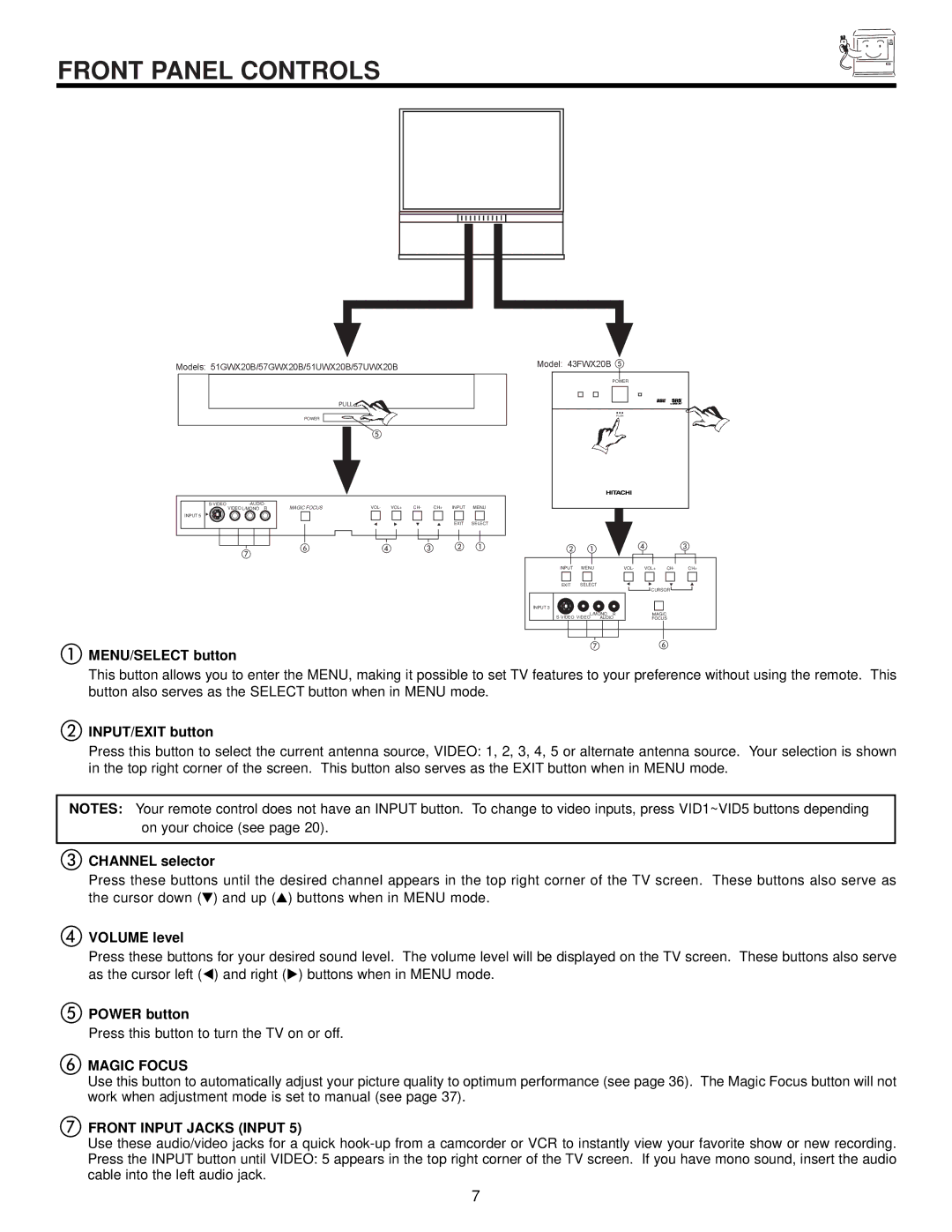FRONT PANEL CONTROLS
Models: 51GWX20B/57GWX20B/51UWX20B/57UWX20B | Model: 43FWX20B |
|
INPUT 5
POWER
PULL
PUSH
POWER
MAGIC FOCUS | VOL- | VOL+ | CH- | CH+ | INPUT | MENU | ||
| VIDEO L/MONO R | |||||||
|
|
|
|
|
|
| EXIT | SELECT |
INPUT | MENU |
| VOL- | VOL+ | CH- | CH+ |
EXIT | SELECT |
|
|
|
|
|
|
|
|
| CURSOR |
| |
INPUT 3 |
|
|
|
|
|
|
| L/MONO | R | MAGIC |
|
| |
AUDIO | FOCUS |
| ||||
MENU/SELECT button
This button allows you to enter the MENU, making it possible to set TV features to your preference without using the remote. This button also serves as the SELECT button when in MENU mode.
INPUT/EXIT button
Press this button to select the current antenna source, VIDEO: 1, 2, 3, 4, 5 or alternate antenna source. Your selection is shown in the top right corner of the screen. This button also serves as the EXIT button when in MENU mode.
NOTES: Your remote control does not have an INPUT button. To change to video inputs, press VID1~VID5 buttons depending on your choice (see page 20).
CHANNEL selector
Press these buttons until the desired channel appears in the top right corner of the TV screen. These buttons also serve as the cursor down ( ) and up ( ) buttons when in MENU mode.
VOLUME level
Press these buttons for your desired sound level. The volume level will be displayed on the TV screen. These buttons also serve as the cursor left ( ) and right ( ) buttons when in MENU mode.
POWER button
Press this button to turn the TV on or off.
MAGIC FOCUS
Use this button to automatically adjust your picture quality to optimum performance (see page 36). The Magic Focus button will not work when adjustment mode is set to manual (see page 37).
FRONT INPUT JACKS (INPUT 5)
Use these audio/video jacks for a quick
7