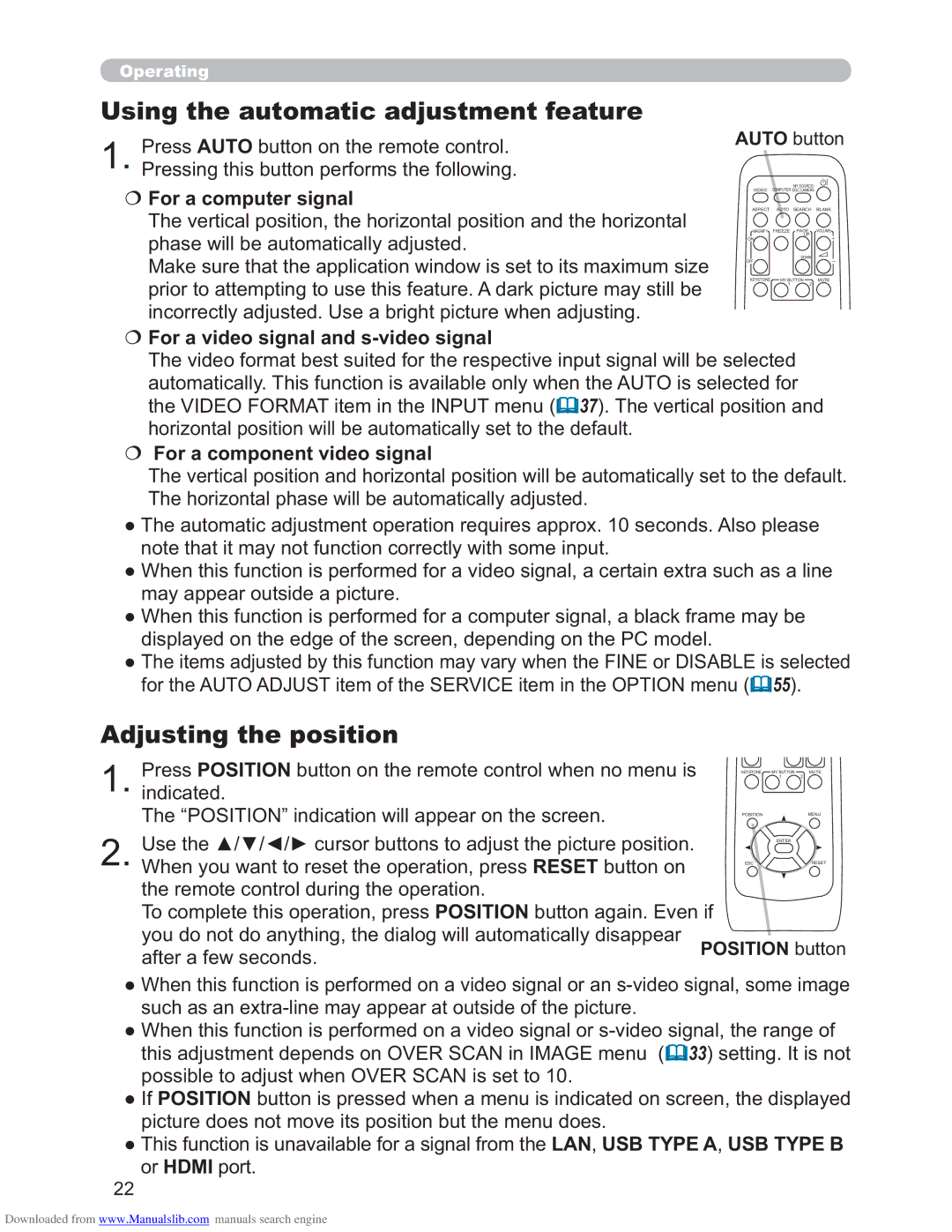CP-X2011N/CP-X2511N /CP-X3011N/CP-X4011N
About this manual
Thank you for purchasing this projector
Trademark acknowledgment
Contents
Features
Checking the contents of package
Projector
Part names
HOT
LAN port
Control panel STANDBY/ON button
Rear panel 9 ~ USB Type a port
Audio OUT L,R ports
Down button Volume + button
Remote control
Computer button
Arrangement
Setting up
On a horizontal surface Suspended from the ceiling
Arrangement
Connecting with your devices
About Plug-and-Play capability
Connecting with your devices
VCR/DVD/Blu-ray Disc Computer Player
Connecting with your devices
Monitor Microphone system
Speakers
USB storage Device
Computer Access point
Connecting to a power supply
Using the security bar and slot
About the remote control signal
Remote control
Installing the batteries
Hitachi MAXELL, Part No.LR6 or R6P
Using as a simple PC mouse & keyboard
Changing the frequency of remote control signal
USB port
Turning off the power
Power on/off
Turning on the power
STANDBY/ON button
Operating
Adjusting the volume
Selecting an input signal
Temporarily muting the sound
Video button
Press the MY Source / DOC. Camera button on
Computer button
MY Source
Selecting an aspect ratio
Searching an input signal
For an Hdmi signal
Search button
Adjusting the projectors elevator
Adjusting the zoom and focus
Using the automatic adjustment feature
Adjusting the position
Correcting the keystone distortions
Keystone button
Using the magnify feature
Magnify ON/OFF button
Freeze button
Temporarily freezing the screen
Temporarily blanking the screen
Blank button
Easy Menu
Using the menu function
Reset button
Advanced Menu
Indication in OSD On Screen Display
Indication Meaning
Normal Cinema Dynamic Boardblack
Description
Daytime Whiteboard Boardgreen
Language
ECO Mode
Mirror
Security
Picture menu
Gamma
Custom
SAVE-1, SAVE-2, SAVE-3, SAVE-4
Presentation Theater OFF
Active Iris
MY Memory LOAD-1,LOAD-2,LOAD-3,LOAD-4
Image menu
For a computer signal
For an Hdmi signal
Aspect
Position
USB Type B or Hdmi port
From the LAN, USB Type A, USB Type B or Hdmi port
For a video signal and s-video signal
For a component video signal
Size
High MID LOW
Input menu
TV Film OFF
Component Scart RGB
Hdmi Format
Video Format
Hdmi Range
Frame Lock
Auto Sync on G OFF
On OFF
Resolution
Auto Keystone
Setup menu
Keystone
Normal Saving
Normal ECO
Normal Hinvert Vinvert H&VINVERT
Monitor OUT
Audio menu
480i@60 for COMPONENT, Computer IN1 or Computer IN2
MIC Level
MIC Volume
Hdmi Audio
High LOW
Blank
Screen menu
English Français Deutsch Español
Start UP
MyScreen
Capturing error has occurred. Please try again
MyScreen registration is finished
Invalid Scan Freq
No Input is Detected
Sync is OUT of Range
Message
Use the / buttons on the Screen menu to select Source
Test Pattern DOT-LINE1 DOT-LINE2 DOT-LINE3
MAP2 MAP1 CIRCLE2 CIRCLE1 DOT-LINE4
Mode
Description Closed Caption
Display
Channel
USB Type B port
Option menu
Auto
USB Type B
OFF
Mouse USB Display
Type B port
Cancel OK
Lamp Time
MY Button
X4011N
Computer IN1 Computer IN2 LAN USB Type a
FAN Speed
Service
Auto Adjust
Ghost
1NORMAL 2HIGH
KEY Lock
Remote Freq
Control port
Baud Rate
Serial Settings
Communication Type
Parity
Response Limit Time
Transmission Method
Factory Reset
Information
Dynamic Host
Network menu
Dhcp
Configuration
Difference
Address
Mask
Time
Projector Name
MY Image
AMX D.D
Presenter
Quit
Presentation
Section Switching
Guide
Security menu
If you have forgotten your password
Enter the Security menu
Turning off the MyScreen Password
Turning on the MyScreen Password
MyScreen
Turning off the PIN Lock
PIN Lock
Turning on the PIN Lock
If you have forgotten your PIN code
Turning on the Transition Detector
Transition Detector
Turning off the Transition Detector
Turning on the MY Text Password
MY Text Password
Turning off the MY Text Password
MY Text
Writing
Supported storage media
Presentation tools
PC-LESS Presentation
Supported format
Thumbnail mode
Down
Setup menu for the selected image
Operating by buttons or keys
Enter Input
Operating by the menu on the Thumbnail screen
PC-LESS Presentation
DOWN, Right
Down UP, Left
Slideshow mode
Return
Playlist
Example of playlist.txt files
Hardware and software requirement for computer
USB Display
USB Port USB cable 1 piece
Right-Click menu
Transmission speed
Keep PC resolution
Optimize Performance
Image quality
Type number DT01021
Maintenance
Replacing the lamp
Replacing the lamp
High Voltage High Temperature High Pressure
Lamp warning
Cleaning and replacing the air filter
Type number MU06481 Filter set
Cleaning and replacing the air filter
Replacing the internal clock battery
Hitachi MAXELL, part number CR2032 or CR2032H
Inside of the projector
Caring for the cabinet and remote control
Other care
Caring for the lens
Related messages
Troubleshooting
Message Description
Internal temperature is rising
Related messages
Indicator
Regarding the indicator lamps
Power Lamp Temp
Off
Power Lamp Temp indicator indicator indicator Description
Resetting all settings
Shutting the projector down
Signal source does not correctly work
Phenomenon Cases not involving a machine defect
Audio SOURCE/SPEAKER setting is not correct
Signal cables are not correctly connected
Volume is adjusted to an extremely low level
Mode selected for Hdmi Audio is not suitable
Projector is operating in Eco mode
Color settings are not correctly adjusted
Color Space setting is not suitable
Freeze function is working
Network
Bridge
Specifications
Specification
Specifications
End User License Agreement for the Projector Software