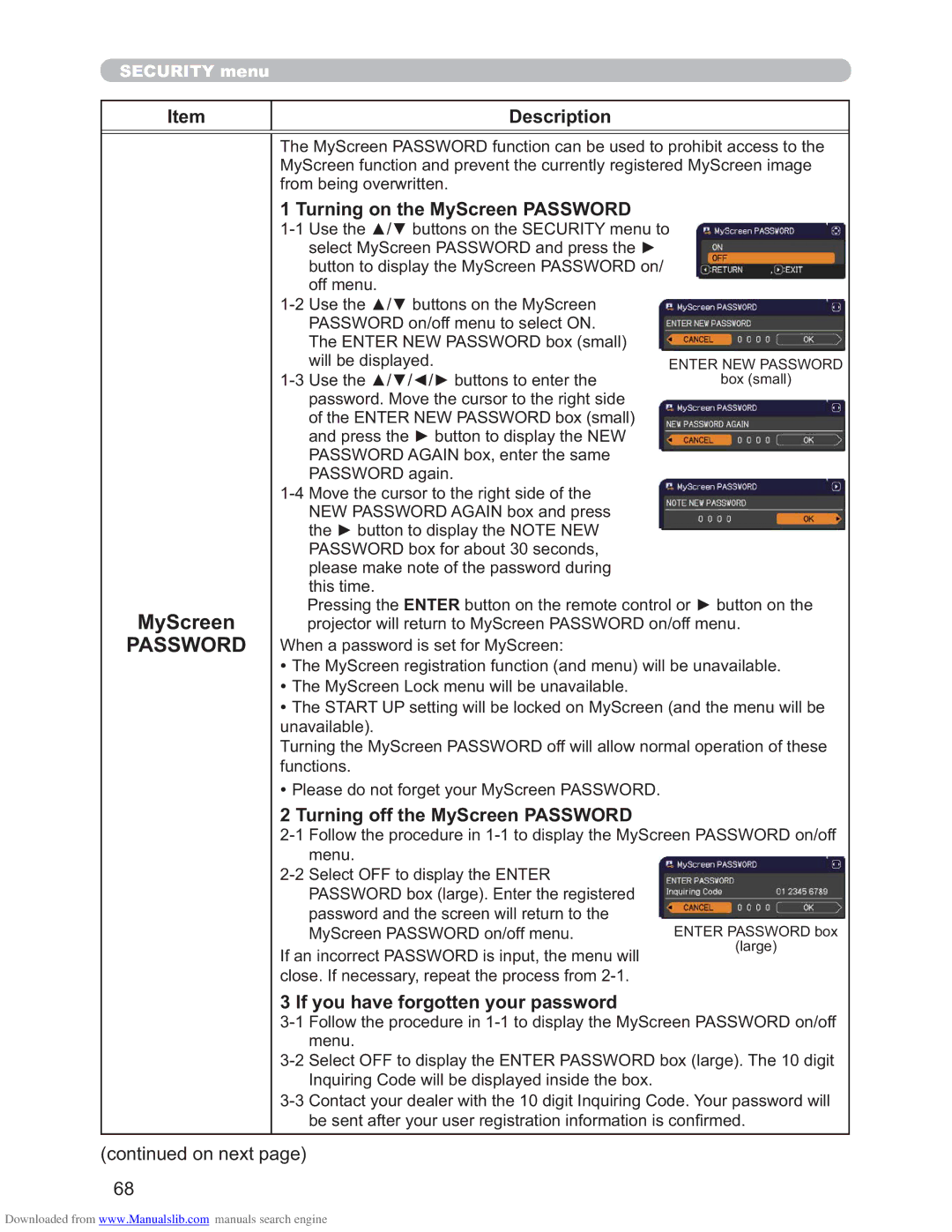CP-X4011N, CP-X2511N, CP-X3011N specifications
The Hitachi CP-X3011N, CP-X2511N, and CP-X4011N are three prominent models in the lineup of projectors designed for educational and corporate environments. These projectors are celebrated for their reliability, performance, and advanced features, making them suitable for various presentation needs.The CP-X3011N is characterized by a brightness of 3,100 lumens, which allows for clear and vibrant images even in well-lit environments. With a native XGA resolution of 1024 x 768, it delivers sharp images that are ideal for displaying detailed presentations and video content. The projector employs advanced technology such as a 3LCD system, which ensures accurate color reproduction and exceptional image quality. The lens operation is also notable, with a 1.2x optical zoom that provides flexibility in positioning.
In contrast, the CP-X2511N offers a slightly lower brightness at 2,600 lumens but maintains the same native XGA resolution. This projector is designed for environments where budget is a consideration while still providing excellent performance. It features a lightweight design, making it easily portable for on-the-go presentations. The CP-X2511N also incorporates energy-saving technology that helps reduce the overall power consumption, contributing to lower operational costs.
The CP-X4011N, on the other hand, stands out with a brightness of 4,200 lumens, making it one of the brightest models in this series. This makes it an excellent choice for larger venues or spaces with significant ambient light. The projector supports both XGA and WXGA resolutions, giving users the option for enhanced image detail with widescreen presentations.
All three models boast a variety of connectivity options, including HDMI, VGA, and USB ports, accommodating various devices and media formats. They also feature advanced networking capabilities for remote management, allowing IT administrators to monitor multiple projectors on a single platform.
Additionally, the projectors come equipped with a range of user-friendly features such as automatic keystone correction, which ensures images are aligned and distortion-free, and a quick start function that allows users to begin their presentations with minimal downtime.
With their robust performance and strategic feature set, the Hitachi CP-X3011N, CP-X2511N, and CP-X4011N projectors are designed to meet the demands of any professional presentation or educational setting.