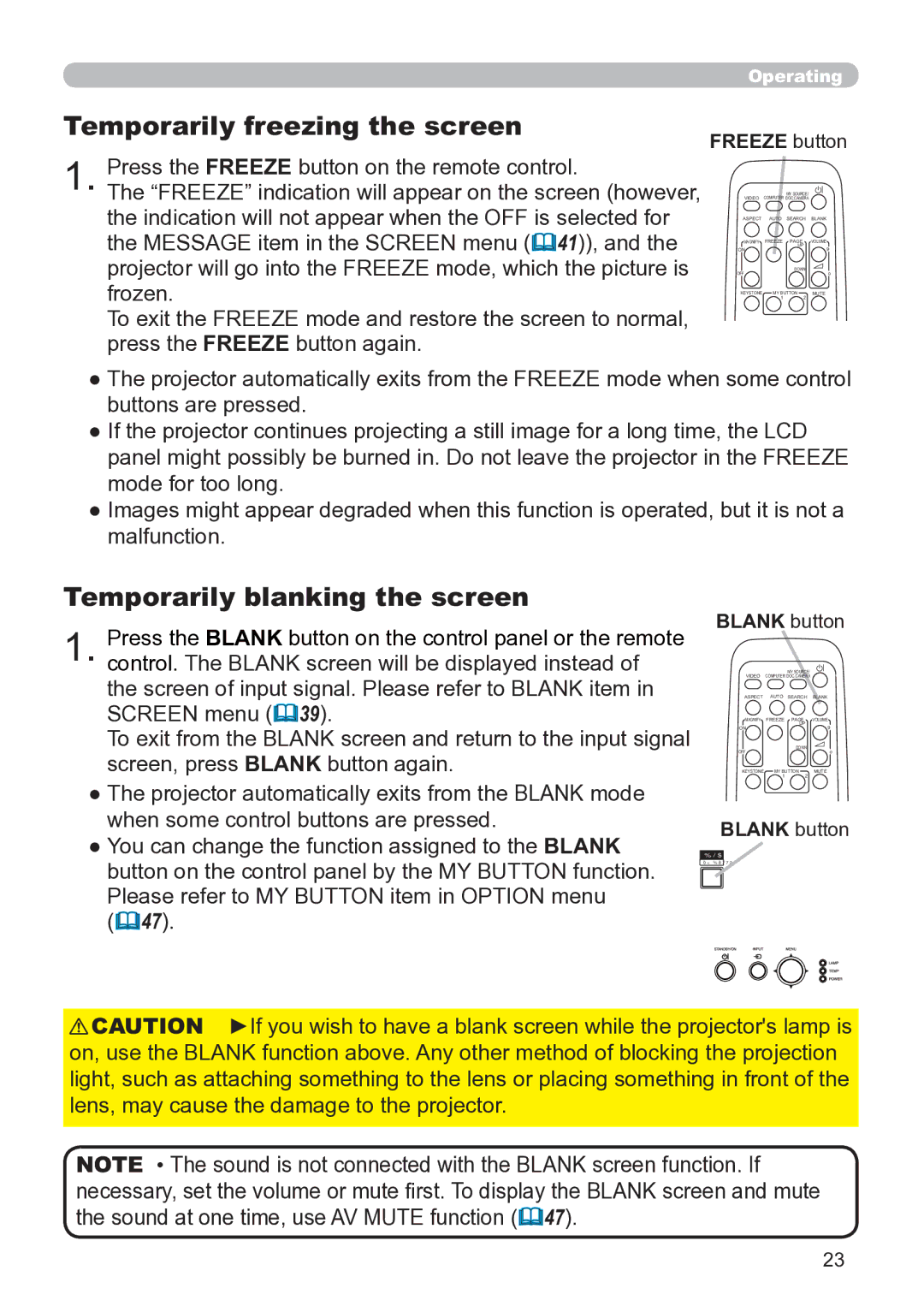Trademark acknowledgment
About this manual
Thank you for purchasing this projector
Read this Safety Guide first
Projector
Never use the projector if a problem should occur
Use special caution for children and pets
Do not insert liquids or foreign object
Never disassemble and modify
Be cautious of High temperatures of the projector
Never look through the lens or openings when the lamp is on
Be cautious of the power cord connection
Be sure to connect with ground wire
Be careful in handling the battery of the remote control
Be careful in handling the light source lamp
Avoid a high temperature environment
Be careful in moving the projector
Do not put anything on top of the projector
Avoid a smoky, humid or dusty place
Remove the power cord for complete separation
Do not give the remote control any physical impact
Take care of the cabinet and the remote control
Take care of the lens
About displaying characteristic
Turn the power on/off in right order
Connecting with notebook computer
About consumables
Lamp
FCC Statement Warning
For the Customers in Canada
Contents
Checking the contents of package
Part names
Projector
HOT
HOT
Control panel
Rear panel
STANDBY/ON button
Video port Audio IN1 port Audio IN2 port Audio OUT port
Remote control
On a horizontal surface Suspended from the ceiling
Setting up
Arrangement
Arrangement
VCR/DVD/Blu-ray Disc player Speakers
Connecting your devices
Monitor
Connecting your devices
About Plug-and-Play capability
Connecting power supply
Using the security bar and slot
Remote control
Installing the batteries
About the remote control signal
Holding the hook part of the battery Cover, remove it
Using as a simple PC mouse & keyboard
Power on/off
Turning on the power
Turning off the power
STANDBY/ON button
Precaution for lens cover attachment and removal
Adjusting the volume
Selecting an input signal
Operating
Temporarily muting the sound
Press the MY Source / DOC. Camera button on
Computer button
Video button
MY Source
Searching an input signal
€ For a computer signal
€ For no signal
Selecting an aspect ratio
Adjusting the projectors elevator
Adjusting the zoom and focus
Using the automatic adjustment feature
Adjusting the position
Correcting the keystone distortions
Keystone button
Using the magnify feature
Magnify ON/OFF button
Temporarily freezing the screen
Temporarily blanking the screen
Freeze button
Blank button
Using the menu function
ESC button Reset button
Advanced Menu
Input button Enter button
Indication Meaning
Position button
Indication in OSD On Screen Display
Picture Mode
Description
Aspect
Auto Keystone
ECO Mode
Reset
Mirror
Filter Time
Picture menu
Brightness
Contrast
Gamma
Color Temp
Color
Tint
Sharpness
MY Memory
LOAD-1, LOAD-2, LOAD-3, LOAD-4
For a computer signal
For no signal
Image menu
Over Scan
Phase
Auto Adjust
Size
Execute
Input menu
Progressive
Video NR
Color Space
Frame Lock
Video Format
Computer
Resolution
Setup menu
Mode
Standby Mode
Monitor OUT
Speaker
Volume
Audio menu
Start UP
Screen menu
Blank
MyScreen registration is nished
Capturing error has occurred. Please try again
Description MyScreen
MyScreen Lock
Message
Source Name
Template
Description Closed Caption
Display
Mode
Channel
Auto
Option menu
Auto Search
Lamp Time
Auto Power
OFF
MY Button
Service
FAN Speed
Ghost
Filter Message
Information
Factory Reset
KEY Lock
Password
Security menu
Enter the Security menu
Security
MyScreen
Turning on the MyScreen Password
Turning off the MyScreen Password
PIN Lock
Turning on the PIN Lock
Turning off the PIN Lock
If you have forgotten your PIN Code
Transition
Turning on the Transition Detector
Detector
Turning off the Transition Detector
Turning off the MY Text Password
Turning on the MY Text Password
MY Text Password
MY Text
Writing
Maintenance
Replacing the lamp
Type number DT01141
Replacing the lamp
High Voltage High Temperature
Lamp warning
Cleaning and replacing the air filter
Type number UX36761 Filter set
Cleaning and replacing the air lter
Caring for the cabinet and remote control
Other care
Inside of the projector
Caring for the lens
Troubleshooting
Message Description There is no input signal
An improper signal is input
Internal temperature is rising
Regarding the indicator lamps
Resetting all settings
It is time to clean the air lter
There is a possibility that the interior portion
Has become heated
Electrical power cord is not plugged
Signal cables are not correctly connected
Signal source does not correctly work
Input changeover settings are mismatched
Volume is adjusted to an extremely low level
Color settings are not correctly adjusted
Color Space setting is not suitable
Mute function is working
ECO Mode function is working
Not properly adjusted
Lamp is approaching the end of its product Lifetime
Lens is dirty or misty
Specications
Specication
221 306
Example of PC signal
CP-X2520/CP-X3020
Initial set signals
Connection to the ports
Computer IN1, B Computer IN2, C Monitor OUT
Video
Audio IN1, G Audio IN2
USB
To input component video signal to Computer in ports
Control port
Connection
RS-232C Communication
Communication settings
Type, Setting code
Header code, Packet, Data size
CRC ag
RS-232C Communication command table
Gamma
Be EF 7C FF
Color
Size
Frame Lock
Be EF FD CD Computer IN2
Not all of the languages in the table are supported On next
Be EF FB D8
Be EF Lamp Time
MY Memory Be EF FA 3D Picture Mode
Contents
CP-X2520/CP-X3020
First of all
Entries and graphical symbols explanation
Important safety instruction
Regulatory notices
About Electro-Magnetic Interference Canada
Contents of package
Loading batteries into the remote control
Preparations
Arrangement
Keep a space of 30 cm or more between the sides
Connecting your devices
VCR/DVD/Blu-ray Disc player
STANDBY/ON button Power indicator
Connecting power supply
Turning on the power
Adjusting the projectors elevator
Displaying the picture
Input button
Turning off the power
Replacing the lamp
High Voltage High Temperature
OHDQLQJ�DQG�UHSODFLQJ�WKH�DLU�ÀOWHU
Using the CD manual
Macintosh
CD-ROM drive
Display
6SHFLÀFDWLRQV
Troubleshooting Warranty and after-service
Hitachi Europe S.A.S., Digital Media Group
Hitachi Europe GmbH
Hitachi Europe S.A
Hitachi Europe S.r.l