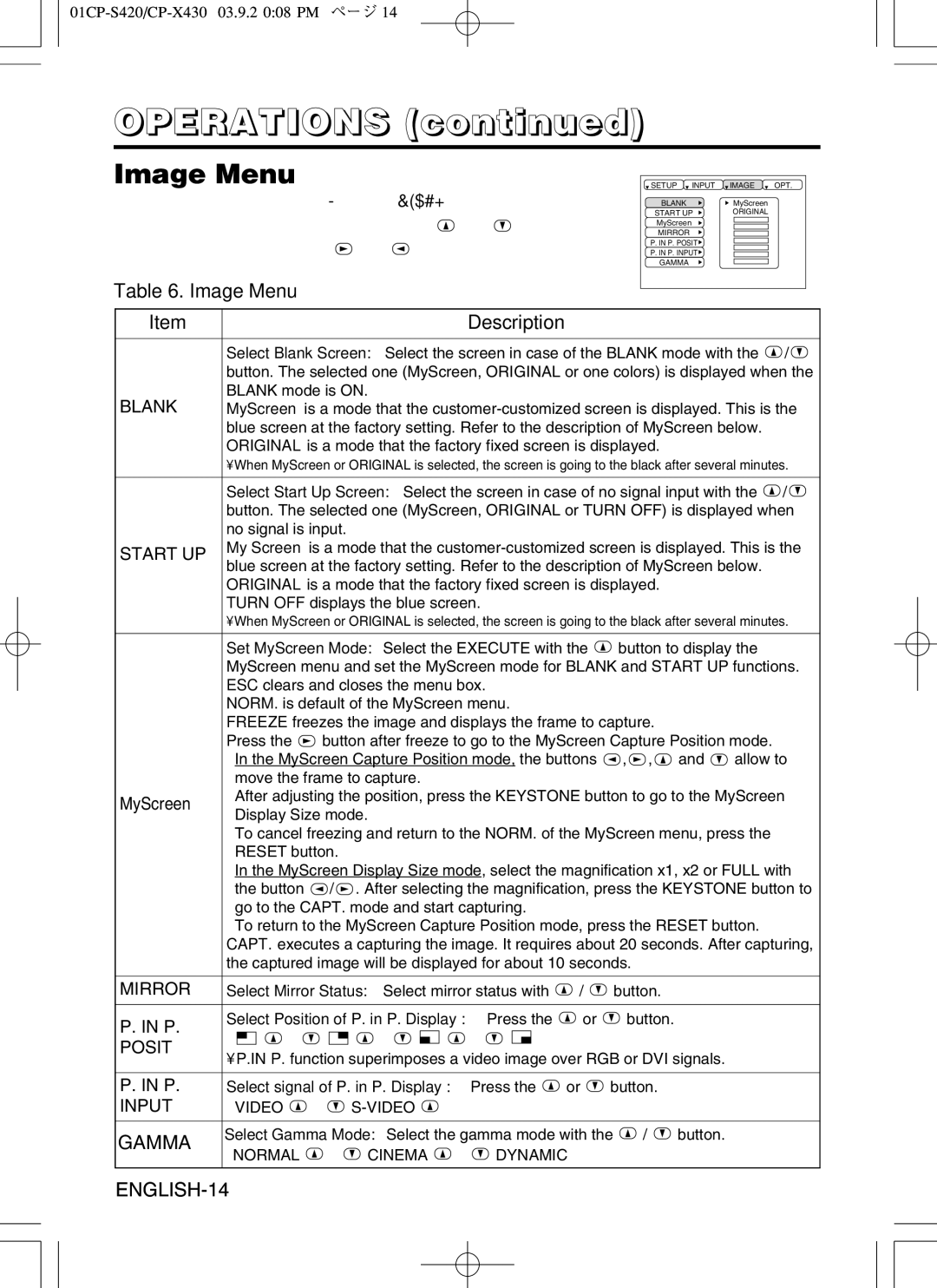CP-X430 specifications
The Hitachi CP-X430 is a versatile and high-performance portable projector designed to meet the needs of various environments, from classrooms to conference rooms. Renowned for its reliability and user-friendly features, this projector stands out in the market.One of the main features of the CP-X430 is its powerful brightness, boasting an impressive 3,200 lumens. This high brightness level ensures that images are vivid and clear, even in well-lit rooms. The projector utilizes a 3LCD technology, which enhances color accuracy and produces life-like colors, making it ideal for presentations, educational purposes, and multimedia applications.
The CP-X430 has a native XGA resolution of 1024 x 768 pixels, providing sharp and detailed images. This resolution is particularly suitable for displaying text-heavy presentations and graphics, ensuring that viewers can easily read and interpret the content projected on the screen. Additionally, the unit supports various resolutions, including SVGA and WXGA, offering flexibility for different input sources.
In terms of connectivity, the CP-X430 includes multiple inputs, such as HDMI, VGA, and composite video, allowing users to connect a wide range of devices, from laptops to DVD players. This versatility makes it easy to integrate the projector into various setups, whether for corporate presentations or educational lectures.
Another characteristic worth noting is its lightweight and compact design, weighing just around 2.6 kg. This portability makes it easy to transport the projector from one location to another, making it a suitable choice for professionals who are frequently on the move.
The projector also features a long lamp life of up to 5,000 hours in Eco mode, minimizing maintenance requirements and reducing total cost of ownership. This extended lifespan helps ensure that the projector remains operational for extended periods, providing reliable performance for users.
Furthermore, the CP-X430 is designed with a range of user-friendly features, including a convenient remote control, intuitive on-screen menus, and quick setup options. These elements streamline the user experience, allowing for effortless operation, even for those who may not be tech-savvy.
In summary, the Hitachi CP-X430 is a robust and efficient projector that excels in various settings. With its high brightness, versatile connectivity, portability, and user-friendly design, it is poised to meet the demands of today's fast-paced work and learning environments, ensuring that presentations are impactful and memorable.