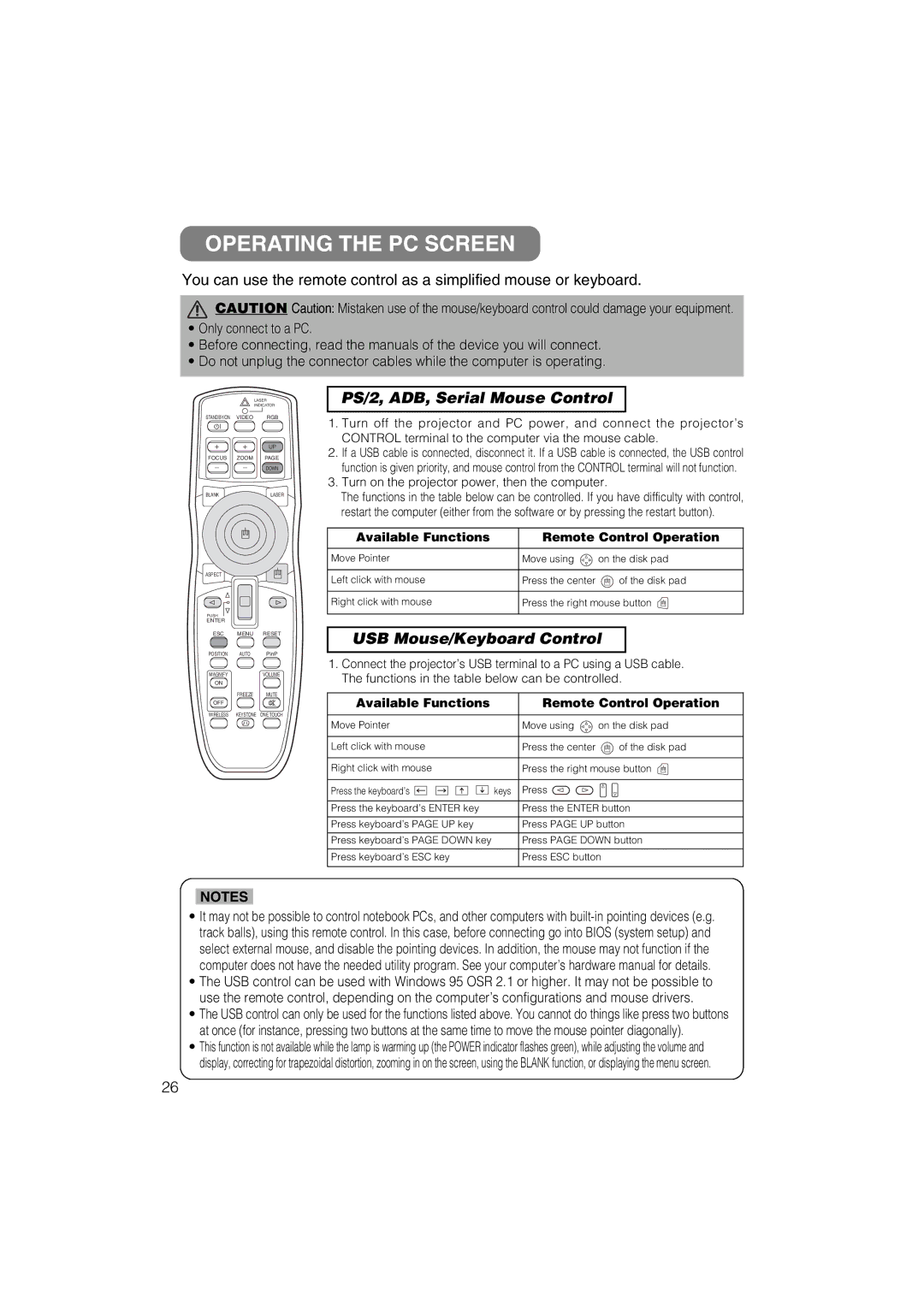CP-X880 specifications
The Hitachi CP-X880 is a highly regarded projector known for its impressive performance and versatility, catering to both educational and corporate environments. Designed with a focus on delivering high-quality images and ease of use, the CP-X880 stands as a reliable choice for presentations, lectures, and training sessions.One of the main features of the CP-X880 is its native XGA resolution (1024 x 768), which ensures sharp and vivid images, making it ideal for detailed presentations. With a brightness of 3,500 ANSI lumens, this projector can effectively project images in well-lit rooms, reducing concerns about ambient light interfering with visibility. Its high contrast ratio of 2000:1 enhances image depth and ensures that text remains crisp and readable.
The CP-X880 employs advanced technologies such as DLP (Digital Light Processing), which ensures smooth video playback and minimal motion blur, making it suitable for dynamic content. The use of Color Management technology further enhances the projector's color accuracy, allowing for vibrant and true-to-life color reproduction. This characteristic is particularly beneficial for presentations that require displaying graphics or images with precise color fidelity.
Portability is another significant attribute of the Hitachi CP-X880. Weighing around 5.5 kg, it is relatively lightweight compared to other projectors in its category, facilitating easy transport between locations. Additionally, it features comprehensive connectivity options, including HDMI, RGB, and composite inputs. This flexibility allows users to connect various devices, such as laptops, DVD players, and document cameras, without hassle.
The CP-X880 also includes a built-in 10-watt speaker, which provides adequate sound amplification for small to medium-sized rooms. This feature eliminates the need for external speakers in many situations, streamlining setup and reducing equipment clutter.
User-friendly operations are emphasized in the design of the CP-X880, equipped with an intuitive menu system and remote control functionality that simplifies navigation. It also has features such as automatic keystone correction and a quick start-up time, enhancing efficiency during presentations.
In summary, the Hitachi CP-X880 is a robust projector that combines high brightness, excellent resolution, and versatile connectivity options. Its reliability and user-friendly design make it a valuable asset for educators and business professionals seeking impactful visual communication solutions.