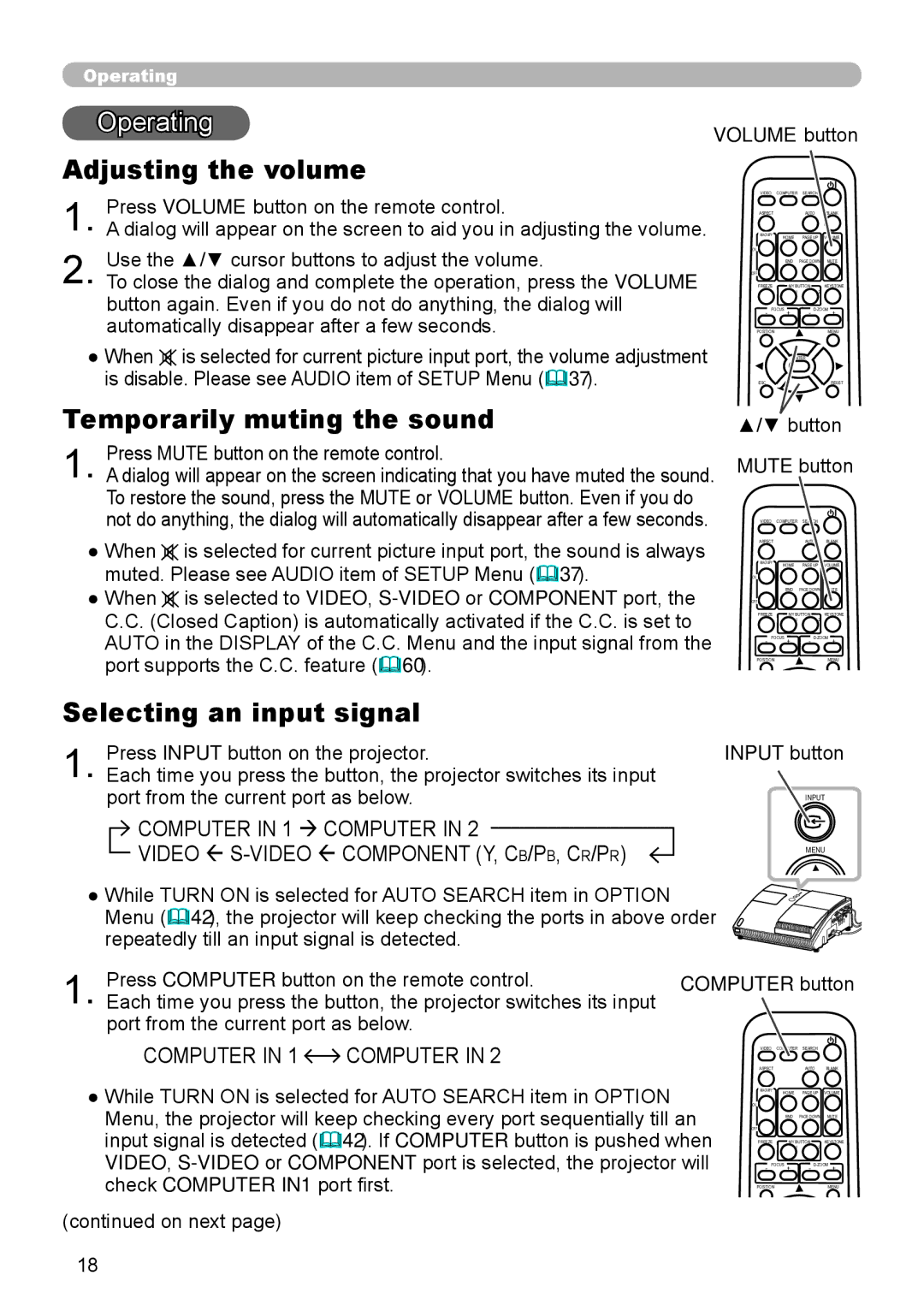ED-A110 specifications
The Hitachi ED-A110 is a versatile, high-performance projector designed to meet the needs of both professional environments and educational institutions. Known for its exceptional image quality and user-friendly features, the ED-A110 has carved a niche for itself in the competitive world of projection technology.One of the standout features of the ED-A110 is its impressive brightness, rated at 4,000 ANSI lumens. This high brightness level allows for clear and vibrant images even in well-lit environments, making it ideal for conference rooms, classrooms, and auditoriums. The projector's high contrast ratio ensures that darker scenes retain detail without sacrificing the overall vibrancy of the image, providing a balanced and engaging viewing experience.
The ED-A110 employs advanced projection technologies, including DLP (Digital Light Processing) technology, which enhances color accuracy and provides smooth motion handling. This makes it suitable for displaying video content, animated presentations, and graphics, ensuring that every detail is rendered with precision. The projector supports a native resolution of XGA (1024 x 768) but is capable of accepting various input resolutions, making it adaptable for different content types.
Connectivity is another strong suit of the Hitachi ED-A110. It features multiple input options, including HDMI, VGA, and composite video, allowing users to connect a wide range of devices, such as laptops, Blu-ray players, and cameras. The inclusion of a built-in USB port adds further versatility, enabling users to project content directly from USB flash drives without needing a connected computer.
The projector also offers several user-friendly features, such as a quick start function, which allows for fast boot-up and immediate use. Its lightweight design facilitates ease of transport, making it suitable for mobile presentations. Additionally, the ED-A110 supports various image adjustment technologies, including keystone correction, which helps in aligning the projected image even when the projector is placed at an angle.
Environmentally conscious users will appreciate the ED-A110’s energy-efficient operation, featuring an Energy Saver mode that reduces power consumption while extending lamp life. Overall, the Hitachi ED-A110 combines professional-grade features with user-friendly functionality, making it an excellent choice for any presentation setting. Its blend of high brightness, advanced technologies, and versatile connectivity truly sets it apart in the projector market.