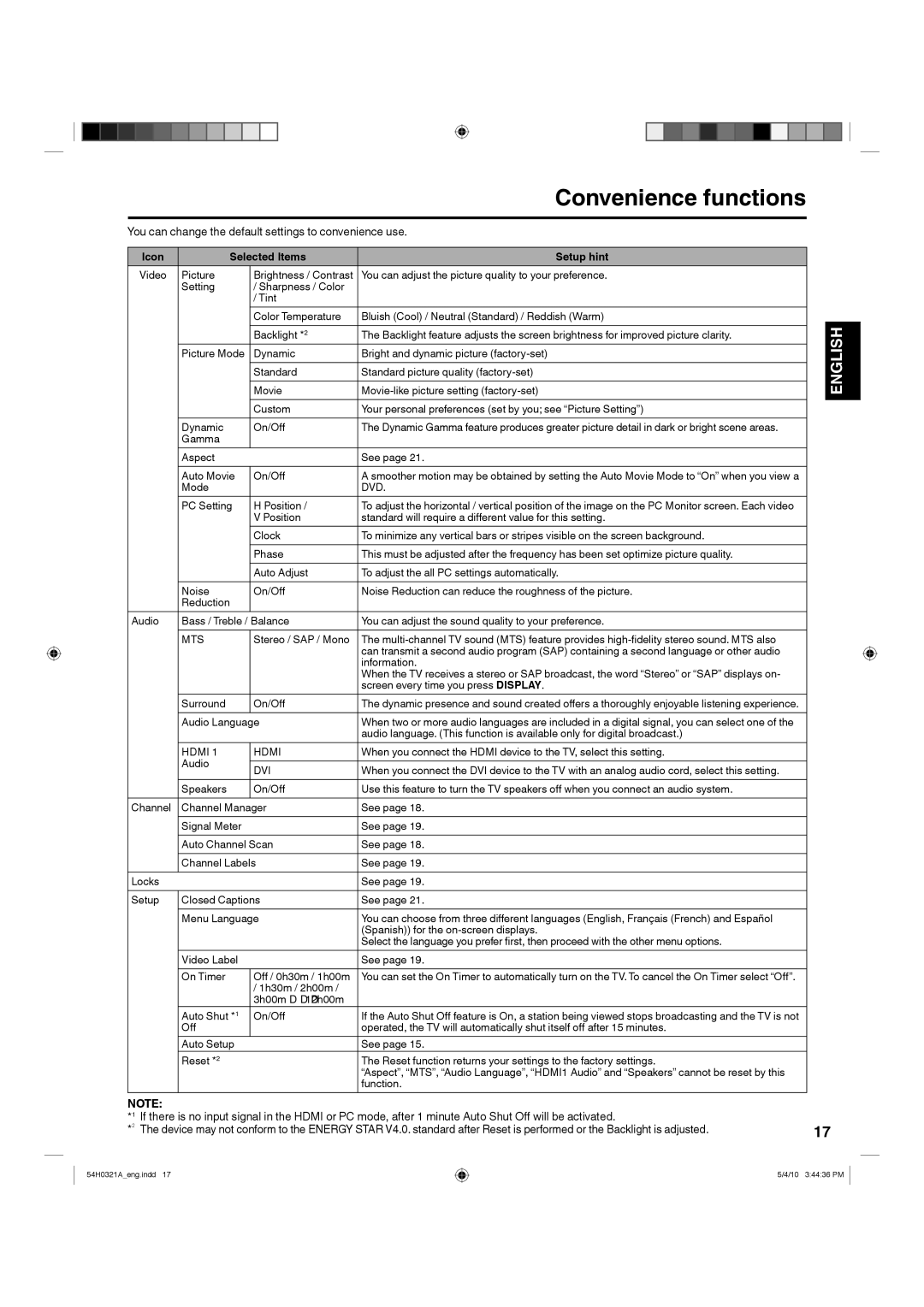|
|
|
|
|
|
|
|
|
|
|
|
|
|
|
|
|
|
|
|
|
|
|
|
|
|
|
|
|
|
|
|
|
|
|
|
|
|
|
|
| Convenience functions |
| |||||||||
|
| You can change the default settings to convenience use. |
| ||||||||||||||||||||||
|
|
|
|
|
|
|
|
|
|
|
|
|
|
|
|
|
|
|
|
|
|
|
|
|
|
|
|
|
| Icon |
|
|
| Selected Items | Setup hint |
| |||||||||||||||
|
|
|
| Video | Picture | Brightness / Contrast | You can adjust the picture quality to your preference. |
| |||||||||||||||||
|
|
|
|
|
|
| Setting | / Sharpness / Color |
|
|
|
|
|
|
|
|
|
|
| ||||||
|
|
|
|
|
|
|
|
|
|
|
| / Tint |
|
|
|
|
|
|
|
|
|
|
| ||
|
|
|
|
|
|
|
|
|
|
|
| Color Temperature | Bluish (Cool) / Neutral (Standard) / Reddish (Warm) |
| |||||||||||
|
|
|
|
|
|
|
|
|
|
|
| Backlight *2 | The Backlight feature adjusts the screen brightness for improved picture clarity. |
| |||||||||||
|
|
|
|
|
|
| Picture Mode | Dynamic | Bright and dynamic picture |
| |||||||||||||||
|
|
|
|
|
|
|
|
|
|
|
| Standard | Standard picture quality |
| |||||||||||
|
|
|
|
|
|
|
|
|
|
|
| Movie |
| ||||||||||||
|
|
|
|
|
|
|
|
|
|
|
| Custom | Your personal preferences (set by you; see “Picture Setting”) |
| |||||||||||
|
|
|
|
|
|
| Dynamic | On/Off | The Dynamic Gamma feature produces greater picture detail in dark or bright scene areas. |
| |||||||||||||||
|
|
|
|
|
|
| Gamma |
|
|
|
|
|
|
|
|
|
|
|
|
|
| ||||
|
|
|
|
|
|
| Aspect |
|
|
| See page 21. |
| |||||||||||||
|
|
|
|
|
|
| Auto Movie | On/Off | A smoother motion may be obtained by setting the Auto Movie Mode to “On” when you view a |
| |||||||||||||||
|
|
|
|
|
|
| Mode |
|
|
| DVD. |
| |||||||||||||
|
|
|
|
|
|
| PC Setting | H Position / | To adjust the horizontal / vertical position of the image on the PC Monitor screen. Each video |
| |||||||||||||||
|
|
|
|
|
|
|
|
|
|
|
| V Position | standard will require a different value for this setting. |
| |||||||||||
|
|
|
|
|
|
|
|
|
|
|
| Clock | To minimize any vertical bars or stripes visible on the screen background. |
| |||||||||||
|
|
|
|
|
|
|
|
|
|
|
| Phase | This must be adjusted after the frequency has been set optimize picture quality. |
| |||||||||||
|
|
|
|
|
|
|
|
|
|
|
| Auto Adjust | To adjust the all PC settings automatically. |
| |||||||||||
|
|
|
|
|
|
| Noise | On/Off | Noise Reduction can reduce the roughness of the picture. |
| |||||||||||||||
|
|
|
|
|
|
| Reduction |
|
|
|
|
|
|
|
|
|
|
|
|
|
| ||||
|
|
| Audio | Bass / Treble / Balance | You can adjust the sound quality to your preference. |
| |||||||||||||||||||
|
|
|
|
|
|
| MTS | Stereo / SAP / Mono | The |
| |||||||||||||||
|
|
|
|
|
|
|
|
|
|
|
|
|
|
| can transmit a second audio program (SAP) containing a second language or other audio |
| |||||||||
|
|
|
|
|
|
|
|
|
|
|
|
|
|
| information. |
| |||||||||
|
|
|
|
|
|
|
|
|
|
|
|
|
|
| When the TV receives a stereo or SAP broadcast, the word “Stereo” or “SAP” displays on- |
| |||||||||
|
|
|
|
|
|
|
|
|
|
|
|
|
|
| screen every time you press DISPLAY. |
| |||||||||
|
|
|
|
|
|
| Surround | On/Off | The dynamic presence and sound created offers a thoroughly enjoyable listening experience. |
| |||||||||||||||
|
|
|
|
|
|
| Audio Language | When two or more audio languages are included in a digital signal, you can select one of the |
| ||||||||||||||||
|
|
|
|
|
|
|
|
|
|
|
|
|
|
| audio language. (This function is available only for digital broadcast.) |
| |||||||||
|
|
|
|
|
|
| HDMI 1 | HDMI | When you connect the HDMI device to the TV, select this setting. |
| |||||||||||||||
|
|
|
|
|
|
| Audio |
|
|
|
|
|
|
|
|
|
|
|
|
|
| ||||
|
|
|
|
|
|
| DVI | When you connect the DVI device to the TV with an analog audio cord, select this setting. |
| ||||||||||||||||
|
|
|
|
|
|
|
|
|
|
|
|
| |||||||||||||
|
|
|
|
|
|
| Speakers | On/Off | Use this feature to turn the TV speakers off when you connect an audio system. |
| |||||||||||||||
|
|
| Channel | Channel Manager | See page 18. |
| |||||||||||||||||||
|
|
|
|
|
|
| Signal Meter |
|
|
| See page 19. |
| |||||||||||||
|
|
|
|
|
|
| Auto Channel Scan | See page 18. |
| ||||||||||||||||
|
|
|
|
|
|
| Channel Labels | See page 19. |
| ||||||||||||||||
|
|
| Locks |
|
|
|
|
|
|
|
| See page 19. |
| ||||||||||||
|
|
| Setup | Closed Captions | See page 21. |
| |||||||||||||||||||
|
|
|
|
|
|
| Menu Language | You can choose from three different languages (English, Français (French) and Español |
| ||||||||||||||||
|
|
|
|
|
|
|
|
|
|
|
|
|
|
| (Spanish)) for the |
| |||||||||
|
|
|
|
|
|
|
|
|
|
|
|
|
|
| Select the language you prefer first, then proceed with the other menu options. |
| |||||||||
|
|
|
|
|
|
| Video Label |
|
|
| See page 19. |
| |||||||||||||
|
|
|
|
|
|
| On Timer | Off / 0h30m / 1h00m | You can set the On Timer to automatically turn on the TV. To cancel the On Timer select “Off”. |
| |||||||||||||||
|
|
|
|
|
|
|
|
|
|
|
| / 1h30m / 2h00m / |
|
|
|
|
|
|
|
|
|
|
| ||
|
|
|
|
|
|
|
|
|
|
|
| 3h00m⋅⋅⋅12h00m |
|
|
|
|
|
|
|
|
|
|
| ||
|
|
|
|
|
|
| Auto Shut *1 | On/Off | If the Auto Shut Off feature is On, a station being viewed stops broadcasting and the TV is not |
| |||||||||||||||
|
|
|
|
|
|
| Off |
|
|
| operated, the TV will automatically shut itself off after 15 minutes. |
| |||||||||||||
|
|
|
|
|
|
| Auto Setup |
|
|
| See page 15. |
| |||||||||||||
|
|
|
|
|
|
| Reset *2 |
|
|
| The Reset function returns your settings to the factory settings. |
| |||||||||||||
|
|
|
|
|
|
|
|
|
|
|
|
|
|
| “Aspect”, “MTS”, “Audio Language”, “HDMI1 Audio” and “Speakers” cannot be reset by this |
| |||||||||
|
|
|
|
|
|
|
|
|
|
|
|
|
|
| function. |
| |||||||||
ENGLISH
NOTE: |
| |
*1 | If there is no input signal in the HDMI or PC mode, after 1 minute Auto Shut Off will be activated. | 17 |
*2 | The device may not conform to the ENERGY STAR V4.0. standard after Reset is performed or the Backlight is adjusted. | |
54H0321A_eng.indd 17
5/4/10 3:44:36 PM