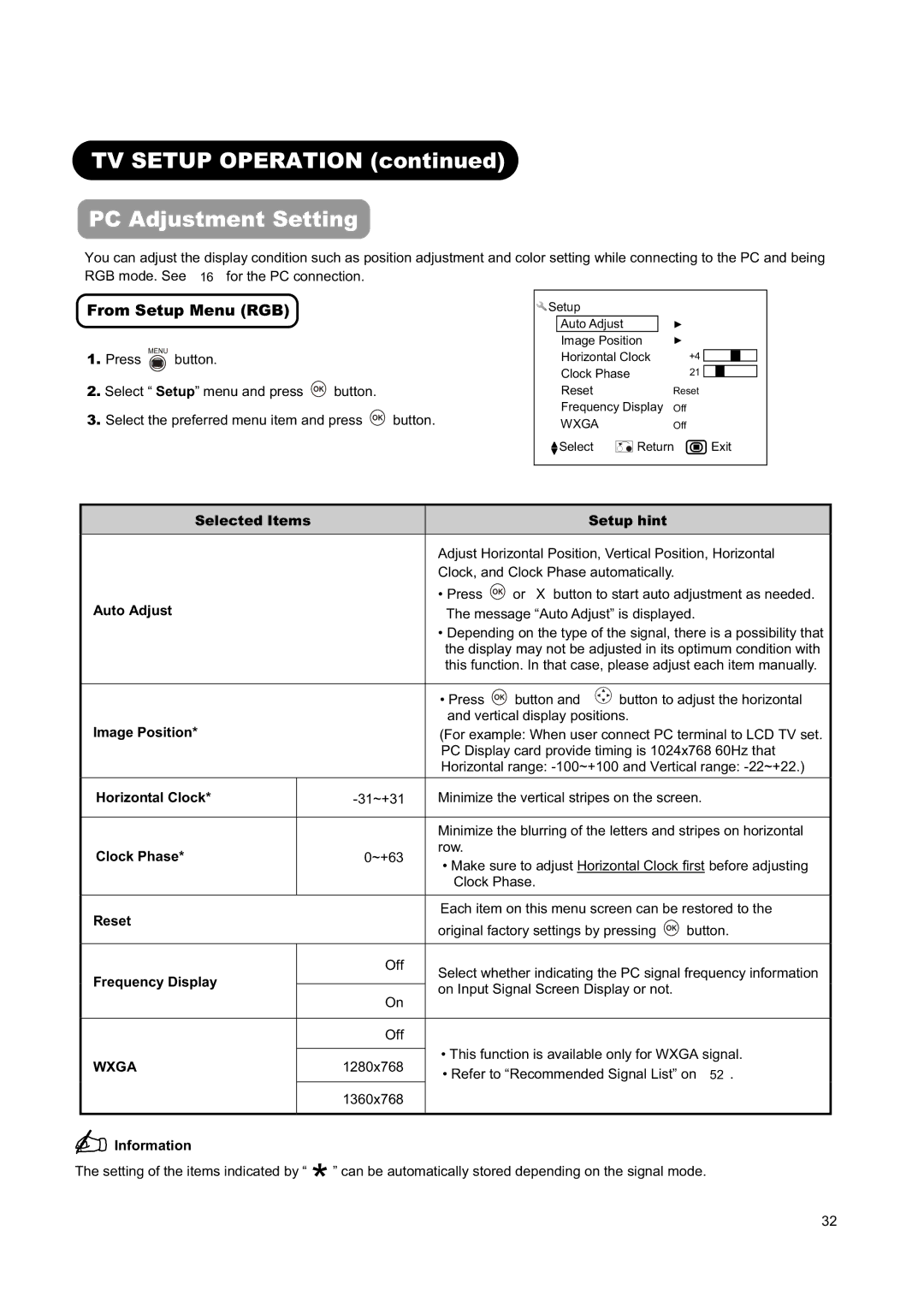TV SETUP OPERATION (continued)
PC Adjustment Setting
You can adjust the display condition such as position adjustment and color setting while connecting to the PC and being
RGB mode. See 16 for the PC connection.
From Setup Menu (RGB)
1.Press ![]() button.
button.
2.Select “ Setup” menu and press ![]()
![]()
![]() button.
button.
3.Select the preferred menu item and press ![]()
![]()
![]() button.
button.
Setup |
|
|
|
Auto Adjust |
| Ź |
|
Image Position | Ź |
| |
Horizontal Clock | +4 |
| |
Clock Phase |
| 21 |
|
Reset |
| Reset |
|
Frequency Display | Off |
| |
WXGA |
| Off |
|
Select | Return | Exit | |
Selected Items |
|
| Setup hint |
| Adjust Horizontal Position, Vertical Position, Horizontal | ||
| Clock, and Clock Phase automatically. | ||
Auto Adjust | • Press | or | button to start auto adjustment as needed. |
The message “Auto Adjust” is displayed. | |||
•Depending on the type of the signal, there is a possibility that the display may not be adjusted in its optimum condition with this function. In that case, please adjust each item manually.
|
| • Press | button and | button to adjust the horizontal | ||
Image Position* |
| and vertical display positions. |
| |||
| (For example: When user connect PC terminal to LCD TV set. | |||||
|
| PC Display card provide timing is 1024x768 60Hz that | ||||
|
| Horizontal range: | ||||
Horizontal Clock* | Minimize the vertical stripes on the screen. | |||||
|
|
| ||||
|
| Minimize the blurring of the letters and stripes on horizontal | ||||
Clock Phase* | 0~+63 | row. |
|
|
| |
• Make sure to adjust Horizontal Clock first before adjusting | ||||||
|
| |||||
|
| Clock Phase. |
|
| ||
|
|
| ||||
Reset |
| Each item on this menu screen can be restored to the | ||||
| original factory settings by pressing | button. | ||||
|
| |||||
|
|
|
|
|
| |
Frequency Display | Off | Select whether indicating the PC signal frequency information | ||||
| ||||||
On | on Input Signal Screen Display or not. |
| ||||
|
| |||||
|
|
|
|
| ||
|
|
|
|
|
| |
| Off |
|
|
|
| |
|
| • This function is available only for WXGA signal. | ||||
WXGA | 1280x768 | |||||
• Refer to “Recommended Signal List” on 52 . | ||||||
|
| |||||
| 1360x768 |
|
|
|
| |
|
|
|
|
|
| |
 Information
Information
The setting of the items indicated by “ *” can be automatically stored depending on the signal mode.
32