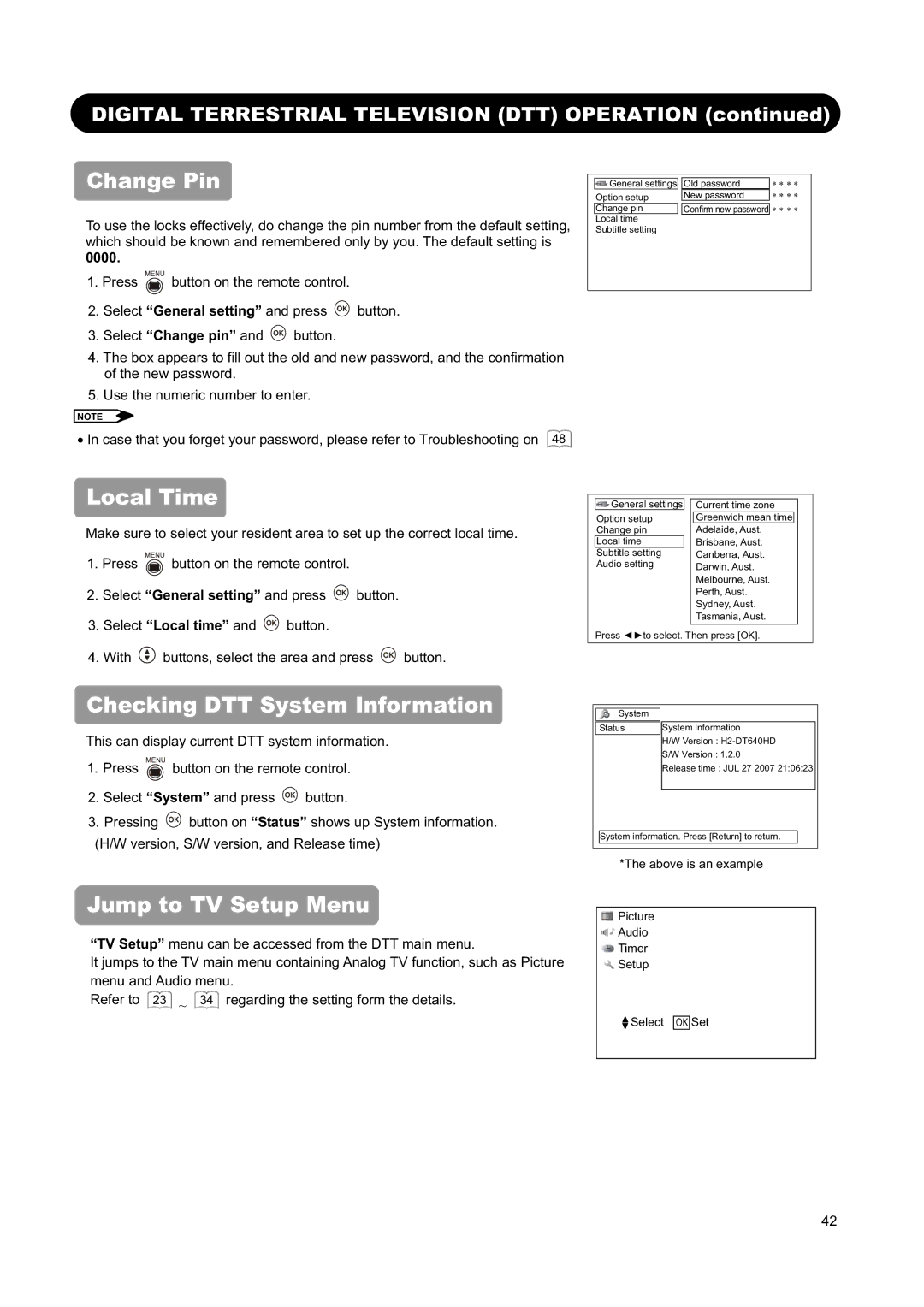DIGITAL TERRESTRIAL TELEVISION (DTT) OPERATION (continued)
Change Pin
To use the locks effectively, do change the pin number from the default setting, which should be known and remembered only by you. The default setting is
0000.
1.Press ![]()
![]() button on the remote control.
button on the remote control.
2.Select “General setting” and press ![]()
![]()
![]() button.
button.
3.Select “Change pin” and ![]()
![]()
![]() button.
button.
4.The box appears to fill out the old and new password, and the confirmation of the new password.
5.Use the numeric number to enter.
NOTE
ξ In case that you forget your password, please refer to Troubleshooting on 48
|
|
|
|
|
| General settings |
| Old password |
|
| Option setup | New password |
| |
|
|
|
|
|
| Change pin |
| Confirm new password | |
| Local time |
|
|
|
| Subtitle setting |
|
| |
|
|
|
|
|
Local Time
Make sure to select your resident area to set up the correct local time.
1. Press | button on the remote control. |
| |
2. Select “General setting” and press | button. | ||
3. Select “Local time” and | button. |
| |
![]()
![]()
![]() General settings
General settings
Option setup Change pin
Local time
Subtitle setting
Audio setting
Current time zone
Greenwich mean time
Adelaide, Aust.
Brisbane, Aust.
Canberra, Aust.
Darwin, Aust.
Melbourne, Aust.
Perth, Aust.
Sydney, Aust.
Tasmania, Aust.
4. With | buttons, select the area and press | button. |
Checking DTT System Information
This can display current DTT system information.
1.Press ![]()
![]() button on the remote control.
button on the remote control.
2.Select “System” and press ![]()
![]()
![]() button.
button.
3.Pressing ![]()
![]()
![]() button on “Status” shows up System information. (H/W version, S/W version, and Release time)
button on “Status” shows up System information. (H/W version, S/W version, and Release time)
Jump to TV Setup Menu
“TV Setup” menu can be accessed from the DTT main menu.
It jumps to the TV main menu containing Analog TV function, such as Picture menu and Audio menu.
Refer to 23 ~ 34 regarding the setting form the details.
Press ŻŹto select. Then press [OK].
System |
|
Status | System information |
| H/W Version : |
| S/W Version : 1.2.0 |
| Release time : JUL 27 2007 21:06:23 |
|
|
System information. Press [Return] to return.
*The above is an example
![]()
![]()
![]()
![]()
![]()
![]()
![]() Picture
Picture
![]()
![]()
![]()
![]()
![]()
![]()
![]()
![]()
![]()
![]()
![]()
![]()
![]()
![]()
![]()
![]() Audio
Audio
![]() Timer
Timer
![]()
![]()
![]() Setup
Setup
![]() Select OK Set
Select OK Set
42