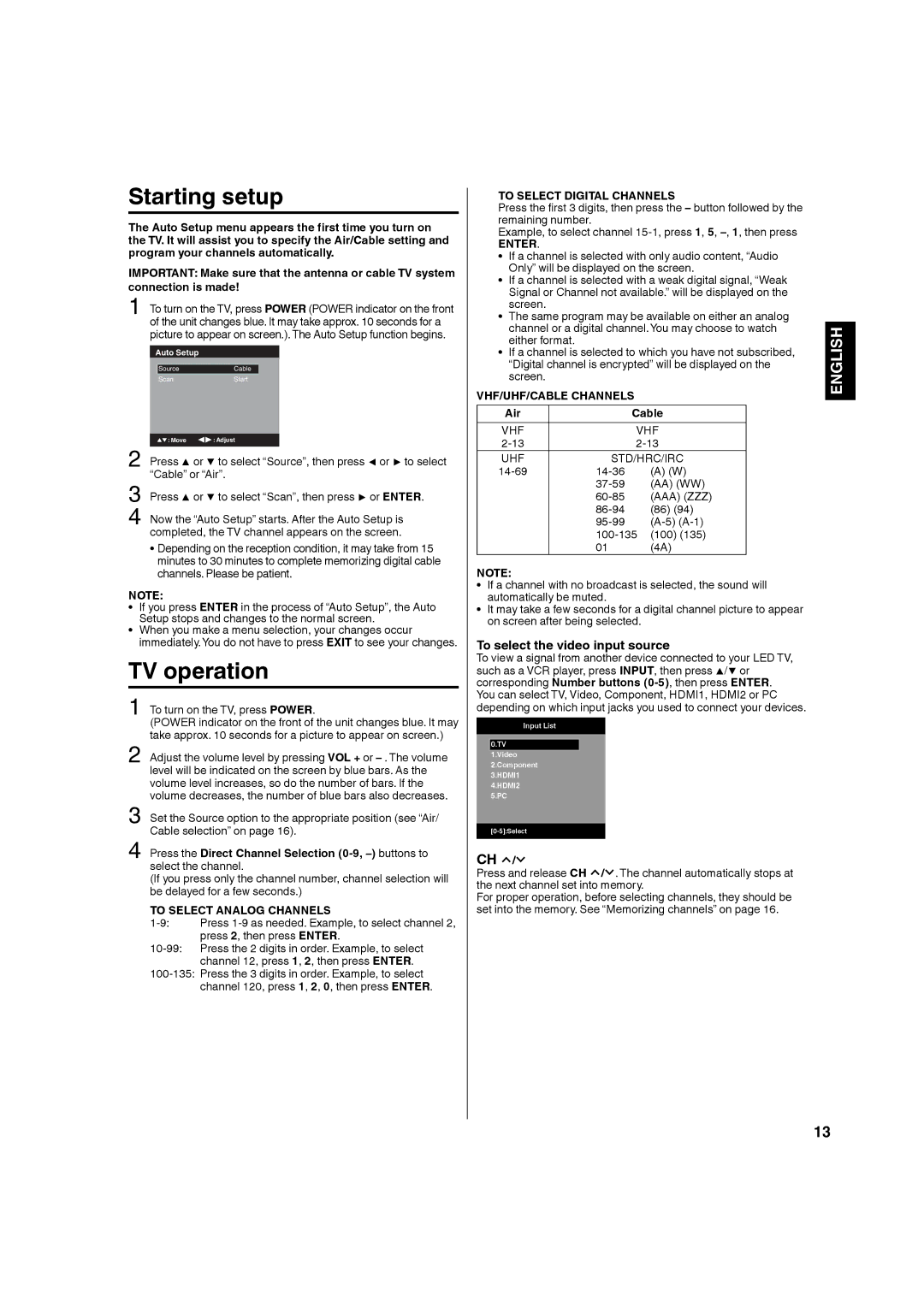1 To turn on the TV, press POWER.
(POWER indicator on the front of the unit changes blue. It may take approx. 10 seconds for a picture to appear on screen.)
2 Adjust the volume level by pressing VOL + or – . The volume
level will be indicated on the screen by blue bars. As the volume level increases, so do the number of bars. If the volume decreases, the number of blue bars also decreases.
3 Set the Source option to the appropriate position (see “Air/ Cable selection” on page 16).
4 Press the Direct Channel Selection
(If you press only the channel number, channel selection will be delayed for a few seconds.)
TO SELECT ANALOG CHANNELS
TO SELECT DIGITAL CHANNELS
Press the first 3 digits, then press the – button followed by the remaining number.
Example, to select channel
ENTER.
• If a channel is selected with only audio content, “Audio Only” will be displayed on the screen.
• If a channel is selected with a weak digital signal, “Weak Signal or Channel not available.” will be displayed on the screen.
• The same program may be available on either an analog channel or a digital channel.You may choose to watch either format.
• If a channel is selected to which you have not subscribed, “Digital channel is encrypted” will be displayed on the screen.
VHF/UHF/CABLE CHANNELS
Air |
| Cable |
VHF |
| VHF |
| ||
UHF | STD/HRC/IRC | |
(A) (W) | ||
| (AA) (WW) | |
| (AAA) (ZZZ) | |
| (86) (94) | |
| ||
| ||
| 01 | (4A) |
NOTE:
• If a channel with no broadcast is selected, the sound will automatically be muted.
• It may take a few seconds for a digital channel picture to appear on screen after being selected.
To select the video input source
To view a signal from another device connected to your LED TV, such as a VCR player, press INPUT, then press ▲/▼ or corresponding Number buttons
Input List
0.TV
1.Video
2.Component
3.HDMI1
4.HDMI2
5.PC
CH ![]() /
/![]()
Press and release CH ![]() /
/![]() . The channel automatically stops at the next channel set into memory.
. The channel automatically stops at the next channel set into memory.
For proper operation, before selecting channels, they should be set into the memory. See “Memorizing channels” on page 16.
ENGLISH
13