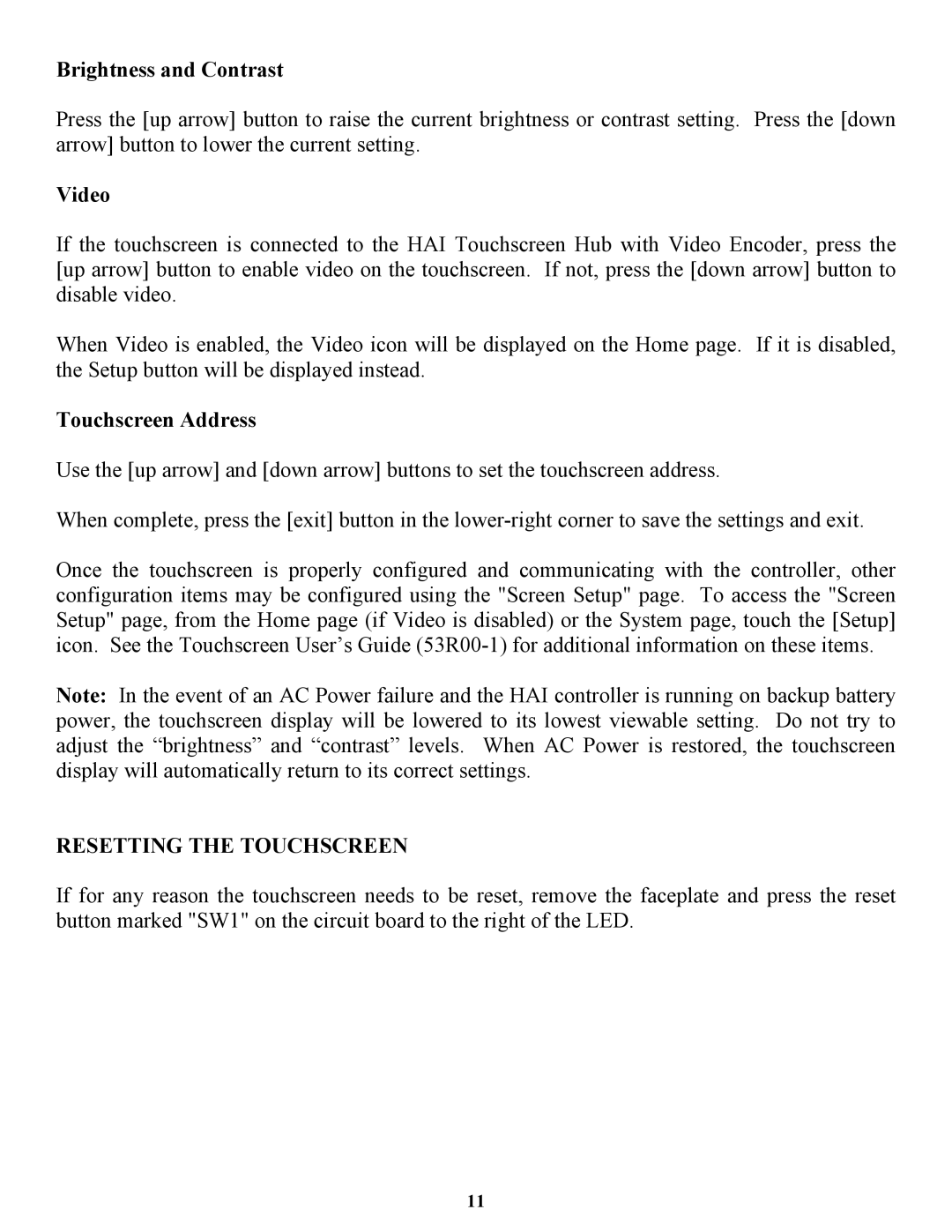53A00-1 specifications
Home automation has revolutionized the way we interact with our living spaces, and one of the standout products in this field is the Home Automation 53A00-1. This advanced device seamlessly integrates into your home, allowing for an unparalleled level of control and convenience. Designed to enhance your living experience, the 53A00-1 offers numerous features that cater to the modern homeowner's needs.One of the primary characteristics of the Home Automation 53A00-1 is its versatile control system. Users can manage their home’s features through multiple platforms, including smartphone applications, voice control, and web interfaces. This flexibility ensures that whether you're at home, at work, or on vacation, you can access and control your devices with ease.
The 53A00-1 employs cutting-edge wireless technologies, primarily utilizing Wi-Fi and Zigbee protocols for connectivity. This ensures that your home automation devices communicate effortlessly with one another, providing a smooth and responsive user experience. The integration of these technologies means that setup is usually straightforward; most devices can be connected in minutes without the need for complex wiring or installation processes.
Another key feature of the Home Automation 53A00-1 is its compatibility with a wide array of smart home devices. From smart lighting to thermostats, security cameras to smart locks, the 53A00-1 can integrate with devices from various manufacturers, allowing for a unified smart home experience. This compatibility ensures that homeowners can customize their automation system according to their preferences, enhancing both security and energy efficiency.
In addition to its impressive connectivity and compatibility, the Home Automation 53A00-1 also prioritizes security. Equipped with robust encryption protocols, it safeguards your data and devices from unauthorized access. Regular software updates further ensure that the system remains secure against emerging threats.
The user-friendly interface of the 53A00-1 stands out, allowing even those who are not tech-savvy to navigate its features easily. With intuitive controls and customizable settings, users can create schedules, automate routines, and monitor their home from anywhere, bringing a new level of convenience to daily life.
In conclusion, the Home Automation 53A00-1 is a powerful tool for modern living. Its advanced features, versatile control, and robust security protocols make it an ideal choice for homeowners looking to embrace the benefits of smart technology. With seamless integration into existing devices and a strong commitment to user experience, the 53A00-1 is a valuable addition to any smart home ecosystem.