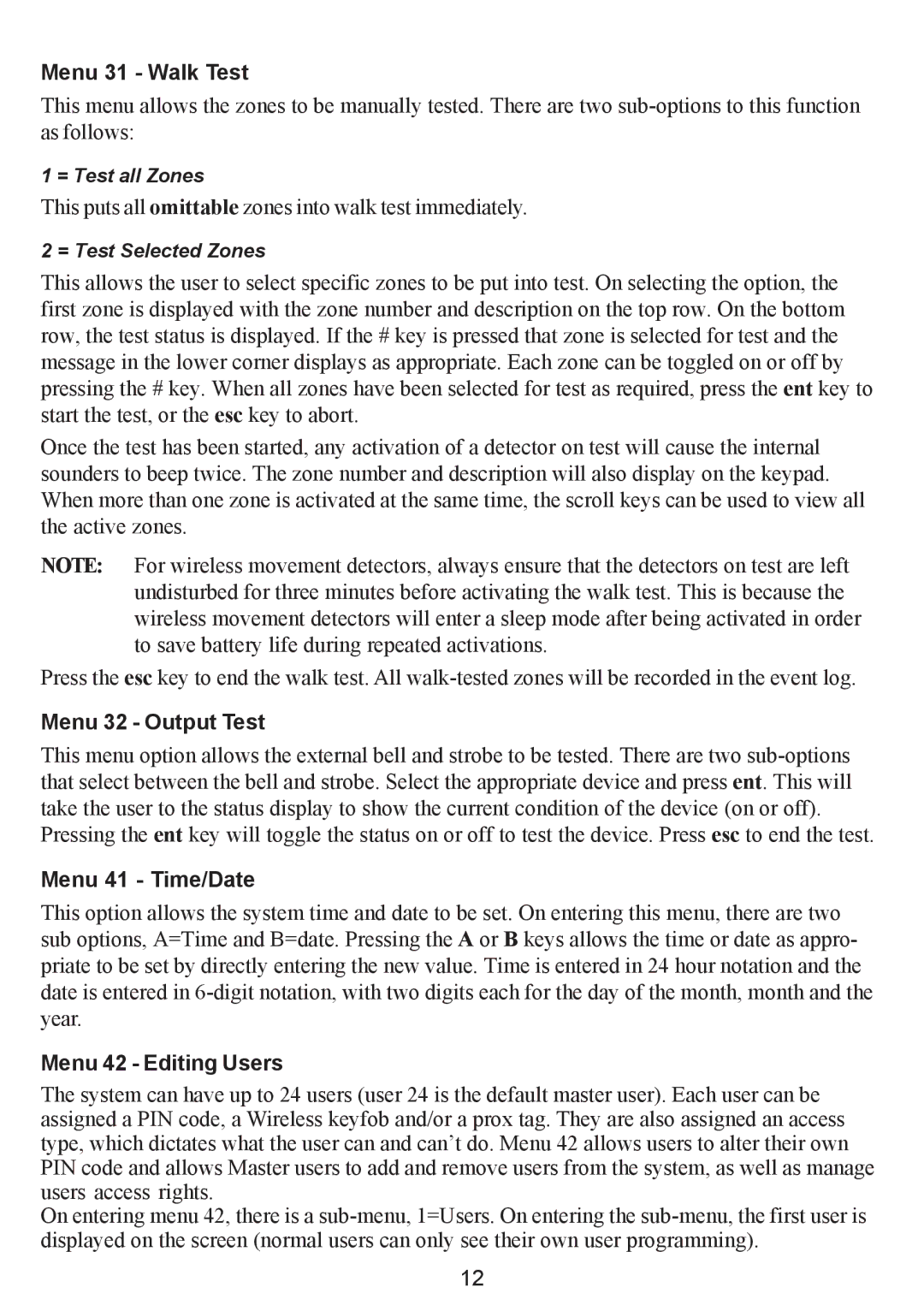Galaxy 2 specifications
The Honeywell Galaxy 2 is a sophisticated intruder alarm control panel renowned for its versatility and advanced security features. This advanced system is designed to provide comprehensive protection for residential and commercial premises, ensuring peace of mind for users.At the heart of the Galaxy 2 is its highly flexible architecture, which allows users to customize the system according to their specific security needs. The control panel supports multiple zones, enabling the installation of numerous sensors and detectors across large areas. This feature allows for effective monitoring and protection in various environments, making it ideal for both homes and businesses.
One of the standout characteristics of the Honeywell Galaxy 2 is its user-friendly interface. The control panel is equipped with an intuitive keypad and an LCD display, allowing users to navigate through different functions easily. This user-centric design ensures that individuals, regardless of their technical skill level, can operate the system without frustration.
In terms of communication technologies, the Galaxy 2 comes with advanced options for connectivity. It supports both wired and wireless connections, which adds to its flexibility during installation. The system can integrate seamlessly with a range of sensors, including motion detectors, door contacts, and glass break detectors, enhancing the overall security capability.
The Galaxy 2 system also includes powerful remote monitoring capabilities. Users can manage and monitor their security system via mobile devices, allowing for real-time alerts and control from virtually anywhere. This functionality not only provides convenience but also enhances the security response time.
Another essential feature of the Honeywell Galaxy 2 is its built-in event logging capability. This feature allows users to review a comprehensive log of system events, such as alarm activations and system status changes, helping in analyzing security incidents and improving response strategies.
Additionally, the Galaxy 2 is designed with scalability in mind. As security needs evolve, the system can be easily expanded with additional zones or connected devices, ensuring that users have ongoing protection without the need for a complete system overhaul.
In summary, the Honeywell Galaxy 2 is a robust and adaptable security solution equipped with advanced technologies, a user-friendly interface, and extensive features that cater to diverse security requirements. Its combination of flexibility, remote management, and scalability makes it a trusted choice for safeguarding properties effectively.