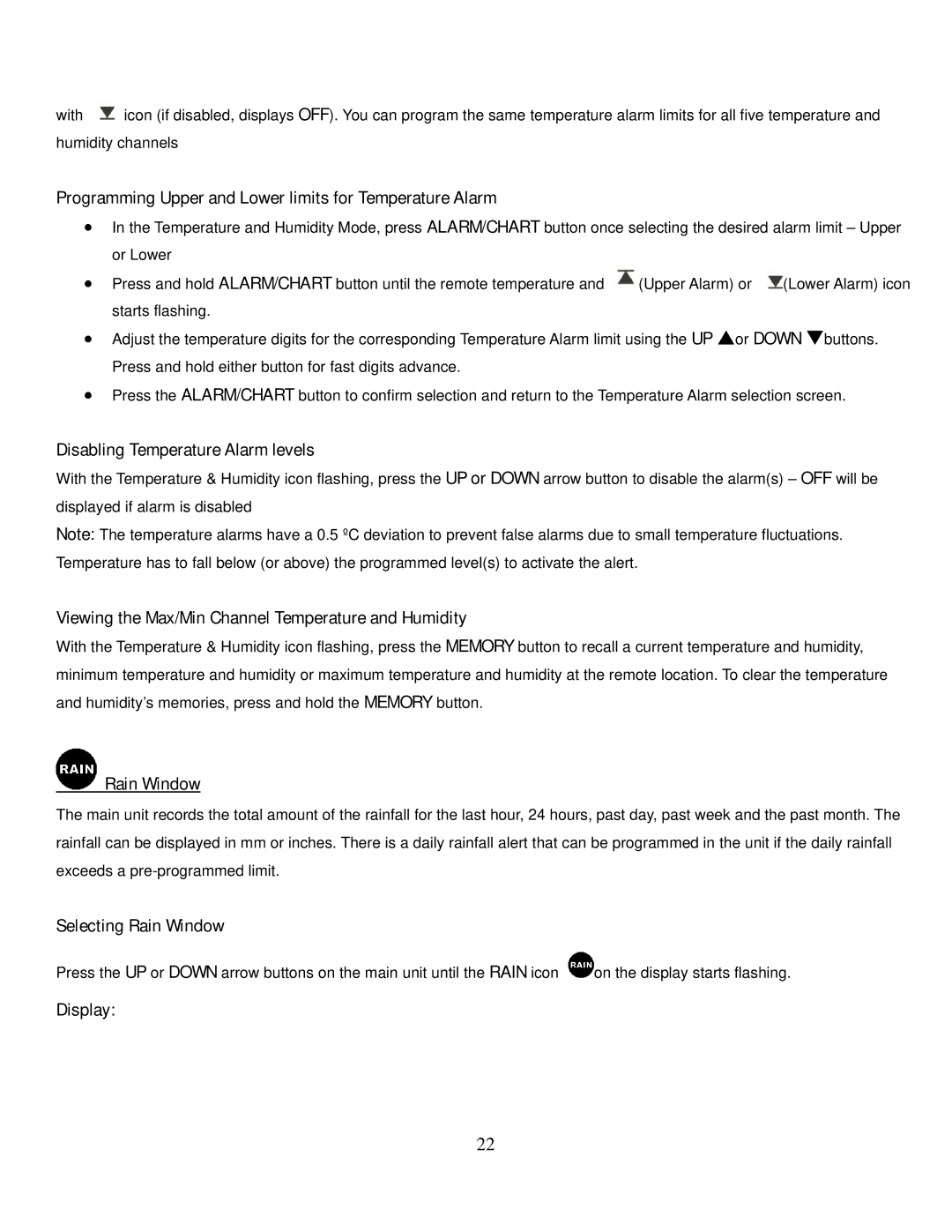with ![]() icon (if disabled, displays OFF). You can program the same temperature alarm limits for all five temperature and humidity channels
icon (if disabled, displays OFF). You can program the same temperature alarm limits for all five temperature and humidity channels
Programming Upper and Lower limits for Temperature Alarm
•In the Temperature and Humidity Mode, press ALARM/CHART button once selecting the desired alarm limit – Upper or Lower
•Press and hold ALARM/CHART button until the remote temperature and ![]() (Upper Alarm) or
(Upper Alarm) or ![]() (Lower Alarm) icon starts flashing.
(Lower Alarm) icon starts flashing.
•Adjust the temperature digits for the corresponding Temperature Alarm limit using the UP Sor DOWN Tbuttons. Press and hold either button for fast digits advance.
•Press the ALARM/CHART button to confirm selection and return to the Temperature Alarm selection screen.
Disabling Temperature Alarm levels
With the Temperature & Humidity icon flashing, press the UP or DOWN arrow button to disable the alarm(s) – OFF will be displayed if alarm is disabled
Note: The temperature alarms have a 0.5 ºC deviation to prevent false alarms due to small temperature fluctuations. Temperature has to fall below (or above) the programmed level(s) to activate the alert.
Viewing the Max/Min Channel Temperature and Humidity
With the Temperature & Humidity icon flashing, press the MEMORY button to recall a current temperature and humidity, minimum temperature and humidity or maximum temperature and humidity at the remote location. To clear the temperature and humidity’s memories, press and hold the MEMORY button.
 Rain Window
Rain Window
The main unit records the total amount of the rainfall for the last hour, 24 hours, past day, past week and the past month. The rainfall can be displayed in mm or inches. There is a daily rainfall alert that can be programmed in the unit if the daily rainfall exceeds a
Selecting Rain Window
Press the UP or DOWN arrow buttons on the main unit until the RAIN icon ![]() on the display starts flashing.
on the display starts flashing.
Display:
22