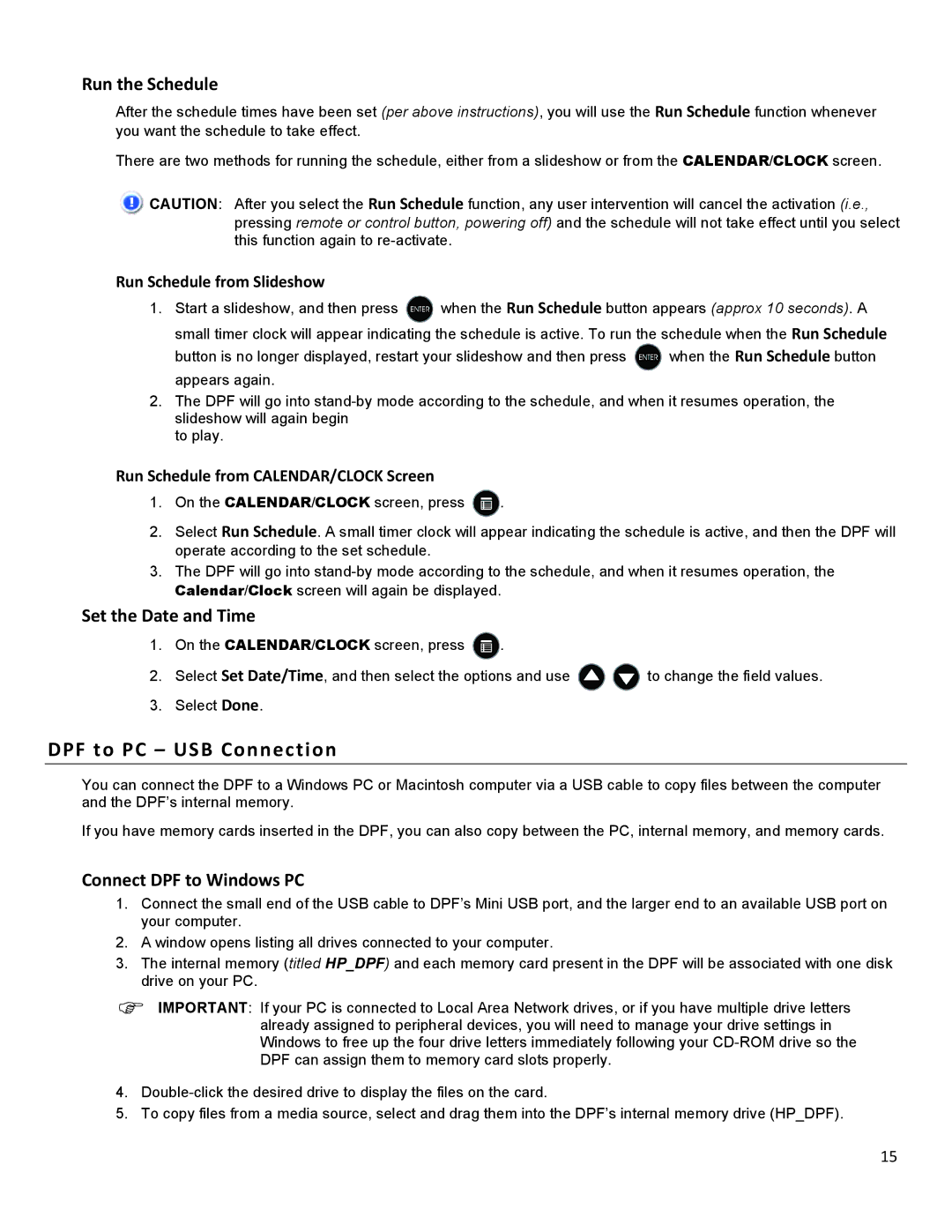Run the Schedule
After the schedule times have been set (per above instructions), you will use the Run Schedule function whenever you want the schedule to take effect.
There are two methods for running the schedule, either from a slideshow or from the CALENDAR/CLOCK screen.
![]() CAUTION: After you select the Run Schedule function, any user intervention will cancel the activation (i.e., pressing remote or control button, powering off) and the schedule will not take effect until you select this function again to
CAUTION: After you select the Run Schedule function, any user intervention will cancel the activation (i.e., pressing remote or control button, powering off) and the schedule will not take effect until you select this function again to
Run Schedule from Slideshow
1.Start a slideshow, and then press ![]() when the Run Schedule button appears (approx 10 seconds). A small timer clock will appear indicating the schedule is active. To run the schedule when the Run Schedule
when the Run Schedule button appears (approx 10 seconds). A small timer clock will appear indicating the schedule is active. To run the schedule when the Run Schedule
button is no longer displayed, restart your slideshow and then press ![]() when the Run Schedule button appears again.
when the Run Schedule button appears again.
2.The DPF will go into
to play.
Run Schedule from CALENDAR/CLOCK Screen
1.On the CALENDAR/CLOCK screen, press ![]() .
.
2.Select Run Schedule. A small timer clock will appear indicating the schedule is active, and then the DPF will operate according to the set schedule.
3.The DPF will go into
Set the Date and Time
1.On the CALENDAR/CLOCK screen, press ![]() .
.
2.Select Set Date/Time, and then select the options and use ![]()
![]() to change the field values.
to change the field values.
3.Select Done.
DPF to PC – USB Connection
You can connect the DPF to a Windows PC or Macintosh computer via a USB cable to copy files between the computer and the DPF’s internal memory.
If you have memory cards inserted in the DPF, you can also copy between the PC, internal memory, and memory cards.
Connect DPF to Windows PC
1.Connect the small end of the USB cable to DPF’s Mini USB port, and the larger end to an available USB port on your computer.
2.A window opens listing all drives connected to your computer.
3.The internal memory (titled HP_DPF) and each memory card present in the DPF will be associated with one disk drive on your PC.
IMPORTANT: If your PC is connected to Local Area Network drives, or if you have multiple drive letters already assigned to peripheral devices, you will need to manage your drive settings in Windows to free up the four drive letters immediately following your
4.
5.To copy files from a media source, select and drag them into the DPF’s internal memory drive (HP_DPF).
15