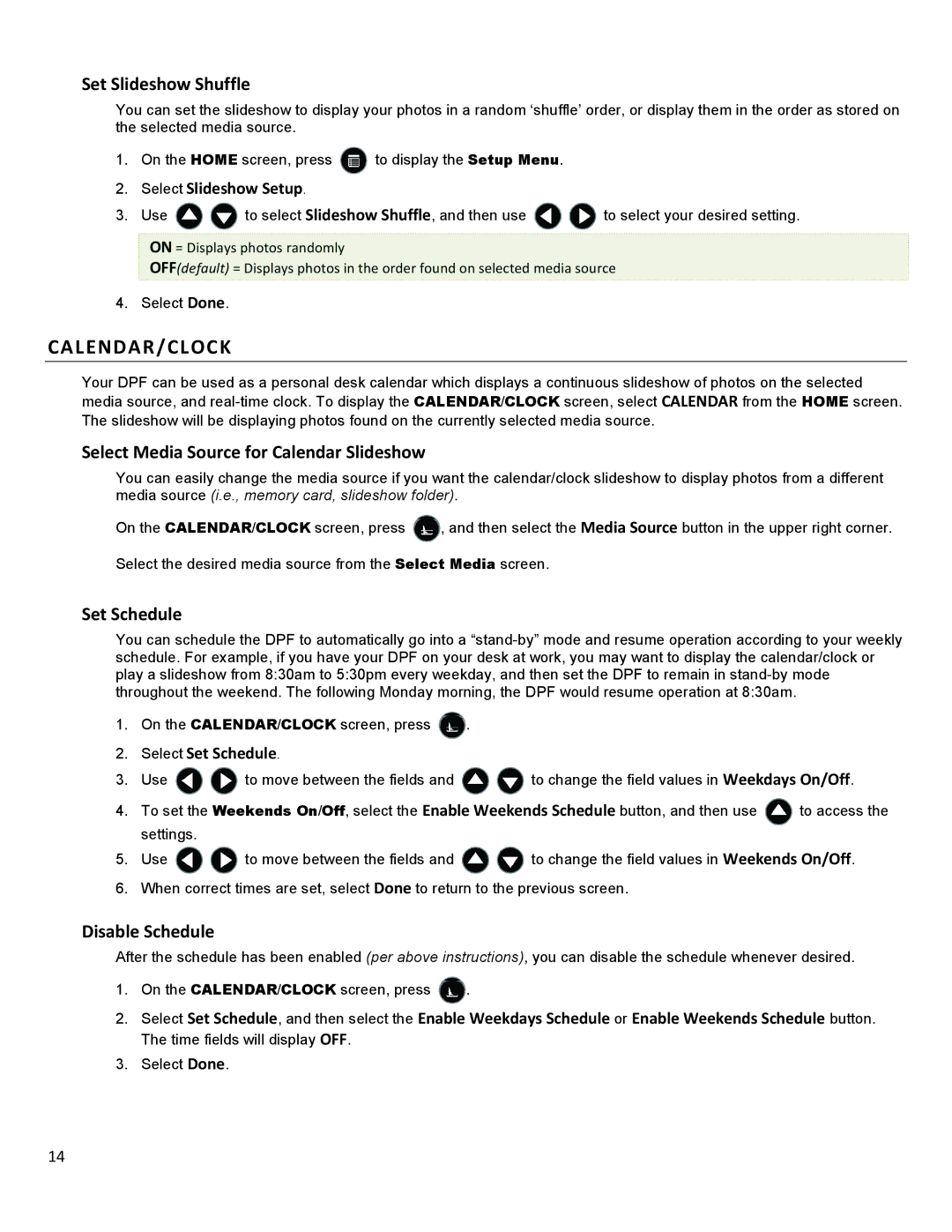Set Slideshow Shuffle
You can set the slideshow to display your photos in a random ‘shuffle’ order, or display them in the order as stored on the selected media source.
1.On the HOME screen, press ![]() to display the Setup Menu.
to display the Setup Menu.
2.Select Slideshow Setup.
3.Use ![]()
![]() to select Slideshow Shuffle, and then use
to select Slideshow Shuffle, and then use ![]()
![]() to select your desired setting.
to select your desired setting.
ON = Displays photos randomly
OFF(default) = Displays photos in the order found on selected media source
4. Select Done.
CALENDAR/CLOCK
Your DPF can be used as a personal desk calendar which displays a continuous slideshow of photos on the selected media source, and
Select Media Source for Calendar Slideshow
You can easily change the media source if you want the calendar/clock slideshow to display photos from a different media source (i.e., memory card, slideshow folder).
On the CALENDAR/CLOCK screen, press ![]() , and then select the Media Source button in the upper right corner.
, and then select the Media Source button in the upper right corner.
Select the desired media source from the Select Media screen.
Set Schedule
You can schedule the DPF to automatically go into a
1.On the CALENDAR/CLOCK screen, press ![]() .
.
2.Select Set Schedule.
3.Use ![]()
![]() to move between the fields and
to move between the fields and ![]()
![]() to change the field values in Weekdays On/Off.
to change the field values in Weekdays On/Off.
4.To set the Weekends On/Off, select the Enable Weekends Schedule button, and then use ![]() to access the settings.
to access the settings.
5.Use ![]()
![]() to move between the fields and
to move between the fields and ![]()
![]() to change the field values in Weekends On/Off.
to change the field values in Weekends On/Off.
6.When correct times are set, select Done to return to the previous screen.
Disable Schedule
After the schedule has been enabled (per above instructions), you can disable the schedule whenever desired.
1.On the CALENDAR/CLOCK screen, press ![]() .
.
2.Select Set Schedule, and then select the Enable Weekdays Schedule or Enable Weekends Schedule button. The time fields will display OFF.
3.Select Done.
14