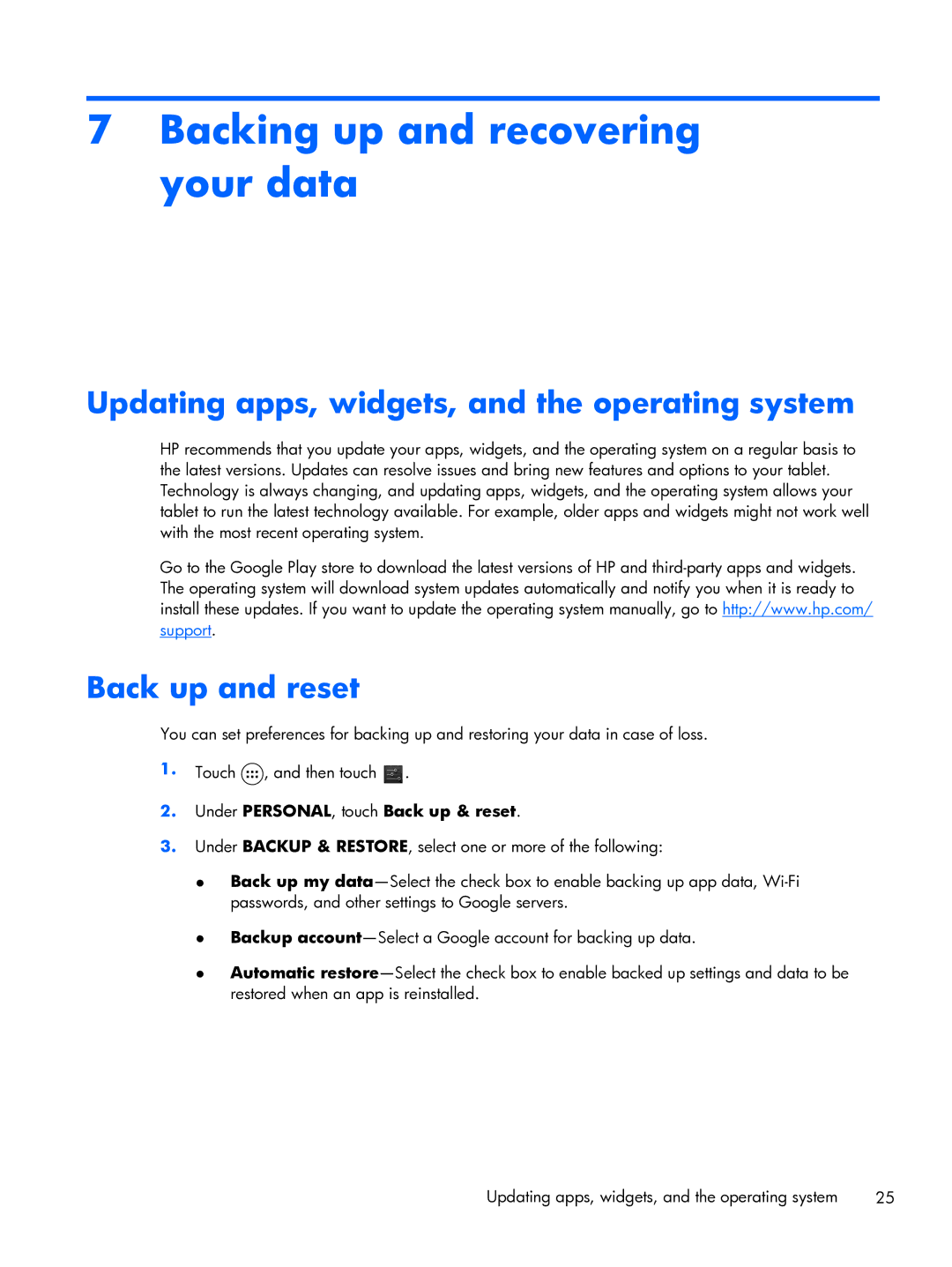7Backing up and recovering your data
Updating apps, widgets, and the operating system
HP recommends that you update your apps, widgets, and the operating system on a regular basis to the latest versions. Updates can resolve issues and bring new features and options to your tablet. Technology is always changing, and updating apps, widgets, and the operating system allows your tablet to run the latest technology available. For example, older apps and widgets might not work well with the most recent operating system.
Go to the Google Play store to download the latest versions of HP and
Back up and reset
You can set preferences for backing up and restoring your data in case of loss.
1.Touch ![]() , and then touch
, and then touch ![]() .
.
2.Under PERSONAL, touch Back up & reset.
3.Under BACKUP & RESTORE, select one or more of the following:
●Back up my
●Backup
●Automatic
Updating apps, widgets, and the operating system | 25 |