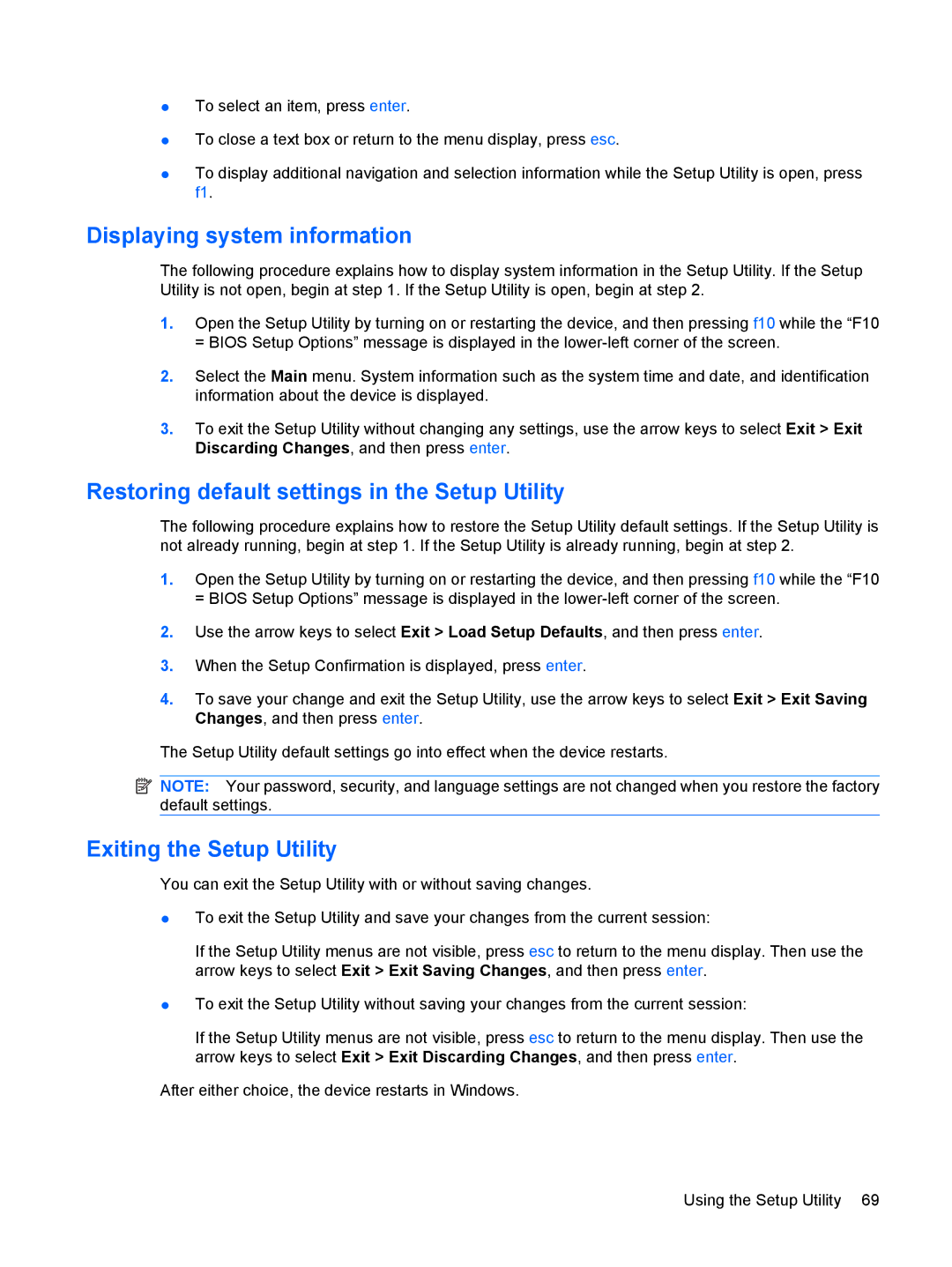●To select an item, press enter.
●To close a text box or return to the menu display, press esc.
●To display additional navigation and selection information while the Setup Utility is open, press f1.
Displaying system information
The following procedure explains how to display system information in the Setup Utility. If the Setup Utility is not open, begin at step 1. If the Setup Utility is open, begin at step 2.
1.Open the Setup Utility by turning on or restarting the device, and then pressing f10 while the “F10 = BIOS Setup Options” message is displayed in the
2.Select the Main menu. System information such as the system time and date, and identification information about the device is displayed.
3.To exit the Setup Utility without changing any settings, use the arrow keys to select Exit > Exit Discarding Changes, and then press enter.
Restoring default settings in the Setup Utility
The following procedure explains how to restore the Setup Utility default settings. If the Setup Utility is not already running, begin at step 1. If the Setup Utility is already running, begin at step 2.
1.Open the Setup Utility by turning on or restarting the device, and then pressing f10 while the “F10 = BIOS Setup Options” message is displayed in the
2.Use the arrow keys to select Exit > Load Setup Defaults, and then press enter.
3.When the Setup Confirmation is displayed, press enter.
4.To save your change and exit the Setup Utility, use the arrow keys to select Exit > Exit Saving Changes, and then press enter.
The Setup Utility default settings go into effect when the device restarts.
![]() NOTE: Your password, security, and language settings are not changed when you restore the factory default settings.
NOTE: Your password, security, and language settings are not changed when you restore the factory default settings.
Exiting the Setup Utility
You can exit the Setup Utility with or without saving changes.
●To exit the Setup Utility and save your changes from the current session:
If the Setup Utility menus are not visible, press esc to return to the menu display. Then use the arrow keys to select Exit > Exit Saving Changes, and then press enter.
●To exit the Setup Utility without saving your changes from the current session:
If the Setup Utility menus are not visible, press esc to return to the menu display. Then use the arrow keys to select Exit > Exit Discarding Changes, and then press enter.
After either choice, the device restarts in Windows.
Using the Setup Utility 69