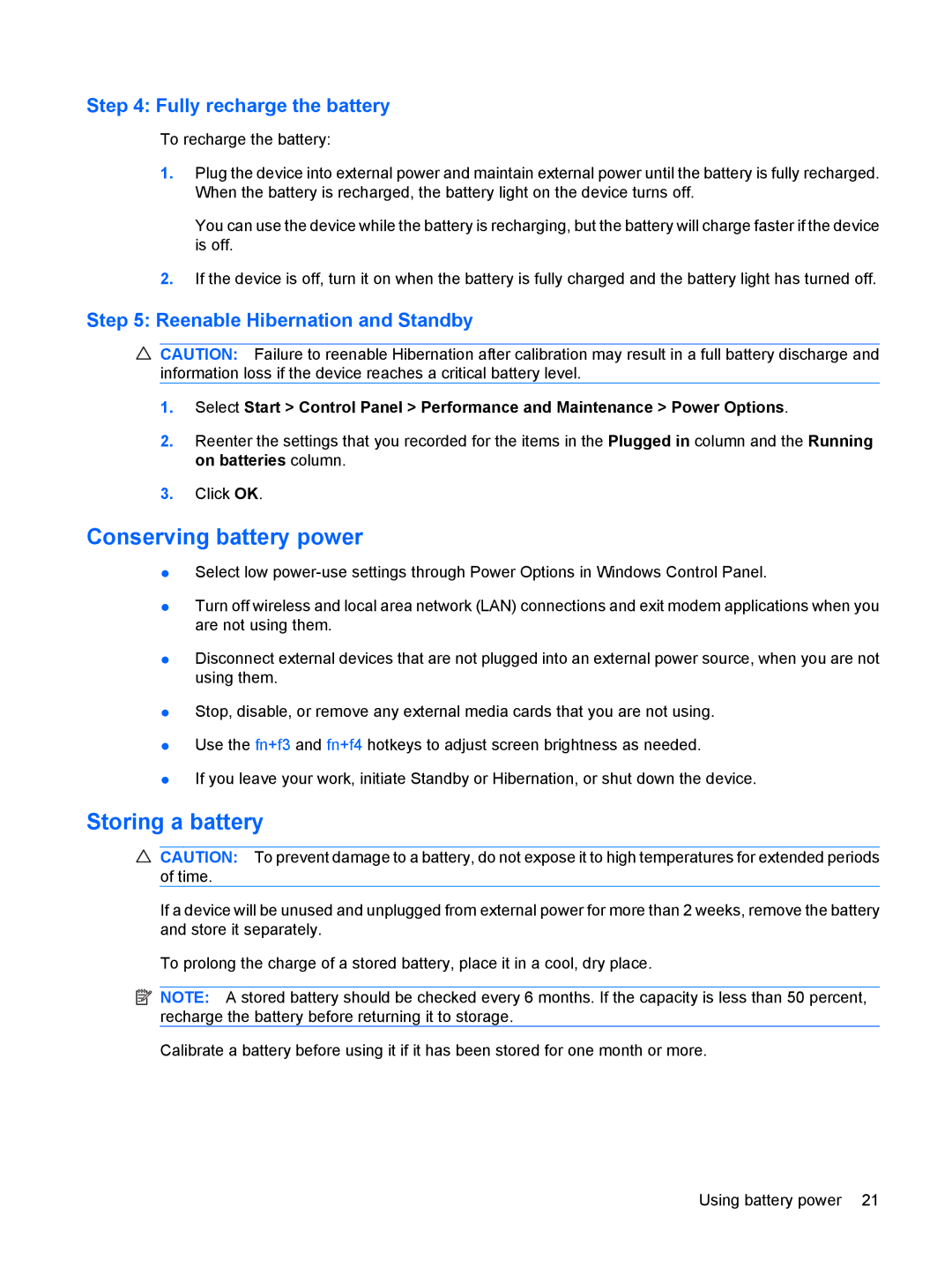Step 4: Fully recharge the battery
To recharge the battery:
1.Plug the device into external power and maintain external power until the battery is fully recharged. When the battery is recharged, the battery light on the device turns off.
You can use the device while the battery is recharging, but the battery will charge faster if the device is off.
2.If the device is off, turn it on when the battery is fully charged and the battery light has turned off.
Step 5: Reenable Hibernation and Standby
CAUTION: Failure to reenable Hibernation after calibration may result in a full battery discharge and information loss if the device reaches a critical battery level.
1.Select Start > Control Panel > Performance and Maintenance > Power Options.
2.Reenter the settings that you recorded for the items in the Plugged in column and the Running on batteries column.
3.Click OK.
Conserving battery power
●Select low
●Turn off wireless and local area network (LAN) connections and exit modem applications when you are not using them.
●Disconnect external devices that are not plugged into an external power source, when you are not using them.
●Stop, disable, or remove any external media cards that you are not using.
●Use the fn+f3 and fn+f4 hotkeys to adjust screen brightness as needed.
●If you leave your work, initiate Standby or Hibernation, or shut down the device.
Storing a battery
CAUTION: To prevent damage to a battery, do not expose it to high temperatures for extended periods of time.
If a device will be unused and unplugged from external power for more than 2 weeks, remove the battery and store it separately.
To prolong the charge of a stored battery, place it in a cool, dry place.
![]() NOTE: A stored battery should be checked every 6 months. If the capacity is less than 50 percent, recharge the battery before returning it to storage.
NOTE: A stored battery should be checked every 6 months. If the capacity is less than 50 percent, recharge the battery before returning it to storage.
Calibrate a battery before using it if it has been stored for one month or more.
Using battery power 21