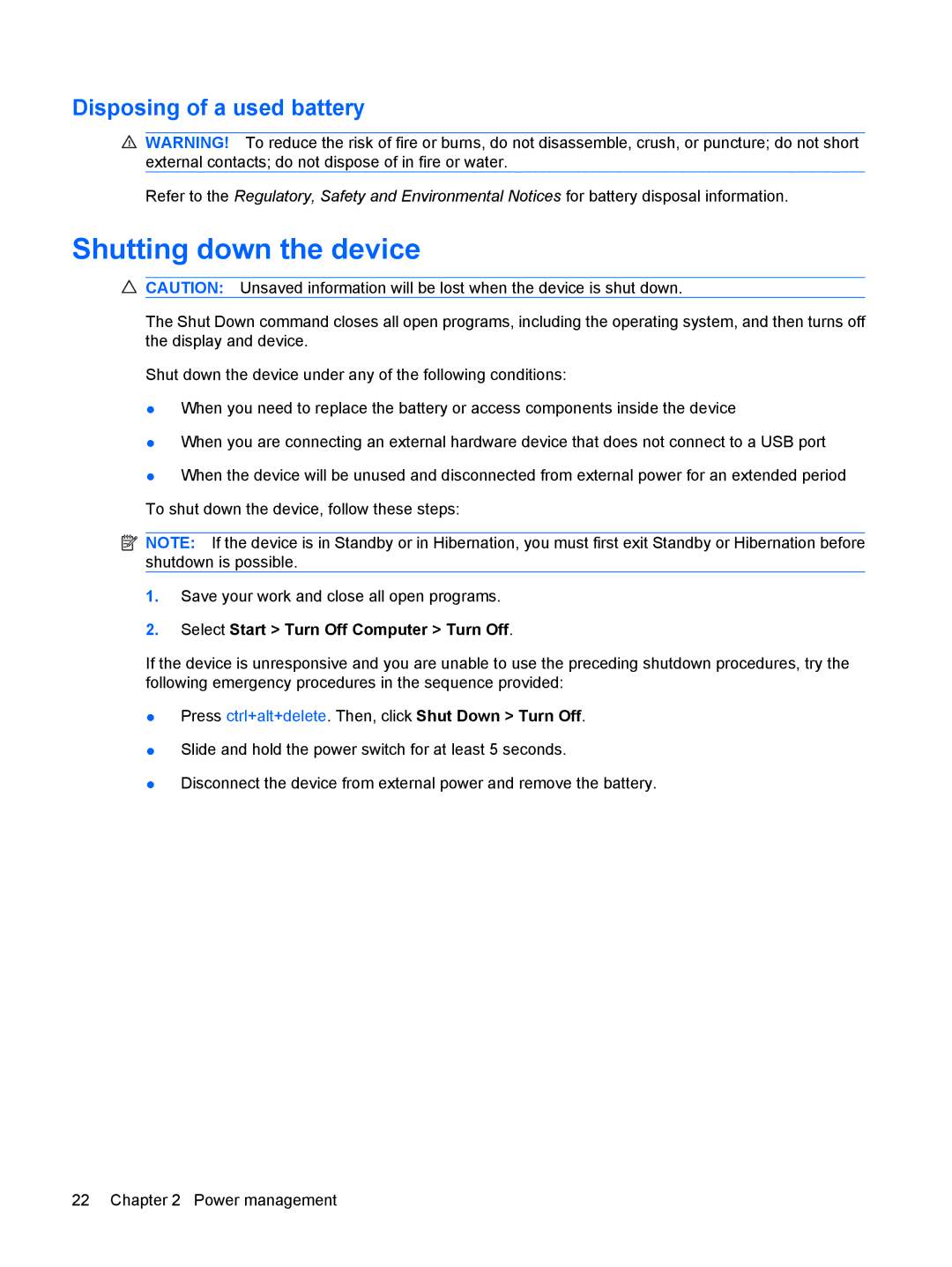Disposing of a used battery
WARNING! To reduce the risk of fire or burns, do not disassemble, crush, or puncture; do not short external contacts; do not dispose of in fire or water.
Refer to the Regulatory, Safety and Environmental Notices for battery disposal information.
Shutting down the device
CAUTION: Unsaved information will be lost when the device is shut down.
The Shut Down command closes all open programs, including the operating system, and then turns off the display and device.
Shut down the device under any of the following conditions:
●When you need to replace the battery or access components inside the device
●When you are connecting an external hardware device that does not connect to a USB port
●When the device will be unused and disconnected from external power for an extended period To shut down the device, follow these steps:
![]() NOTE: If the device is in Standby or in Hibernation, you must first exit Standby or Hibernation before shutdown is possible.
NOTE: If the device is in Standby or in Hibernation, you must first exit Standby or Hibernation before shutdown is possible.
1.Save your work and close all open programs.
2.Select Start > Turn Off Computer > Turn Off.
If the device is unresponsive and you are unable to use the preceding shutdown procedures, try the following emergency procedures in the sequence provided:
●Press ctrl+alt+delete. Then, click Shut Down > Turn Off.
●Slide and hold the power switch for at least 5 seconds.
●Disconnect the device from external power and remove the battery.
22 Chapter 2 Power management