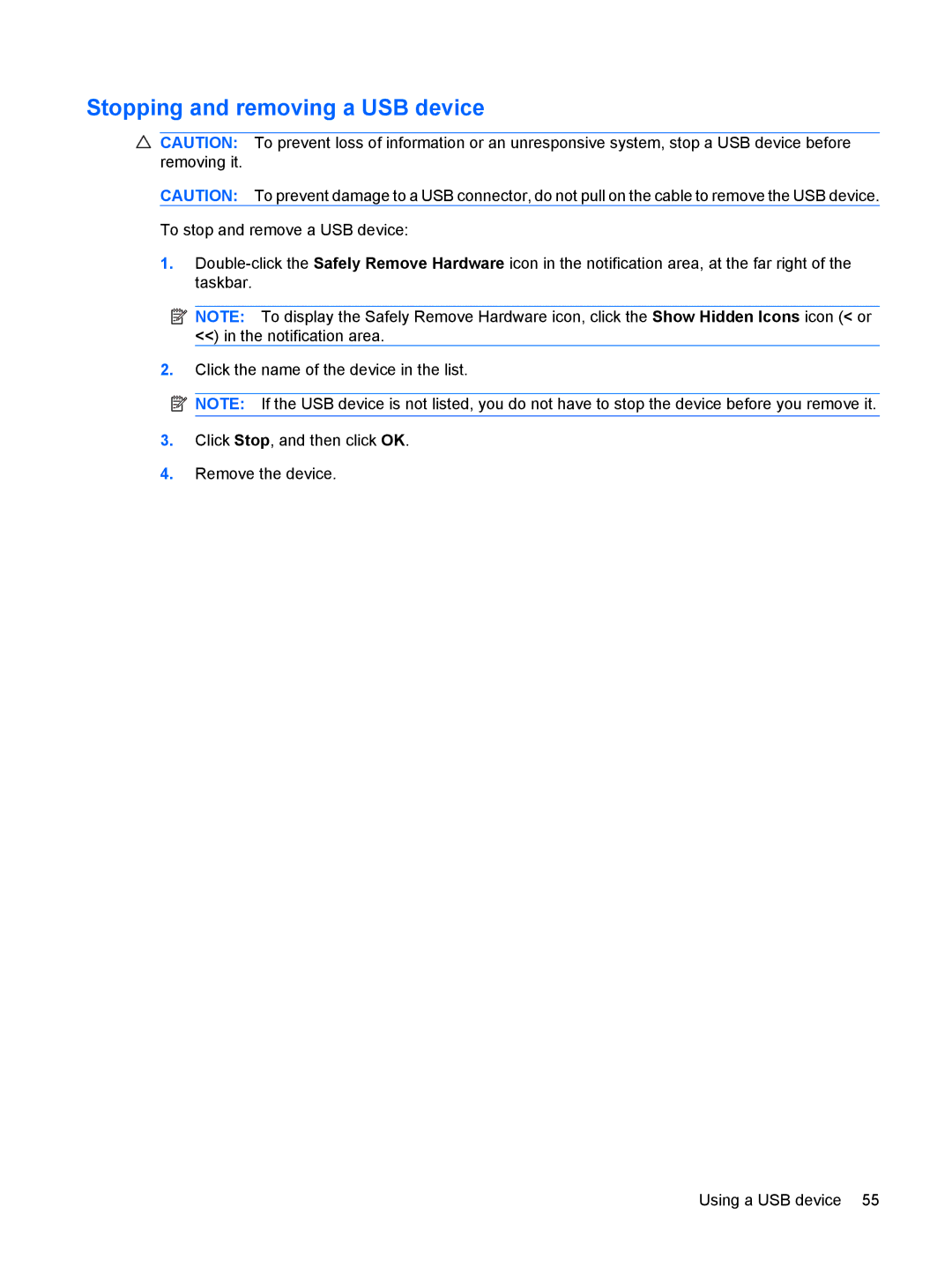Stopping and removing a USB device
CAUTION: To prevent loss of information or an unresponsive system, stop a USB device before removing it.
CAUTION: To prevent damage to a USB connector, do not pull on the cable to remove the USB device. To stop and remove a USB device:
1.
![]() NOTE: To display the Safely Remove Hardware icon, click the Show Hidden Icons icon (< or <<) in the notification area.
NOTE: To display the Safely Remove Hardware icon, click the Show Hidden Icons icon (< or <<) in the notification area.
2.Click the name of the device in the list.
![]()
![]()
![]() NOTE: If the USB device is not listed, you do not have to stop the device before you remove it.
NOTE: If the USB device is not listed, you do not have to stop the device before you remove it.
3.Click Stop, and then click OK.
4.Remove the device.
Using a USB device 55