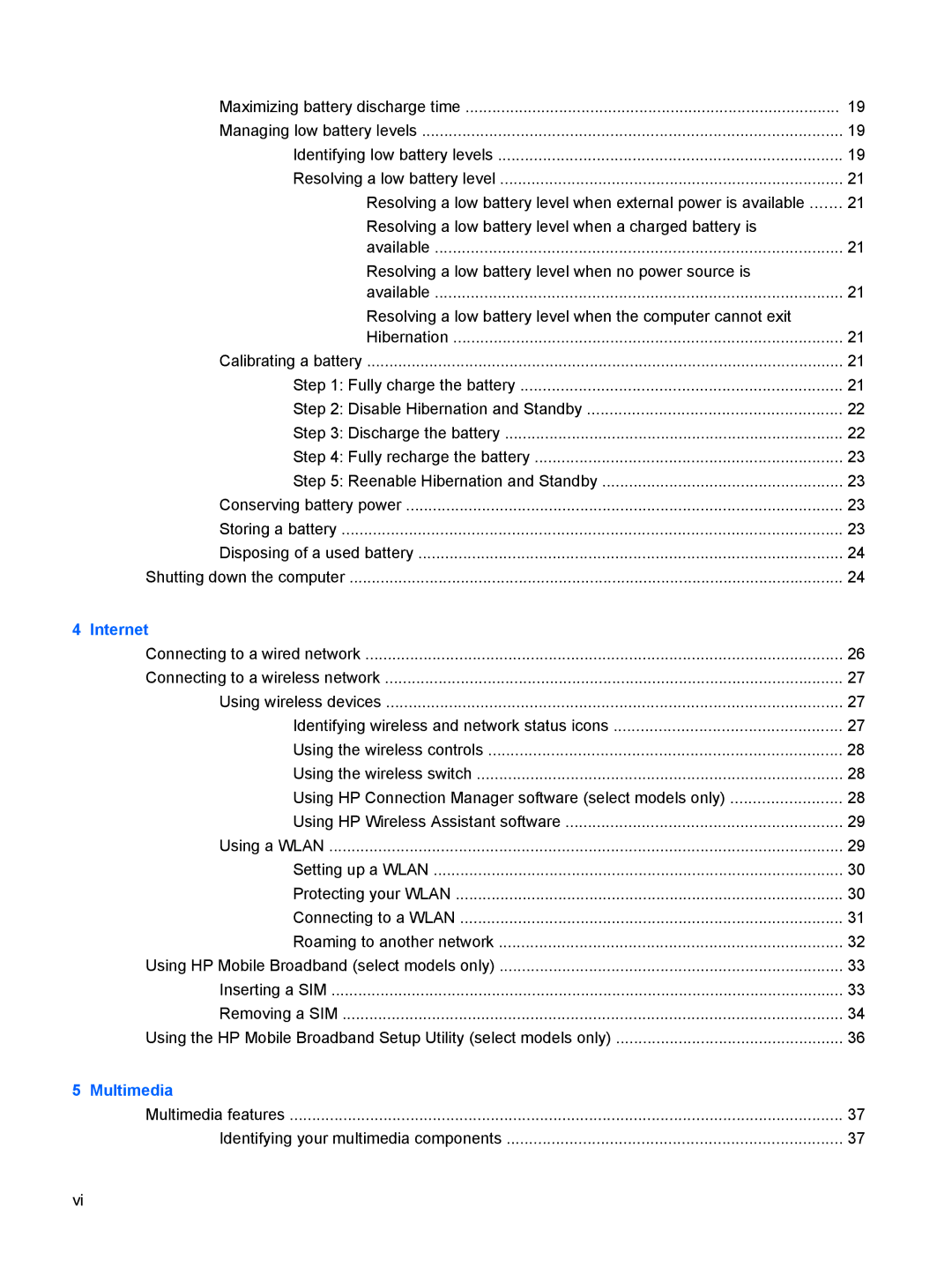Maximizing battery discharge time | 19 |
Managing low battery levels | 19 |
Identifying low battery levels | 19 |
Resolving a low battery level | 21 |
Resolving a low battery level when external power is available | 21 |
Resolving a low battery level when a charged battery is |
|
available | 21 |
Resolving a low battery level when no power source is |
|
available | 21 |
Resolving a low battery level when the computer cannot exit |
|
Hibernation | 21 |
Calibrating a battery | 21 |
Step 1: Fully charge the battery | 21 |
Step 2: Disable Hibernation and Standby | 22 |
Step 3: Discharge the battery | 22 |
Step 4: Fully recharge the battery | 23 |
Step 5: Reenable Hibernation and Standby | 23 |
Conserving battery power | 23 |
Storing a battery | 23 |
Disposing of a used battery | 24 |
Shutting down the computer | 24 |
4 Internet |
|
Connecting to a wired network | 26 |
Connecting to a wireless network | 27 |
Using wireless devices | 27 |
Identifying wireless and network status icons | 27 |
Using the wireless controls | 28 |
Using the wireless switch | 28 |
Using HP Connection Manager software (select models only) | 28 |
Using HP Wireless Assistant software | 29 |
Using a WLAN | 29 |
Setting up a WLAN | 30 |
Protecting your WLAN | 30 |
Connecting to a WLAN | 31 |
Roaming to another network | 32 |
Using HP Mobile Broadband (select models only) | 33 |
Inserting a SIM | 33 |
Removing a SIM | 34 |
Using the HP Mobile Broadband Setup Utility (select models only) | 36 |
5 Multimedia |
|
Multimedia features | 37 |
Identifying your multimedia components | 37 |
vi