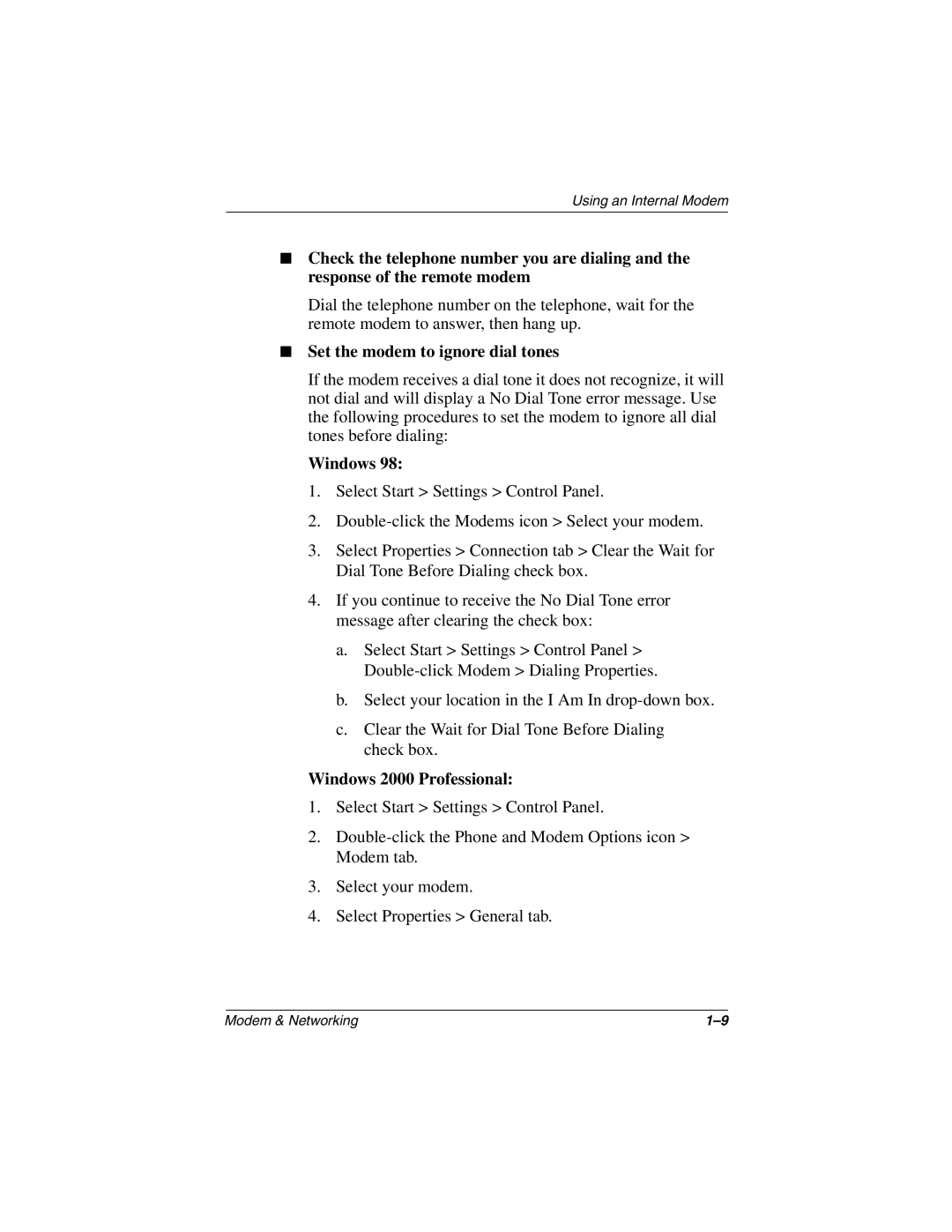911DE, 912EA, 901EA, 905AU, 905US specifications
The HP 1515EA is an exceptional all-in-one printer that balances performance and versatility, ideal for both home and office settings. This device combines printing, scanning, and copying functionalities into a compact design, making it a valuable addition to any workspace.One of the main features of the HP 1515EA is its impressive print resolution, which reaches up to 4800 x 1200 optimized dpi. This ensures that documents and images come out sharp, vibrant, and professional-looking. The printer supports a wide variety of media types and sizes, including photo paper, envelopes, and plain paper, allowing users to customize their printing needs.
In terms of speed, the HP 1515EA does not disappoint. It can print up to 20 pages per minute for black and white documents, and around 16 pages per minute for color prints. This efficiency is particularly beneficial for users who require high-volume printing without long wait times. Additionally, the printer features a flatbed scanner, which allows users to quickly digitize documents with ease, further enhancing its all-in-one capabilities.
Connectivity is another key aspect of the HP 1515EA. It supports USB 2.0 connectivity, ensuring a reliable and straightforward connection to a computer. While it may lack wireless printing options, the robust USB interface provides a stable link, allowing for fast data transfer and easy setup.
Energy efficiency is also a highlight of this model. The HP 1515EA is designed to minimize power consumption, featuring an automatic power-off mode that activates when the printer is not in use. This commitment to sustainability not only reduces electricity costs but also supports eco-friendly practices.
The design of the HP 1515EA is both sleek and user-friendly. Its intuitive control panel simplifies operations, making it easy for users of all experience levels to navigate its various functions. The printer is also relatively lightweight and compact, making it space-saving and easy to relocate if needed.
In summary, the HP 1515EA is a multifunctional printer that seamlessly integrates printing, copying, and scanning into one efficient device. With its high print resolution, fast output speeds, and energy-efficient features, it is an excellent choice for both home and small office environments, catering to diverse printing needs with style and reliability.