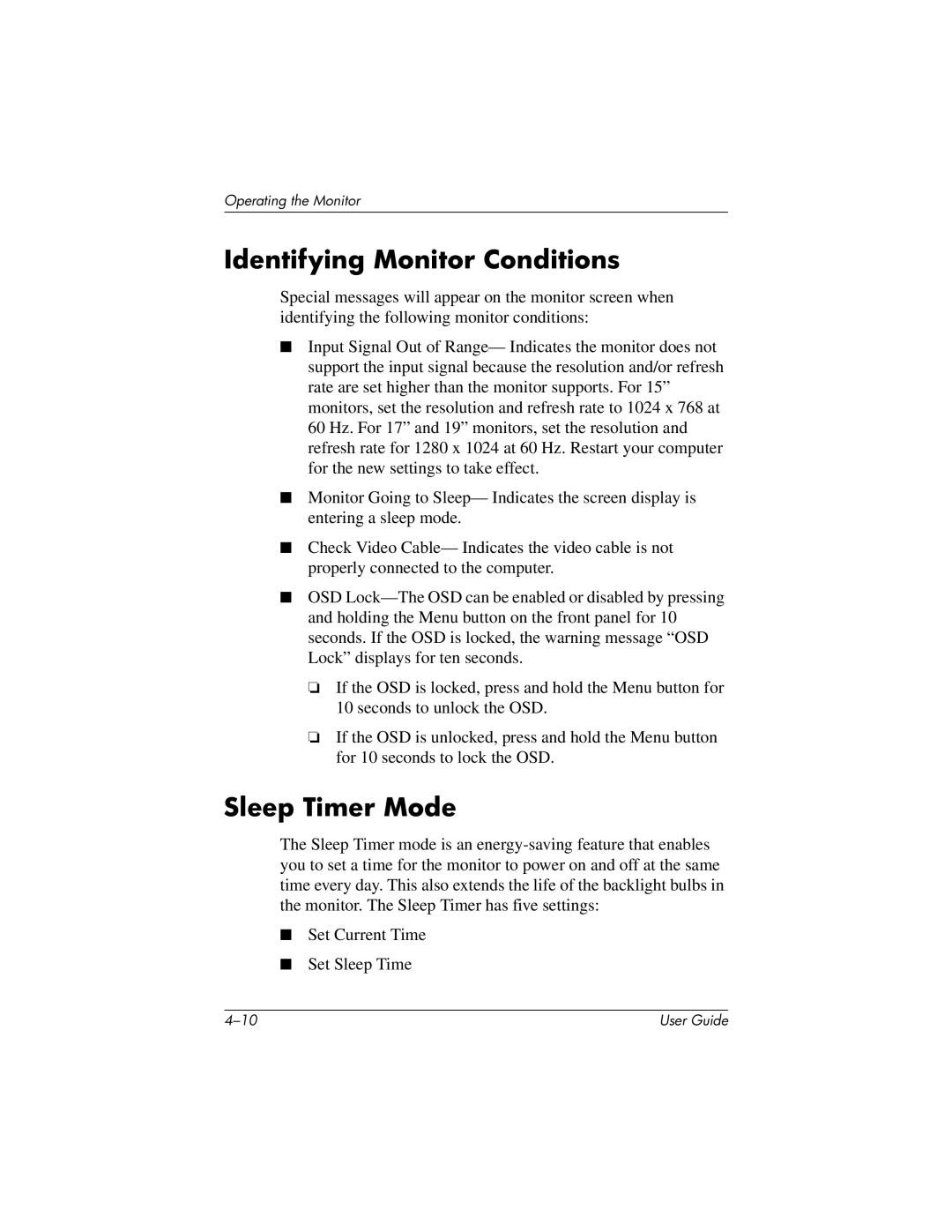Operating the Monitor
Identifying Monitor Conditions
Special messages will appear on the monitor screen when identifying the following monitor conditions:
■� Input Signal Out of Range— Indicates the monitor does not support the input signal because the resolution and/or refresh rate are set higher than the monitor supports. For 15” monitors, set the resolution and refresh rate to 1024 x 768 at 60 Hz. For 17” and 19” monitors, set the resolution and refresh rate for 1280 x 1024 at 60 Hz. Restart your computer for the new settings to take effect.
■� Monitor Going to Sleep— Indicates the screen display is entering a sleep mode.
■� Check Video Cable— Indicates the video cable is not properly connected to the computer.
■� OSD
❏� If the OSD is locked, press and hold the Menu button for 10 seconds to unlock the OSD.
❏� If the OSD is unlocked, press and hold the Menu button for 10 seconds to lock the OSD.
Sleep Timer Mode
The Sleep Timer mode is an
■� Set Current Time
■� Set Sleep Time
User Guide |