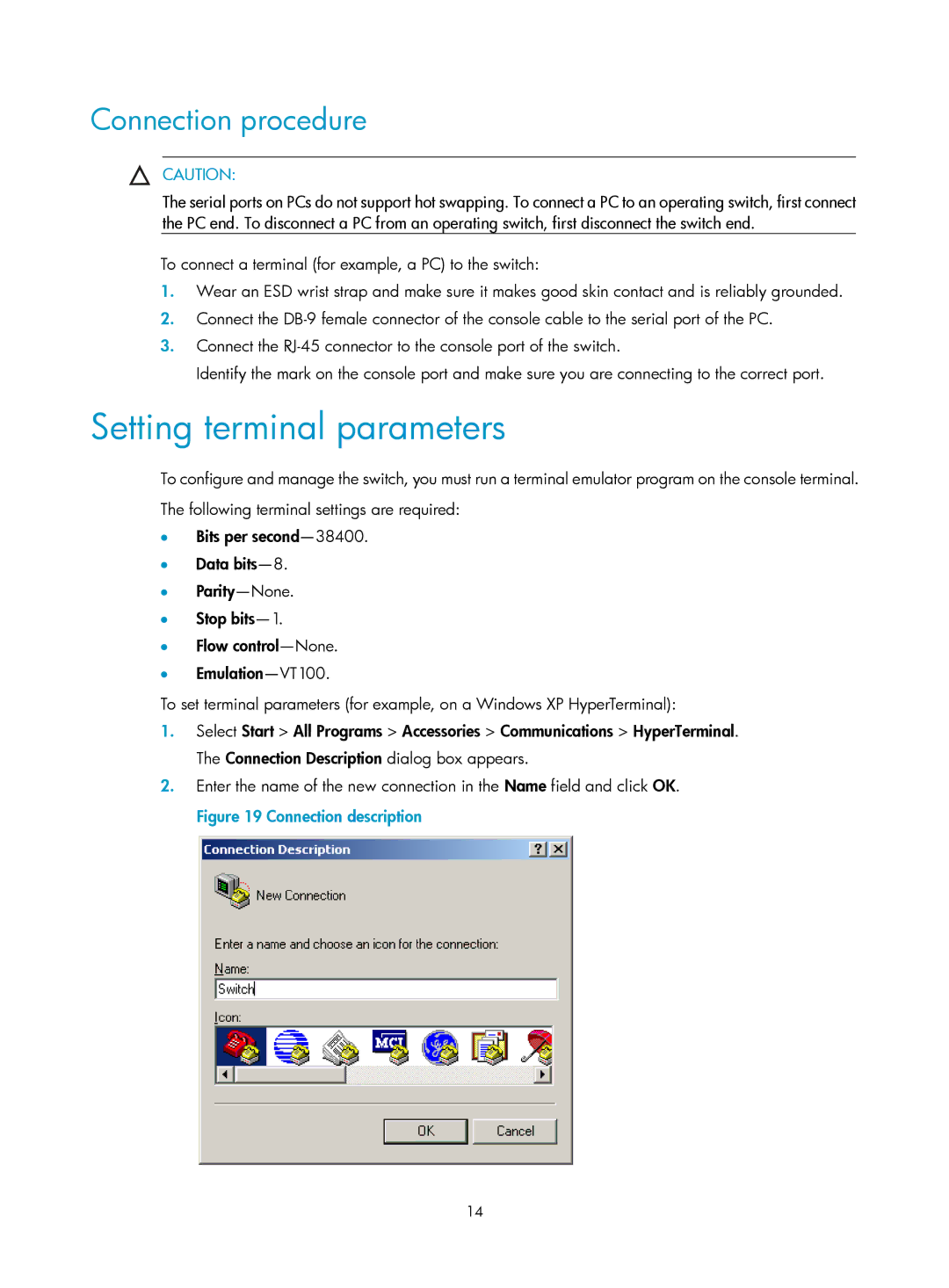Connection procedure
CAUTION:
The serial ports on PCs do not support hot swapping. To connect a PC to an operating switch, first connect the PC end. To disconnect a PC from an operating switch, first disconnect the switch end.
To connect a terminal (for example, a PC) to the switch:
1.Wear an ESD wrist strap and make sure it makes good skin contact and is reliably grounded.
2.Connect the
3.Connect the
Identify the mark on the console port and make sure you are connecting to the correct port.
Setting terminal parameters
To configure and manage the switch, you must run a terminal emulator program on the console terminal. The following terminal settings are required:
•Bits per
•Data
•
•Stop
•Flow
•
To set terminal parameters (for example, on a Windows XP HyperTerminal):
1.Select Start > All Programs > Accessories > Communications > HyperTerminal. The Connection Description dialog box appears.
2.Enter the name of the new connection in the Name field and click OK. Figure 19 Connection description
14