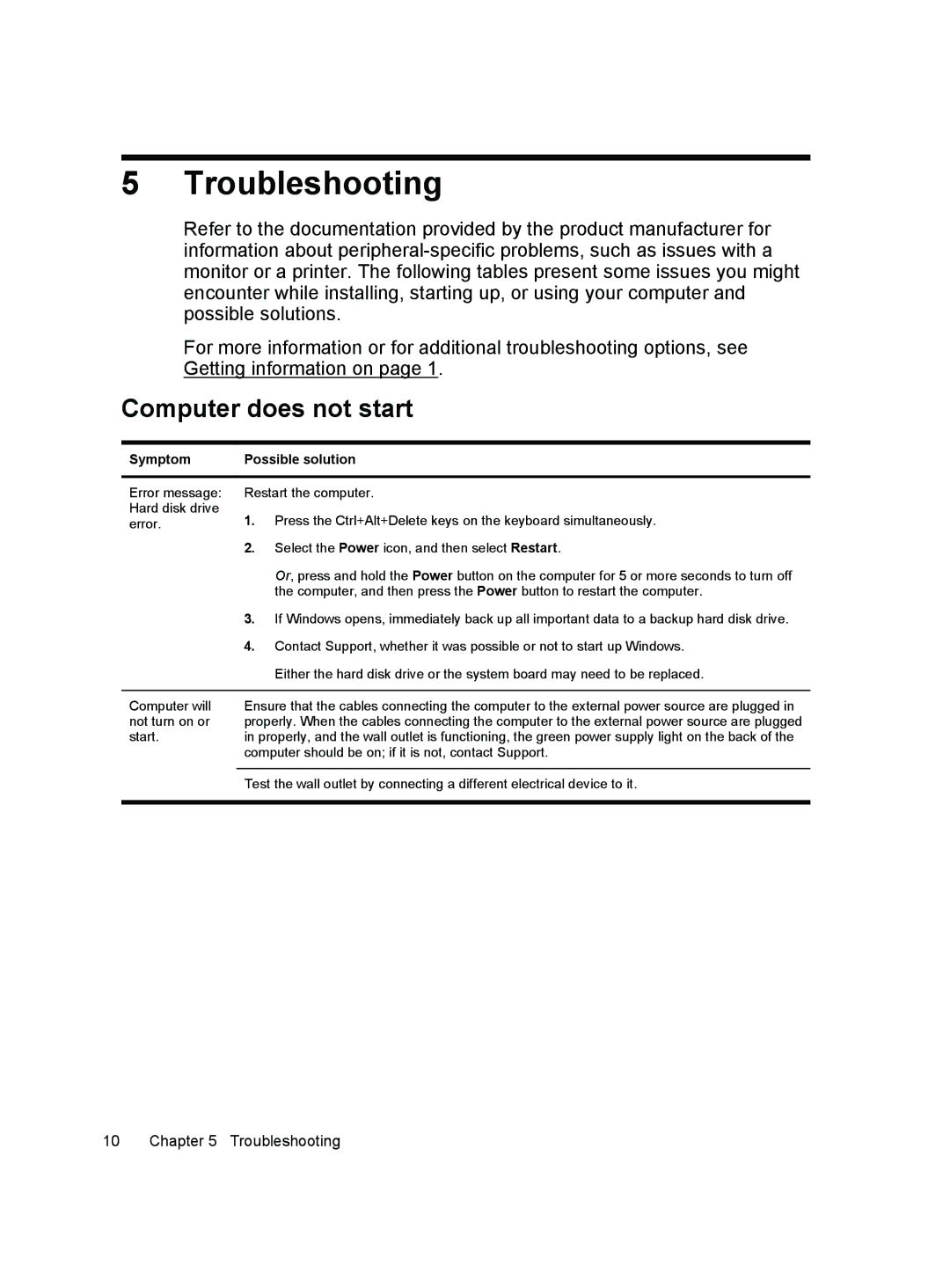5 Troubleshooting
Refer to the documentation provided by the product manufacturer for information about
For more information or for additional troubleshooting options, see Getting information on page 1.
Computer does not start
Symptom | Possible solution | |
|
| |
Error message: | Restart the computer. | |
Hard disk drive | 1. | Press the Ctrl+Alt+Delete keys on the keyboard simultaneously. |
error. | ||
| 2. | Select the Power icon, and then select Restart. |
|
| Or, press and hold the Power button on the computer for 5 or more seconds to turn off |
|
| the computer, and then press the Power button to restart the computer. |
| 3. | If Windows opens, immediately back up all important data to a backup hard disk drive. |
| 4. | Contact Support, whether it was possible or not to start up Windows. |
|
| Either the hard disk drive or the system board may need to be replaced. |
|
| |
Computer will | Ensure that the cables connecting the computer to the external power source are plugged in | |
not turn on or | properly. When the cables connecting the computer to the external power source are plugged | |
start. | in properly, and the wall outlet is functioning, the green power supply light on the back of the | |
| computer should be on; if it is not, contact Support. | |
Test the wall outlet by connecting a different electrical device to it.