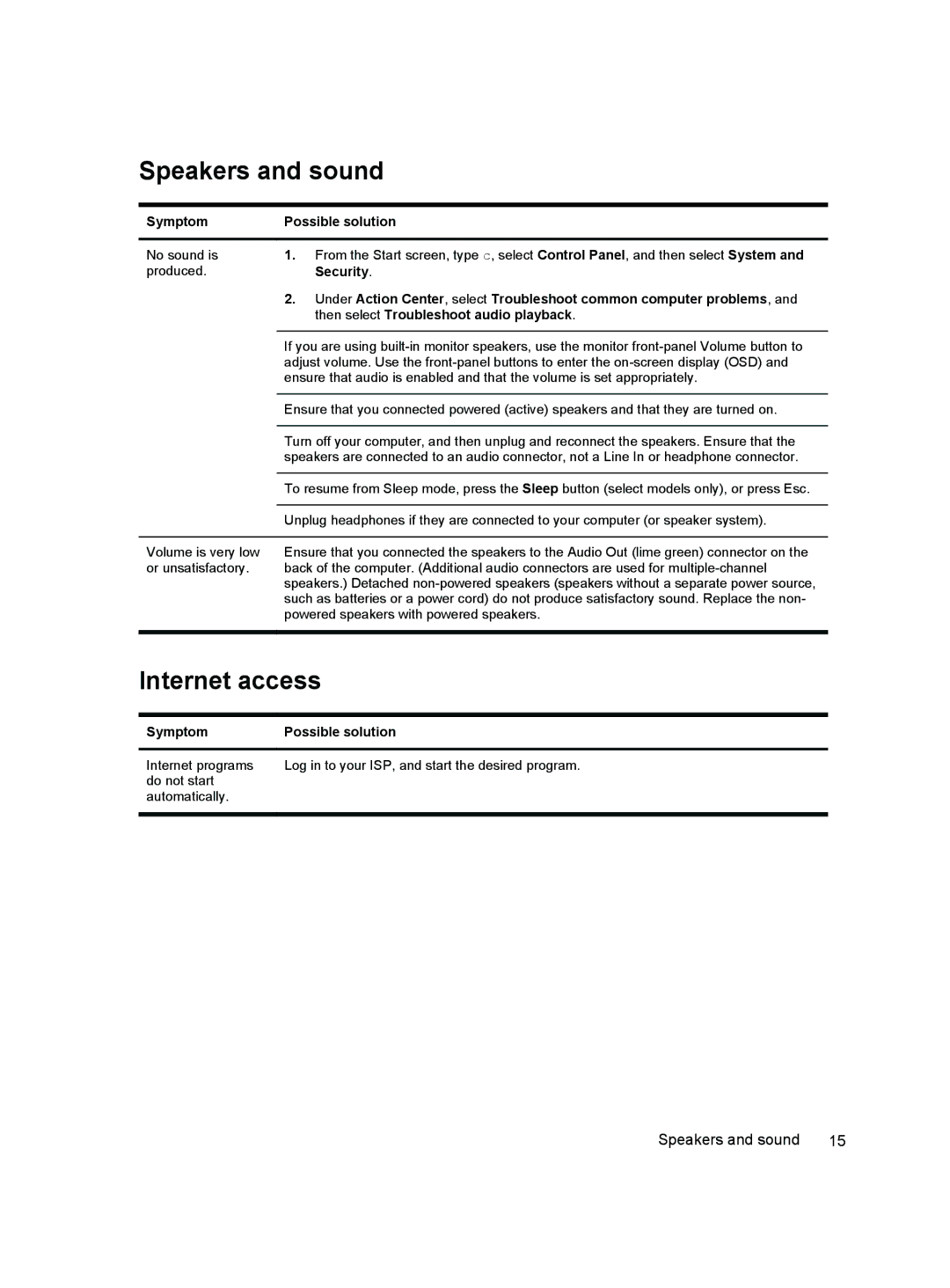Speakers and sound
Symptom | Possible solution |
|
|
No sound is | 1. From the Start screen, type c, select Control Panel, and then select System and |
produced. | Security. |
| 2. Under Action Center, select Troubleshoot common computer problems, and |
| then select Troubleshoot audio playback. |
|
|
| If you are using |
| adjust volume. Use the |
| ensure that audio is enabled and that the volume is set appropriately. |
|
|
| Ensure that you connected powered (active) speakers and that they are turned on. |
|
|
| Turn off your computer, and then unplug and reconnect the speakers. Ensure that the |
| speakers are connected to an audio connector, not a Line In or headphone connector. |
|
|
| To resume from Sleep mode, press the Sleep button (select models only), or press Esc. |
|
|
| Unplug headphones if they are connected to your computer (or speaker system). |
|
|
Volume is very low | Ensure that you connected the speakers to the Audio Out (lime green) connector on the |
or unsatisfactory. | back of the computer. (Additional audio connectors are used for |
| speakers.) Detached |
| such as batteries or a power cord) do not produce satisfactory sound. Replace the non- |
| powered speakers with powered speakers. |
|
|
Internet access
Symptom | Possible solution |
|
|
Internet programs | Log in to your ISP, and start the desired program. |
do not start |
|
automatically. |
|
|
|
Speakers and sound | 15 |